Is your Samsung phone overheating? Fret not. Thousands of people worldwide use Samsung smartphones since the company is reputable in the smartphone market. However, there are complaints from some Samsung users about Samsung Galaxy overheating.
An overheating phone can be a concerning issue for the user. When a phone overheats, it may suddenly shut down or stop working. If you have a Samsung phone that overheats, this article is for you. We will show you the best ways on how to cool down Samsung phone.
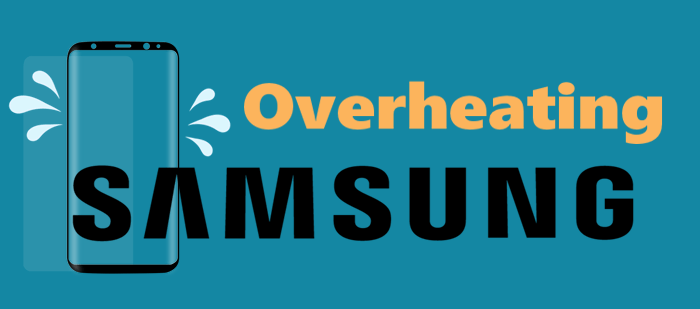
All phones, not just Samsung phones, have a certain temperature range where they tend to work optimally. Your smartphone may get warm while charging, but it will not affect how it functions or its lifetime. However, smartphones may get hot for some time due to various reasons. Therefore, when your device overheats, you should take precautions to stop it.
The following are the reasons your Samsung phone might be overheating:
Even though the latest devices are made to withstand any situation and various temperature ranges, they aren't immune to overheating. If you have been using your smartphone for a long period, it is normal for some heat to be produced.
Knowing the reasons behind your phone heating and taking the necessary precautions is mandatory for any smartphone user. Recognizing any sign earlier will help prevent the issue from escalating.
You May Like:
Samsung phone overheating can be a huge concern, but it doesn't mean you should dispose of your device. Actually, you can easily fix the problem by yourself. Here are some Samsung overheating solutions.
When your phone overheats, your first step is to halt all your phone activities. Start by closing all running apps and ensure those running in the background are closed as well.
If you leave some apps running in the background, it can cause your device to overheat. If you can identify these apps, you can stop them by restricting background data usage.
Here's how to do that:
Step 1. Head to Settings on your device and proceed to Connections.
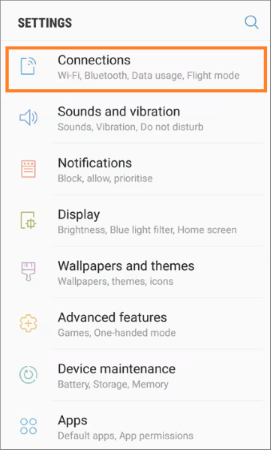
Step 2. Then, click Data Usage and WiFi/Cellular data usage.

Step 3. Choose the application and switch off the Allow background data usage option.
Doing this will stop the particular app from refreshing in the background.
Also, you can stop any unused application from operating in the background by heading to Settings and Battery & device care. From there, proceed to Battery and then Background usage limits, then turn on Put unused applications to sleep. To stop the app, click on Deep sleeping apps and then the + icon.
Quick optimization settings help in improving the operation of your Samsung phone. They can detect and notify you of apps that consume a lot of battery power, keeping your Samsung phone cool. Additionally, this feature can delete those files you don't use and stop background applications.
Here's how to cool down a Samsung phone by optimizing it:
Step 1. Click on the Battery & Device care option from the device's Settings.

Step 2. Next, click on Optimize Now. Once done, choose Done to finish the process.
If you've set your device to maximum brightness and streaming or playing games, it could overheat. So, make sure you lower the screen's brightness to a level you can operate comfortably.
Those Samsung devices that charge faster can overheat while charging. To prevent the problem, you should disconnect your phone once it charges fully and avoid using it while in charge. Doing so will prevent the phone from overheating.
However, some phones overheat when charging due to hardware problems, and you may need to check it to ensure everything is working fine. Additionally, you can test the cable using other devices; if it overheats, it means the cable is the cause of heating.
Step 1. Open the Settings app, go to the option for Battery & device care, then press the Battery tab.
Step 2. Click the Battery tab, then click the More battery setting.
Step 3. Switch off the Fast charging option and Super fast charging, and the Fast wireless charging.

Step 4. Change processing speed to Optimized. Even though High or Maximum settings will push the device to the intensive processor task, they'll lead to excessive heat, draining the battery faster.
Does your Samsung phone get hot unexpectedly? A system or application bug could cause this. Enter the device into safe mode and check if the issues are resolved.
Here are the steps for safely booting your phone.
Step 1. Switch off the Samsung device, and press the Power key to switch it on.
Step 2. Hold the Volume Down button if you see the Samsung logo.
Step 3. Click on the Safe Mode, and the device will get into the Safe Mode.
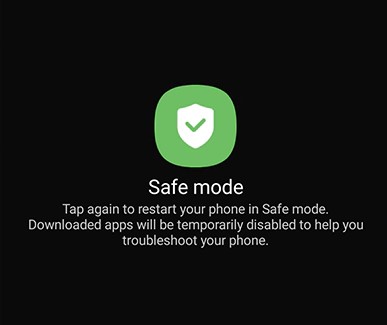
Granting many permissions to applications can greatly lead to overheating your device. One specific bug, particularly seen in the Google Pixel phones and Messages app, can make the apps run without you knowing because it's linked with other apps.
Here are steps to remove permissions from apps:
Step 1. Go to your device's Settings app and choose the Apps option. From there, tap on the More tab at the top.
Step 2. Click on Permission Manager, then choose the applications you want to deny the permissions.
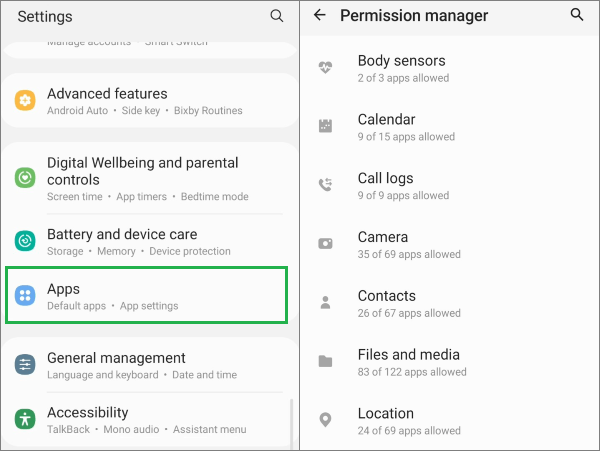
Step 3. Press on Don't allow to disable the app permission.
Just like routine maintenance such as tune-ups or oil changes for vehicles, device updates help in maintaining the optimal performance of your Samsung smartphones. These updates enhance the user experience and bolster device security by addressing minor issues that might have been previously overlooked. If you're wondering why your Samsung phone displays an overheating warning, a potential solution could be a straightforward software upgrade.
Follow the steps outlined below to update the device:
Step 1. Choose Software Update in the Settings menu and click on the Download option.

Step 2. Then hit the Install button to install the new software.
If the previously mentioned solution fails to resolve the overheating issue of your Samsung phone, you may consider factory resetting as your last option. Remember to back up your Samsung phone before resetting to ensure your important data's safety.
Here's how to reset your phone and solve the Samsung overheating warning:
Step 1. Head to Settings, then click Backup and reset.
Step 2. Choose Factory data reset and click on Reset device.

Step 3. Now enter the lock screen passcode to continue.
The Samsung device overheating issue may be a result of a software problem. In that case, you should use Android Repair(Windows), which solves any Android problems in one click.
This tool solves various issues, including app crashing and black screens. Android Repair (Windows) is a user-friendly app with a high success rate. Moreover, it supports most Samsung models.
Key Features
Follow the step below to fix Samsung overheating problems using Android Repair(Windows):
01Start by installing Android Repair (Windows) on the computer. Next, take your charging USB cable and link the Samsung device to the same computer. Launch the app and choose the System Repair module from Toolbox of the main page.
02Choose Android option, then hit the Start icon.

03From the device's info section, select the right model, brand, country, and carrier of your device. Afterward, confirm and press Next. Enter 000000 into the space provided to agree to the process about to occur since it will erase all your data.

04Before you start repairing the device, boot it into the Download Mode. Once done, hit Next and wait for the firmware to download. After the downloading process is finished, the phone will start repairing itself. Wait for the process to finish.

By following this guide, you can confidently resolve and address the overheating problem that may arise with any Samsung phone. The methods mentioned above are your best aid whenever you encounter overheating issues on your Samsung device.
However, we recommend using Android repair (Windows) to fix the Samsung device back to its normal state.
Related Articles:
How to Recover Data from Broken or Dead Samsung Galaxy S/Note?
2 Ways to Recover Deleted Text Messages from Android SIM Card
How to Recover Deleted (SMS) Text Messages from LG Handset?
How to Retrieve Text Messages from a Broken Phone Effortlessly? (Intelligent)