
How to Fix a Bricked Samsung Phone with 5 Effective Solutions

A bricked Samsung phone is a frustrating situation where your device becomes unresponsive or unable to boot. Whether it's stuck on the Samsung logo, caught in an endless restart loop, or showing a black screen, a bricked phone seems completely dead. But don't panic; most bricked Samsung phones can be fixed, and in this guide, we'll help you understand the problem and show you how to fix a bricked Samsung phone.

A bricked Samsung phone refers to a device that fails to boot or function normally due to software issues. When a phone is bricked, it may appear completely unresponsive, get stuck on the Samsung logo, or loop endlessly during startup. Despite the alarming term, a bricked phone isn't always permanently damaged, in many cases, it can be repaired.
There are two main types of brick phones:
A soft-bricked phone can still power on and usually allows access to recovery or download mode. Common signs include boot loops, freezing at the logo, or system crashes. Soft bricks are often caused by minor system errors, failed updates, or problematic apps. They are generally easier to fix using standard troubleshooting steps.
A hard-bricked phone, on the other hand, shows no signs of life. The screen stays black, the phone does not vibrate or respond, and it cannot enter recovery or download mode. Hard bricks are usually the result of serious firmware corruption, interrupted flashing, or hardware failures. Repairing a hard brick is more complex and may require professional tools or service center intervention.
How to tell the difference between soft brick and hard brick?
Distinguishing between soft and hard bricks is key before attempting any repair:
Understanding the cause of the brick is key to preventing it in the future and choosing the right repair solution. Here are some of the most common reasons why a Samsung phone might become bricked:
Interruptions during official firmware updates can corrupt system files.
Inexperienced users or incompatible ROMs can break the device.
Installing firmware not designed for your device model may cause boot issues.
Sudden shutdowns during critical operations like flashing or updating can result in bricking.
Rarely, a severe system bug or malware can damage system files.
Now that you understand what a bricked phone is and what causes it, let's look at how to fix it. Depending on whether your phone is soft-bricked or hard-bricked, you'll need to choose the right method.
If your Samsung phone is soft-bricked (i.e., stuck on the Samsung logo or frozen), try a force restart:
For most modern Samsung phones (e.g., Galaxy S23/S24/S25, Z Fold/Flip): Press and hold the "Volume Down" + "Power" buttons simultaneously for 10 - 15 seconds.

For older models (e.g., Galaxy S10, Note 10): Press and hold "Volume Down" + "Bixby" + "Power" buttons.
Then, release the buttons when the Samsung logo appears. Wait for the phone to boot normally. If it works, the issue was a minor software bug.
If the phone is still responsive but has issues caused by third-party apps, booting into Safe Mode can help. Safe Mode disables all third-party apps, allowing you to check if a problematic app is causing the issue. Here are these steps:
Step 1. Power off the device completely.
Step 2. Hold "Power" and then "Volume Down" immediately when the phone starts to boot.
Step 3. Continue holding until "Safe Mode" appears on the screen.

If the previous methods don't work, performing a factory reset (also known as a data wipe) might help fix corrupted system files. Keep in mind that this process will erase all data on your phone, so it's essential to back up your important data first if possible.
Steps to perform a factory reset:
Step 1. Boot your Samsung phone into Recovery Mode:
Step 2. Navigate to "Wipe data/factory reset" using the "Volume Up/Down" buttons, then press the "Power" button to select it.

Step 3. Confirm the reset by selecting Yes. Use the "Volume" buttons to navigate and the "Power" button to confirm.
Step 4. Once the reset is complete, select "Reboot system now". The phone will restart with the factory settings. If it boots up successfully, the soft brick should be resolved.
If the above methods don't work (or if you have a hard-bricked device), flashing the official Samsung firmware using Odin is the most reliable solution. This process will replace the corrupted system files with fresh, official firmware, effectively fixing issues that cannot be resolved by software recovery alone.
Flashing with Odin is an advanced solution and should be used when other methods have failed. Keep in mind that flashing firmware can erase all data on your device, so make sure to back up your data before proceeding.
Steps to flash Samsung firmware with Odin:
Step 1. Download the correct firmware for your Samsung model from a trusted source.
Step 2. Boot your device into Download Mode by holding "Power" + "Volume Down" + "Bixby".
Step 3. Install Odin on your computer and connect your Samsung phone via USB.
Step 4. Load the firmware files into Odin and click "Start" to begin the flashing process.
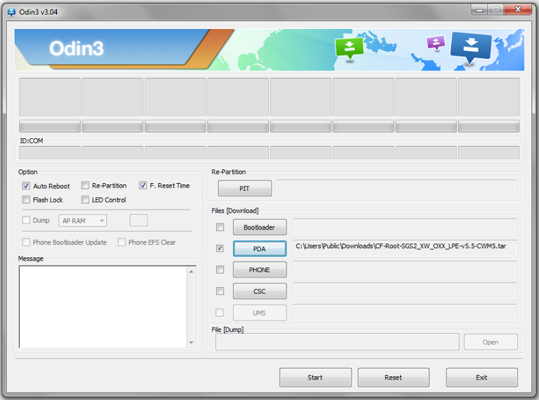
Step 5. Once the flashing is complete, the phone will restart, and the system should be restored to its original, working state.
If the previous methods fail to fix your soft-bricked Samsung phone or if you're uncertain about trying more advanced solutions, a professional Android repair tool could be the most effective option. There are many repair tools available on the market, but we recommend using a specialized tool called Android Repair for its high success rate and ease of use.
This tool is designed to fix a wide range of Android system issues, including soft-brick problems, without requiring any technical knowledge. Whether you're dealing with a black screen, boot loop, or other software-related issues, this tool can help you restore your device with minimal effort.
Key features of Android Repair:
Steps to fix a soft-bricked Samsung phone using Android Repair:
01Download and install the Android Repair tool on your PC.
02Launch the program, click on "Repair", select "Android Repair". Then, connect your Samsung phone to your PC using a USB cable.

03Select your phone model and input the required details (brand, name, model, country, and carrier). After entering the information, click "Next".

04The tool will guide you to put your phone into Download Mode and download the necessary firmware. Once the firmware is downloaded, the tool will automatically install it and restore your device.

Dealing with a bricked Samsung phone can be frustrating, but with the right tools and techniques, it's often possible to bring your device back to life. Whether you are facing a soft brick or a hard brick, the methods outlined in this guide, from simple restarts to advanced firmware flashing, should help resolve most issues.
However, if you've tried all the manual methods and your phone is still unresponsive, using a professional Android repair tool like Android Repair is your best bet. With its high success rate and ease of use, even users with little technical experience can restore their device without hassle or risk of data loss.
Related Articles:
6 Must-Try Solutions on How to Fix Soft Brick Android
[Full Guide] How to Recover Data from Bricked Android Phone?
How to Enter, Exit & Use Samsung Recovery Mode?
[Odin Mode Samsung] How to Get Out of Odin Mode on Samsung Devices