
How to Open HEIC File on Windows 10/11: Step-by-Step Guide 2025

If you own both a Windows PC and an iPhone or iPad, you might have needed to open HEIC files on Windows PC and found it challenging. By default, iPhones and iPads save photos in the HEIC format. While this new format is easy to open on a Mac (How to open HEIC files on Mac), it's not as straightforward on Windows due to its incompatibility with the operating system.
You can, of course, save images as JPEG or PNG on your iPhone or iPad as an alternative to HEIC, but this requires adjusting your camera settings beforehand. If you don't want to fiddle with your camera settings, we've compiled four easy ways to open HEIC files on Windows 10/11.
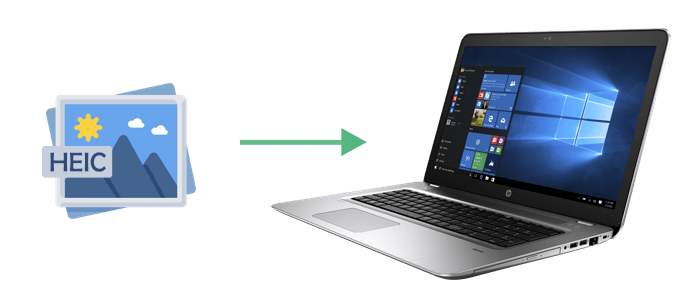
In most cases, you can open HEIC files on Windows 10 or 11 simply by double-clicking them. The Photos or Paint app should automatically open the image. Follow these steps:
Step 1: Locate the HEIC photo you want to view, right-click on it, and select "Open with" > "Photos."
Step 2: If the Photos app can't open the file, it will show a message like "The HEVC Video Extension is required to display this file."

Step 3: You'll be prompted to download the HEVC or HEIF extension from the Microsoft Store. Install the required tool, then try opening the photo again.
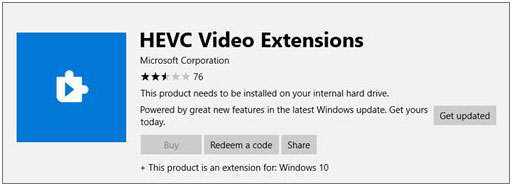
If the Photos app doesn't work for you, try using Adobe Photoshop after installing the HEIF and HEVC extensions from the Microsoft Store (as mentioned in Method 1).
To open HEIC files in Photoshop, follow these steps:
Step 1: Open Adobe Photoshop on your Windows PC and load a common image like JPG or PNG.
Step 2: Go to the "Edit" menu, select "Preferences," and choose "Camera Raw."
Step 3: In the settings, enable the option to "Automatically open all supported JPEGs and HEICs."

After making these changes, restart Photoshop and try opening your HEIC photo again.
To view HEIC files, you can read the following article to learn more about HEIC viewers.
[Comprehensive Review] Top 12 HEIC Viewers on Computer in 2025Highlights of Coolmuster HEIC Converter:
How to use Coolmuster HEIC Converter to open HEIC files on Windows:
01Download and install the HEIC Converter software on your Windows PC. Launch it and click "Add HEIC" to import HEIC files to the program. Or, you can drag and drop them to the program directly.
If the HEIC files are in your iPhone, you should connect your iPhone to the computer with a USB cable and go to "This PC\Device Name\Internal Storage\DCIM" to find the HEIC files. (How to Transfer HEIC Photos from iPhone to PC?)

02All of your HEIC pictures will be listed in the interface. Choose the files to be converted. Select an export format (JPG/JPEG or PNG), click "Keep Exif Data", and set an output path.

03After all the settings above, click the "Convert" option to start the conversion. After a short waiting time, you can select the "Open folder" option to find and view the converted files.

Video Tutorial:
If you prefer not to install software, there are free online tools that allow you to convert HEIC images to JPG. Keep in mind that some of these services may require registration or a subscription for full access.
Here's an example using zamzar.com:
Step 1: Go to zamzar.com. Drag and drop your HEIC images into the window, or click "Choose Files" to upload them.

Step 2: Click on the "Convert To" button, select JPG as your output format, and hit "Convert Now" to begin the conversion.
Step 3: Once the conversion is complete, click the "Download" button to save the converted files to your computer.
Q1: How do I open HEIF files in Windows?
To open HEIF files in Windows, the easiest method is to download the HEIF Image Extensions from the Microsoft Store. Once installed, you can view HEIF images using the Windows Photos app.
Q2: Can I just rename HEIC to JPG?
Unfortunately, renaming a file from ".heic" to ".jpg" won't work. The file format remains HEIC, and your device will still recognize it as such. To properly convert your HEIC to JPG, follow the steps mentioned earlier.
Q3: Is it worth converting HEIC to JPG?
Yes, converting HEIC to JPG can be worth it depending on your needs.
So, if you don't have compatibility issues, it's fine to stick with HEIC, but converting to JPG can help if you need wider support.
That's all for opening HEIC files on Windows 10/11! Just follow the simple steps in this guide. If you want to convert HEIC files to a more common format, Coolmuster HEIC Converter is a great choice. It lets you convert HEIC images to JPG, JPEG, or PNG without losing quality. With this tool, you won't have to worry about compatibility problems anymore.
We hope this guide has been helpful and easy to follow!
Related Articles:
HEIF/HEIC Image Viewer: How to Open/View HEIC Images on Windows/Mac/Android?
[Solved] How to Open HEIC Files in Android Effortlessly?





