
[Solved] How to Print HEIC Photos on Windows and Mac Easily?

Since iOS 11, Apple introduced a new photo format - HEIC (High-Efficiency Image Coding), which can significantly reduce file size while maintaining image quality compared to the traditional JPEG format. However, this brings about a new issue: Can you print HEIC photos? Sure! In this article, we will show you the step by step guide on how to print HEIC photos on your Windows and Mac.
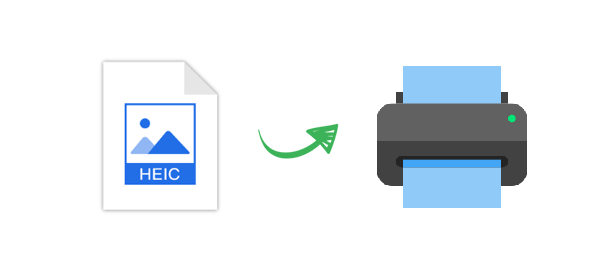
Although HEIC is a new image format introduced by Apple, most Windows systems do not natively support opening or printing HEIC files (How to open HEIC files on Windows?). Therefore, you need to first convert the file to a more common format, such as JPG, before printing.
Coolmuster HEIC Converter is a professional HEIC to JPG conversion tool that supports batch or selectively converting HEIC files to JPG/JPEG/PNG formats on PC and Mac computers, preserving the original image quality with simple operation. It’s very easy to use, all you need to do is to launch the software, import your HEIC photos, and click "Convert".
Highlights of HEIC Converter:
Here is how to convert HEIC to JPG without losing quality using HEIC Converter:
01After installing the software, launch it on your PC. Click the "Add HEIC" button, or drag your images into the dotted-frame area and click the "Drag and drop here" icon to add HEIC photos.

02Once the HEIC photos are imported, select the images you want to convert, then choose "JPEG/JPG" or "PNG" under "Output Format". If needed, enable the "Keep Exif Data" option to preserve the original image information.

03Adjust the Quality setting and specify an output folder on your computer to save the converted files. Then, click the "Convert" button to transform HEIC to PNG or JPG.

Video Tutorial:
Once the photo format conversion is complete, we can operate it just like printing a regular image. Here are three ways to print it on Windows:
Way 1. Use Shortcut Key
Step 1. Open the file you wish to print.
Step 2. After viewing the image, press "Ctrl + P".
Step 3. A print settings window will appear on the left side. Click "Print" to create a hard copy of the image.
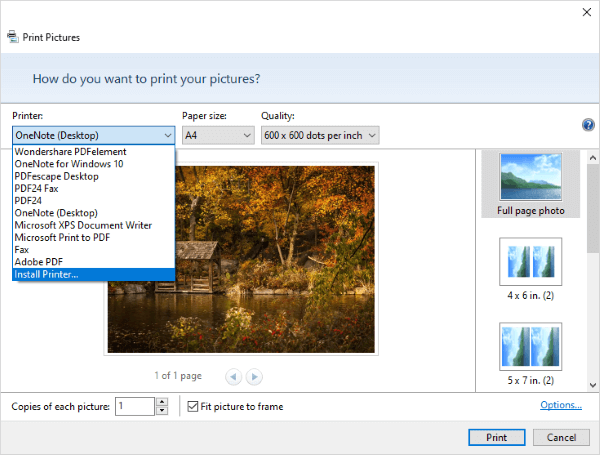
Way 2. Use the Native Image Viewer on Windows
Step 1. Double-click the image to open it with the pre-installed Windows image viewer.
Step 2. Once the image is displayed, click the "three-dot" menu for additional options.
Step 3. Select "Print" from the menu. Adjust the settings as needed, then click "Print" at the bottom to start printing.
Way 3. Use Right-click
Step 1. Find and select the picture you want to print, then right-click on it and choose "Print" from the context menu.
Step 2. A new window will appear, allowing you to choose the printer, paper size, image quality, paper type, and other settings. Select the appropriate options based on your preferences.
Step 3. Click the "Print" button to begin the printing process.
Unlike Windows, macOS natively supports the HEIC format, so users do not need to convert the format when printing. How do I print and view HEIC photos on Mac? Here are two ways.
Way 1. Using Shortcut Key for Printing
Step 1. Locate and open the HEIC file stored on your Mac.
Step 2. Once opened, press "Command + P" on your keyboard.
Step 3. In the print dialog box, you can preview the image and adjust the print settings. Click "Print" to create a high-quality hard copy of the HEIC image.
Way 2. Using the File Menu
Step 1. Open the HEIC file on your Mac.
Step 2. In the top menu, click on "File", and a list of options will appear. Select the last option, "Print". The print dialog box will open on your screen.
Step 3. In the center, you'll see a preview of your HEIC file as it would appear as a hard copy, and on the side, you can make any adjustments before printing. Once everything is set, click "Print" to begin the printing process.

Q1. Is HEIC the best image format for printing?
HEIC may not be the "best" format for printing, especially when it comes to compatibility and conversion requirements. If you are working on a Mac system and need high-quality images, HEIC is a great choice. However, if you frequently need to print across different platforms, using more widely supported formats like JPEG or PNG may be more convenient.
Q2. Why doesn't the printer recognize HEIC?
The HEIC format's compression and unique structure can make it difficult for printers to recognize. While it efficiently stores high-quality images in smaller file sizes compared to JPEG, its recent introduction has led to compatibility issues. Converting HEIC files to the widely supported JPEG format is an effective solution to this problem.
That's all about how to print HEIC photos. However, due to the limited compatibility of the HEIC format across various platforms, we often recommend converting HEIC images to the more widely used JPEG format for easier sharing, viewing, and printing. Among them, the Coolmuster HEIC Converter is the best and most effective way to do this. Please give it a try.
Related Articles:
How to Open HEIC Files in Photoshop on Windows/Mac? [Quick and Easy Guide]
How to Convert HEIC to PDF with Best Tools and Methods
[Comprehensive Review] Top 12 HEIC Viewers on Computer in 2025
How to Convert Photo to JPEG on iPhone? Solved in 4 Easy Ways





