In some cases, you may need to block calls and messages from iPhone to avoid unwanted harassment from telemarketing persons or other strangers. But sometimes, you may need to access these blocked contacts to see whether you have misplaced and missed any important calls and messages and then remove certain contacts from blacklist. For example, if you have some arguments with your boyfriend and don't want to receive any messages or calls from him temporarily, you may consider blocking him. But later, after your anger is soothed, you may need to remove him from your iPhone black list. So, how can you access blocked contacts easily and how can you remove blocked contacts from iPhone in one click?
Answer 1: Here to Access Blocked Contacts on iPhone
Answer 2: Here to Remove Blocked Contacts from iPhone
To find and access the blocked contacts from your iPhone in one click, you just need to:
> Tap the Settings application on your iPhone and then General tab.
> Click on Phone icon to enter the next screen.
> Scroll down from the top to the bottom until you see Blocked option.
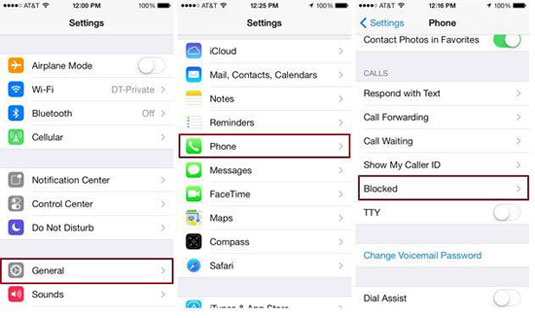
After that, you will see the blacklist you have added contacts and messages to your iPhone. So, now you can choose the blocked contacts that you want to unblock from your iPhone and follow the below tutorial to remove blocked contacts from iPhone in one click!
Step 1. After following the steps mentioned in the above, you will now come to the Blocked tab to access the blocked contacts from your iPhone. Then select Edit option on the right top corner.
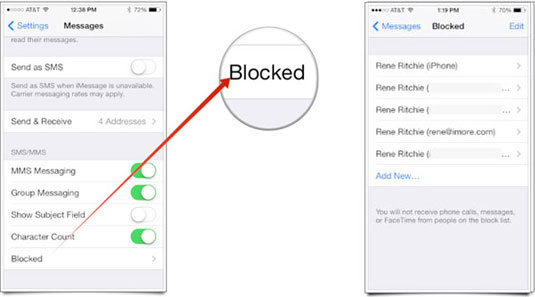
Step 2. Now, you will see a list of blocked contacts on your iPhone. Then you can select any of the numbers and emails that you would like to remove from your iPhone blacklist by clicking the option of Unblock.
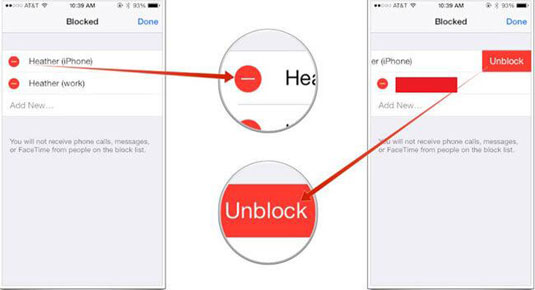
After that, you can receive calls and messages from this unblocked number again! Here, if you are a Facebook user at the same time, you can consider syncing Facebook contacts with iPhone; if you are an Exchange Server, you can sync iPhone with Exchange Server in one click, so as to facilitate your experience in using your iPhone device. To manage your contacts in good order and to edit these files as you wanted and need like backing up iPhone contacts, deleting contacts from iPhone in a batch, you can rely on this professional Coolmuster iOS Assistant as your best file manager for iPhone/iPad/iPod device! Below is the free trial versions! Want to have a try by yourself!
Related Articles: