
[3 Ways] How to Add Audiobooks to iPhone with or without iTunes?

Nowadays, many people are switching from regular books to audiobooks, which are much more portable. Amazon's Audible is one of the most popular choices for mobile listening. Wondering how to download and add audiobooks to iPhone so you can listen to them on the go? The good news is that it's super easy to do so! Whether you have an iPhone or iPad, we'll walk you through 3 easy ways to download and listen Audible eBooks on iPhone or iPad.

Speaking of how to transfer audiobooks from computer to iPhone, iOS Data Transfer offers the best solution. With it, you can transfer audiobooks to iPhone without iTunes. It is able to convert the unsupported audiobooks automatically to make it works for iPhone (e.g., convert M4A to M4B). The interface is simple and user-friendly. you can copy audiobooks to iPhone with a few clicks.
Apart from audiobooks, iOS Data Transfer also enables you to transfer other files from computer to iPhone, including ringtones, voice memos, music, playlists, movies, home videos, TV shows, music videos, photos, podcasts, contacts. Now, let's learn more about this useful tool:
Key features of iOS Data Transfer:
Download iOS Data Transfer and see how to put audiobooks on iPhone without iTunes:
How to import audiobooks to iPhone using iOS Data Transfer:
01 Download and run the software on computer, then connect your iPhone to computer using a suitable USB cable. The software will automatically detect your iPhone.

02 Select the "Music" tab from the left column and then click "All Music" > "Audiobooks".

03 Click the "Add" button and select audiobooks from computer, then hit "Open" to get them to iPhone.
This is how to upload audiobooks to iPhone without launching iTunes. You can now listen to audiobooks on your iPhone.
See also:
6 Methods to Transfer Music from Computer to iPhone without iTunes
If you are using a Windows or a Mac that runs macOS Mojave or earlier, you can get the iTunes-purchased audiobooks to iPhone via iTunes. However, it has a risk of data loss using this method. That's because, after iTunes syncing, your current media files on iPhone will be replaced by the transferred contents. If you don't want to lose your existing data, you can apply the iOS Data Transfer software in Part 1.
Note: Before implementing the steps, please ensure that you have the latest version of iTunes installed on your computer.
How to download audiobooks to iPhone using iTunes:
1. Connect your iPhone to the computer, then launch iTunes if it doesn't open automatically.
2. Click the device icon at the top of the iTunes window.
3. Select "Audiobooks" from the left sidebar, then tick off the "Sync Audiobooks" option. You can click "Selected audiobooks" and choose the ones you wish to transfer. Or select "All audiobooks" to get all the audiobooks to iPhone.
4. Click the "Apply" or "Sync" button to start the transfer.

People also read:
3 Ways to Add Books to iPhone with/without iTunes
If you are using a Mac running macOS Catalina, iTunes is no longer an option to sync files between your iPhone and Mac. You can use the Finder to get the job done. Now follow the steps below to sync audiobooks to iPhone from Mac:
1. Connect iPhone to your Mac and open Finder.
2. Select your device from the left sidebar of Finder.
3. Select Audiobooks in the button bar.
4. Check the checkbox of "Sync audiobooks onto [your device name]" > select to sync "All audiobooks" or "Selected audiobooks".
5. After selecting, click "Apply" to begin to sync audiobooks on iPhone from Mac.
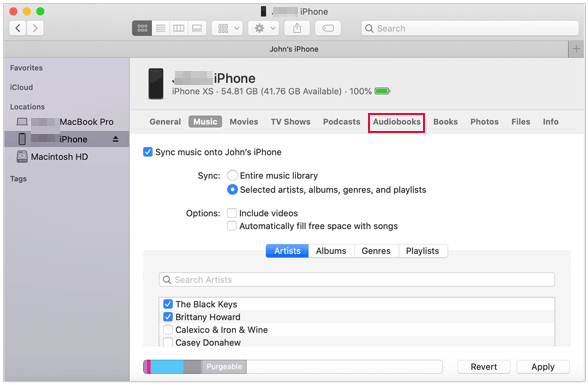
How to transfer photos from computer to iPhone? We offer 5 practical and easy ways to help users transfer photos to iPhone in minutes.
On a computer, you can buy and listen to audiobooks in iTunes. As for using iPhone, accessing audiobooks is also very easy. You can use Apple Books, the iPhone's audiobooks platform, to download and listen to your audiobook.
Here's how:
1. Open the Apple Books app on your iPhone. If you don't know where to find it, you can use the search bar.
2. Tap "Audiobooks" at the bottom of the Apple Books app.
3. You can explore the categories to find the audiobook you'd like to listen to. Or you can use the search bar on the top to locate the audiobook you want.
4. Tap the audiobook you want and you can choose to preview it or add it to a wish list. If you want to make a purchase, click the "Buy" button and you may be prompted to sign in to your Apple ID.
5. If you have connected to Wi-Fi, the audiobook will start to download. You can tap "Listen" to enjoy the book.
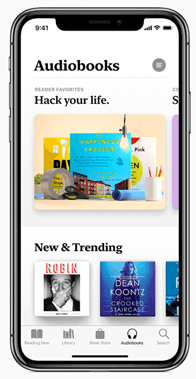
No matter if you're trying to move audiobooks to your iPhone without syncing or import them from iTunes, now you've got all the steps to make it happen! Easy, right?
If you want a fast and easy way to put audiobooks to iPhone, iOS Data Transfer can help. It doesn't require you to use iTunes to do the transfer. And apart from audiobooks, it also supports many other commonly used data types. It is a great iTunes substitute to help you transfer files between iPhone and computer. You don't need to worry about data loss using this tool. Download it and have a try.
Related Articles:
How to Add Ringtones to iPhone from Computer (Best Ever)
[3 Ways] How to Fix Disappeared Audiobooks on iPhone?





