
How to Add Books to iPhone/iPad: Audiobooks, eBooks, ePub, and PDF Included)

Summary: How do you transfer books to iPhone? This article shows you 3 different ways to add books to iPhone with or without iTunes. In these ways, you can copy different kinds of eBooks to iPhone, including audiobooks, ePub documents, PDF files, etc.
These days, most people rely on their smartphones for everything, including reading. For book lovers, being able to read anywhere is a big plus. But there's a problem: many reading apps don't offer a complete collection of books, and free e-books on the Internet can't be easily added to an iPhone via iTunes. So, is there an easier way to add books to iPhone?
Of course! In this article, we'll show you three simple ways to import eBooks to your iPhone, so you can easily read your favorite books anywhere, anytime.

Due to copyright protection issue, iTunes only transfer purchased items to iPhone, iPad, iPod touch, which means that you can only transfer the eBooks you have bought from iTunes Store while the non-purchased books can't transfer through iTunes. Anyway, if you have purchased books from iTunes on computer, you can refer to the following instructions to add books to iPhone via iTunes.
This instruction will guide you how to sync books from computer to iTunes Library, and then export books from iTunes to iPhone. Enough talk, let's get started.
1: On your Windows PC, please download and install the latest iTunes version, and open iTunes on your computer. Instead, you can open iTunes and upgrade iTunes to the latest version by going to "Help" > "Check for Updates".

2. Find the "Book" tab in the left column of iTunes window. If you don't see it, you can find the "Preferences" by clicking the "Edit" option in the toolbar in iTunes.

3. On the pop-up window of "General Preferences", please go to "General" section, and check "Books" option under "Show" to have the Books tab appear on the left panel of iTunes.
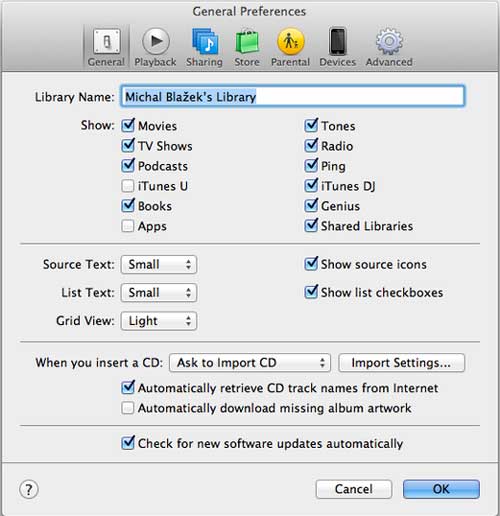
4. Click the "Books" button in the left column of iTunes window to open the previously downloaded e-book folder on the computer, drag the e-book in the folder directly to iTunes; or go to the toolbar, click "File"> "Add File to Library" (or "Add Folder to Library") to add eBooks from computer to iTunes.

5. Now, please connect your iPhone to computer with a data cable. When iTunes recognizes your device, please click the phone pattern on iTunes to manage your iPhone data.
![]()
6. Under Settings section on the left panel of iTunes, please select "Books" (or "Audiobooks") option. Turn to the right panel, please check "Sync Books" option, choose "Selected books", check the desired items under Books section below, and click "Apply" in the lower right corner

7. Then a pop up window will show up and you need to hit "Erase and Sync" option to erase your iPhone and sync with this iTunes library. Then iTunes will start to look for your iPhone for deleting the existing iPhone data.
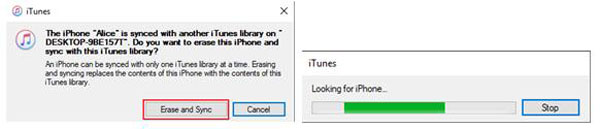
8. After that, iTunes will start importing books into iPhone immediately. If it is your first time to transfer books to iPhone wirelessly, it will take a little bit long time to back up files. After waiting for iTunes to sync successfully, you can read the synchronized e-book on your iBook on your iPhone anywhere and anytime.

As mentioned above, iTunes has its limitation to transfer files, i.e. it only supports purchased books but not non-purchased books. This disables users to move those free books downloaded online. Luckily, here's a professional Books Transfer for iOS - Coolmuster iOS Assistant (Windows/Mac) for you to manage books on iPhone, iPad and iPod touch.
What Can Coolmuster iOS Assistant Do for You?
[Tutorial] Steps to Import Books into iPhone by Using iOS Assistant:
This tutorial will take Windows version of the program for example, Mac users can also refer to the following steps to perform the whole process.
01 Make your device recognized by the program
Open the installed program on your computer and connect your iPhone to computer with a USB cable. This will make the program automatically detect your device and show your iPhone information on the main screen.

02 Select the Books category
Now, please visit "Books" section on the left panel, this will load all eBooks on your iPhone so that you can preview and manage them if needed.

03 Import books from computer to iPhone
To add eBooks to iPhone, simply click "Import" button on the top to browse the books on your computer and confirm to import books to iPhone immediately.
Video Guide:
Can't find audio books after clicking "Books" tab?
If you are going to add audio books, you may not find auidobooks in "Books" section. If so, please see how to sync audiobooks to iPhone.
If you like reading e-books, you may have heard of Calibre. Even if you've just discovered it, it's very simple to set up. Just search "Calibre" online and download it to your computer. Make sure you have a working Wi-Fi connection.
1. Open Calibre and click "Add Books" at the top to import your e-book files. Alternatively, you can just drag and drop the files into the Calibre window.

2. Click the "Connect/Share" button on the toolbar. Click "Launch Content Server" in the menu. Then click "Connect/Share" again to see the URL you need.
3. On your iPhone, enter the URL in the browser. You'll see all the books you've added. Click "Download" on any book you want and it will be saved directly to your iPhone.
Words in the End:
This guide shows you how to easily transfer eBooks to your iOS device so you can enjoy reading on your iPhone, iPad. Coolmuster iOS Assistant allows you to easily transfer eBooks from your computer to your Apple device with just a few clicks.
In addition, iOS Assistant is also a highly praised iPhone backup tool. You can use it to preview and backup selected files, or create a full backup of your entire iPhone. Interested? Download iOS Assistant now and get started!
Related Articles:
[5 Ways] How to Transfer iBooks from iPad to Computer
How to Transfer iBooks from iPhone to iPad in 5 Easy Ways





