Summary: If you found your audiobooks is missing in iBooks app, this article will show you how to fix disappeared audiobooks on iPhone in different solutions.
With the diversification of information acquisition, especially in the emerging digital media, the social reading habit has changed to some extent. Audiobooks, with their unique advantages, are intersected and distinguished from digital and traditional publishing. Nowadays, people tend to listen to audio books to fill leisure intelligently and acquire knowledge. However, some users have reported that the audiobooks is disappearing for unknown reason after they downloaded them on iBooks of iPhone or iPad. If you have the disappeared audiobooks problem on iOS device, please read on to find out the solutions to fix it.
Method 1. Re-login to iTunes Account to Get Back Disappeared Audiobooks
Method 2. Refresh Your iBooks App to Bring Back Missing Audiobooks
Method 3. Reset All Settings to Fix Disappeared Audiobooks on iPhone

Before going further, please check again if your audio books are really missing. Because on iDevice with iOS 7 or older, audiobooks section is a part of Music app on iPhone and iPad, and you can find audiobooks on Music app. However, if you have updated your iOS device to iOS 8.4 or later, audiobooks have incorporated into iBooks app and you need to search for audio books on iBooks now. Besides, it is strange that the Audiobook section won't show up on Music app until you purchase or download at least one audiobook.
If you still can't find your missing audiobooks on iPhone, please keep reading.
If you have purchased audiobooks from iTunes on PC/Mac, it may be a sync problem that causes the disappeared audiobooks on iPhone. To get rid of this problem, please read on to figure it out.
Step 1. On your PC or Mac, please make sure you have checked the Sync Audiobooks option under Books tab on iTunes. Then please apply to sync books to your iPhone.
Step 2. On your iPhone, please launch iTunes Store app, tap Music tab at the bottom, scroll down to tap your Apple ID and tap Sign Out option on the pop-up window.
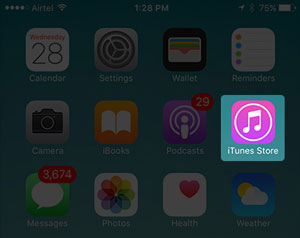
Step 3. Now please hard reboot your iPhone by holding Home + On/Off buttons (or Volume Down + On/Off buttons) at the same time for at lease 10 seconds.
Step 4. When your iPhone restarts, please launch iTunes Store app and log in to your account with Apple ID and password again.
Step 5. Now, please tap More tab at the bottom, and tap Purchased > Audiobooks option to see all the audio books on your phone.
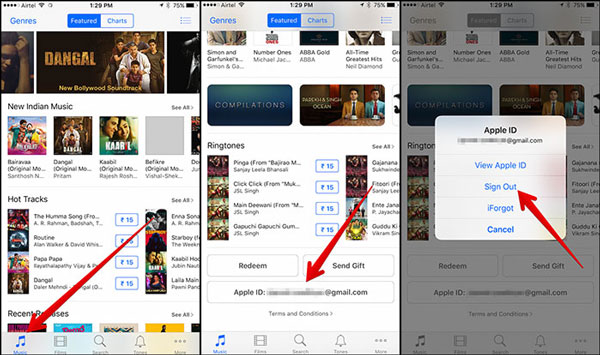
You May Like: AirDrop Not Working on iPhone? How to Fix It
Or you can try to refresh your iBooks app to fix audiobooks disappeared on iPhone issue. Sometimes, disappeared audiobooks is caused by wrong settings on your device or bad network. This is to activate your iBooks app settings, hoping it helps you get back the lost audiobooks that you have downloaded on iBooks.
Step 1. On your iPhone, iPad or iPod, please launch Settings app and navigate to iBooks, and turn off the feature of Sync Collections.
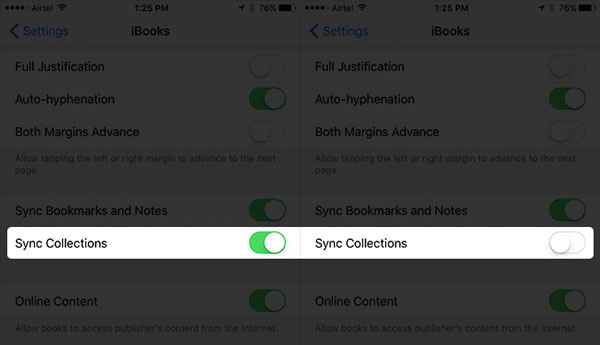
Step 2. Go back to Home screen, open iBooks app and tap Featured tab at the bottom.
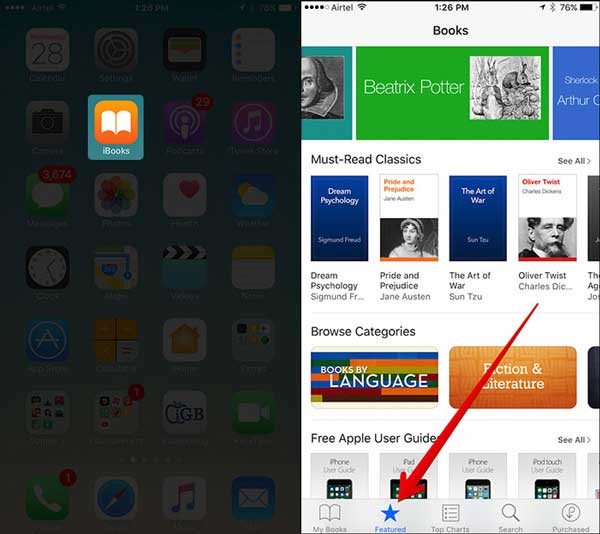
Step 3. Scroll down to tap your Apple ID and tap Sign Out option on the pop-up box to log out of your account.
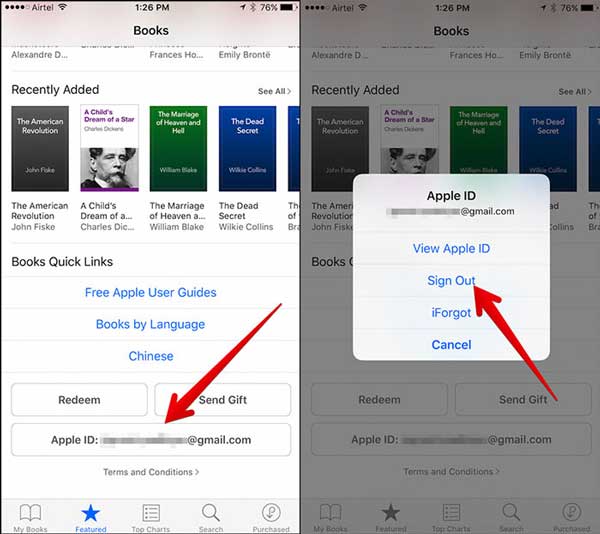
Step 4. After that, please force reboot your iPhone: On iPhone 6s Plus/6s/6 Plus/6/5s/5 or earlier, please long press the Home + Sleep/Wake buttons at the same time for 10 seconds or so; On iPhone 11/11 Pro/11 Pro Max/XR/XS/XS Max/X/8/8 Plus/7/7 Plus, please long press the Volume Down + Sleep/Wake buttons simultaneously for about 10 seconds.
Step 5. When your iPhone has restarted, please launch Settings app again, tap iBooks and turn on Sync Collections option.
Step 6. Now, please go back to Home screen, launch iBooks app and tap Featured tab on iBooks main interface. On the next page, please scroll down to tap Sign In button and enter your Apple ID and password to sign in to iTunes Store again.
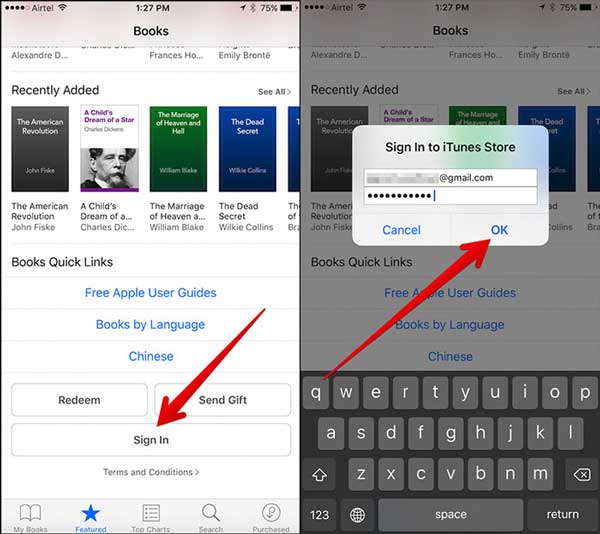
Step 7. Now, please tap Purchased tab at the bottom, and tap Audiobooks option. You might see all the audio books listed here.
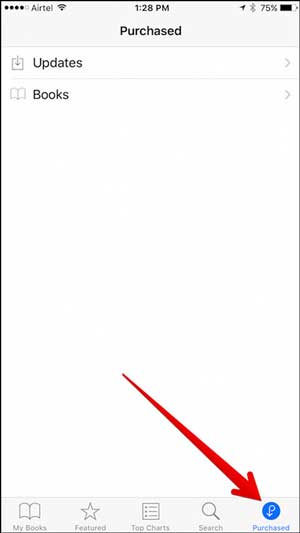
You May Also Like: How to Fix iCloud Back Up Now Greyed Out?
If the above two methods can't solve the missing audiobooks problem, it is the last solution that you can try to bring back your lost audiobooks on your iPhone. Resetting all settings on your device won't delete any data on your phone, but it will delete the stored settings and password on your device, including the Apple ID and password. This could help you fix the unnormal disappeared audiobooks issue in some way.
Here's how to do:
Step 1. Unlock your iPhone, and go to Settings > General > Reset > Reset All Settings.
Step 2. On the next screen, you are required to enter your passcode to confirm it.
Step 3. Later, you will see a pop-up window, telling you that "This will reset all settings. No data or media will be deleted." Simply tap Reset All Settings to start the process.

If you find that your downloaded audiobooks disappeared in iBooks app, don't worry, follow the methods above, you can fix the audiobooks disappeared on iPhone issue, and restore disappeared audiobooks easily.
Related Articles:
Siri Not Working after iOS 11 Update, How to Fix It?
App Store Disappeared from iPhone? 4 Solutions to Fix
iPhone Calendar Disappeared: How to Recover Calendar App & Events on iPhone