
How to Transfer iPhone to iPhone After Setup in 4 Dependable Ways

"Hi, I failed with device-to-device data transfer when I set up my new iPhone since the option did not work and didn't show up. Can I do the device-to-device transfer after the new phone setup is done?"
- Posted by someone in the Apple Discussions Community
When you get a brand new iPhone 15, the most straightforward way to transfer old data from your previous iPhone is through Quick Start. However, if you've already set up your new iPhone, this method is no longer viable. So, the question arises, "Can you transfer data to an iPhone from another iPhone after initial setup?" The answer is undoubtedly yes. In this article, we'll show you 4 effective methods to transfer iPhone to iPhone after setup, including Apple and non-Apple ways. Let's do a quick check of them.
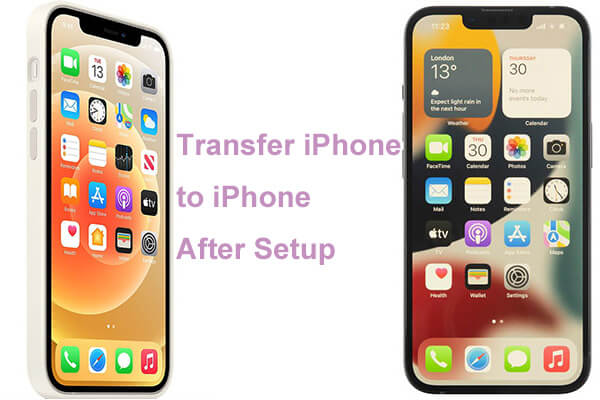
If you don't want to erase your iPhone, Coolmuster Mobile Transfer, a phone data transfer tool, can assist you in transferring data from your old iPhone to the new one after initial setup. It enables one-click data transfer between your iPhones without the need for iCloud or iPhone backups. Moreover, it supports cross-platform data transfers.
What can Coolmuster Mobile Transfer do for you?
How do I transfer everything from my old iPhone to a new iPhone with this iPhone-to-iPhone transfer?
01After installing the app on your computer, open it.
02Connect both iPhones to the computer via two working USB cables. If asked, tap "Trust" on your iPhone to trust this computer. When the program recognizes your devices, it will show Connected under the device images.
Note: The old iPhone must be in the Source position. If needed, tap "Flip" to switch their positions.

03Check the files you want to transfer from the old iPhone to the new one and click the "Start Copy" button below to begin the syncing process.

Video guide
iCloud, the cloud storage service offered by Apple, enables users to effortlessly back up and sync data. Even after you've set up your new iPhone, you can still transfer data from your old iPhone to the new iPhone 15 through iCloud Sync or iCloud Backup.
iCloud Sync allows you to select specific data types you wish to synchronize, whereas iCloud Backup backs up your entire device, requiring you to erase all data on the new iPhone before restoring from backup.
Step 1. On your old iPhone, go to "Settings" > "[Your Name]" > "iCloud" and ensure that the data types you want to sync (such as Photos, Contacts, Notes, etc.) are enabled.

Step 2. On your new iPhone, sign in to iCloud using the same Apple ID and turn on the same data sync options. The data will automatically sync between both devices.
Process 1. Back up your old iPhone to iCloud
On iPhone running iOS 10 and later: Open "Settings" > tap "your name" > "iCloud" > "iCloud Backup" > "Back Up Now".

On iPhone running iOS 9 and earlier: Open "Settings" > "iCloud" > "Backup" > "iCloud Backup" > "Back Up Now".
Process 2. Erase all existing data on your new iPhone
Step 1. On your new iPhone, go to "Settings" > "General" > "Reset" > "Erase All Content and Settings".

Step 2. Choose "Erase iPhone" and wait for the erasing process to complete.
Step 3. Set up your iPhone as a new one by following the on-screen prompts.
Process 3. Transfer iPhone to iPhone after setup
Step 1. Turn on your new iPhone > Select a language > Connect to a Wi-Fi network > Set up your Face ID or Touch ID and create a password.
Step 2. Tap "Restore from iCloud Backup" on the Apps & Data screen and select the latest backup file.

Step 3. Hit "Restore" to start the transfer.
How to transfer iPhone to iPhone after setup without iCloud?You can also rely on iTunes, another data backup and recovery tool provided by Apple. By using iTunes backup, you can still fully restore the data from your old iPhone to your new device, even after setting up the new iPhone. Follow these steps to do it:
Step 1. Connect your old iPhone to the computer and launch the latest version of iTunes on your computer.
Step 2. Once detected, tap the "iPhone" icon under Devices > choose "Summary" on the left panel > select "This Computer" under the Backups section > hit "Back Up Now".

Step 3. Once the backup is completed, connect your new iPhone to the computer.
Step 4. In iTunes, choose "Restore Backup" and select the backup file you just created. Wait for the restoration process to finish, and your new iPhone will have all the data from your old iPhone.

If you just want to transfer some files from one iPhone to another after the setup, you can use AirDrop. AirDrop is a quick and easy way to transfer files between Apple devices, but it's not suitable for migrating large amounts of data. Below is the guide to transferring data to the new iPhone after setup with AirDrop:
Step 1. On both iPhones, go to "Settings" > "General" > "AirDrop" and select "Everyone" or "Contacts Only".
Step 2. On your old iPhone, locate the data you wish to transfer (such as photos, videos, etc.) and select "Share" > "AirDrop".

Step 3. In the AirDrop interface, select the icon of the new iPhone as the receiving device.
Step 4. On the new iPhone, you will receive a receiving request. After tapping "Accept", the data transfer will begin.
Now, you must have understood how to transfer iPhone to iPhone after setup. Although Apple's solutions (like iCloud, iTunes, AirDrop) are credible and safe to use, the operation process is rather complicated, and they even cause data loss on the new device. In comparison, Coolmuster Mobile Transfer offers you an easy, fast, and secure way to transfer from iPhone to iPhone after setup without data loss. Thus, we will recommend you select Coolmuster Mobile Transfer.
Related Articles:
How Long to Transfer Data from iPhone to iPhone 15/15 Pro? Find Out Here
How to Transfer Apps from iPhone to iPhone in 2024: The Complete Guide
How to Transfer Data from Broken iPhone to New iPhone? (4 Ways Out)
How to Fix the iPhone Transferring Data Stuck Issue Effortlessly? 14 Quick Tricks Here





