It's easy to find free MP3 audiobooks online or purchase popular audiobooks from platforms like Audible. You can even get audiobooks on CD. But having them scattered all over the place can be a hassle. So, is there a way to centrally manage all your audiobooks, like iTunes? Yes, iTunes is a great solution! Not only is it a top-notch music and video player, it's also a fantastic resource for managing audiobooks, music, and podcasts. In the following sections, I'll show you how to add audiobooks to iTunes.

If you're looking to add MP3 audiobooks from online stores like Librivox or OverDrive to iTunes, here's a simple guide:
See also:
6 Methods to Transfer Music from Computer to iPhone without iTunes
Audible audiobooks can be easily played and listened to through iTunes, as it's authorized by Amazon as the official music player for Audible content. However, uploading your Audible books to iTunes differs slightly depending on whether you're using a Mac or a PC. Below, we'll walk you through both processes step by step.
How to Download Audible Books to iTunes on a Mac
Note: If you're not logged in, a pop-up will prompt you to authorize your computer. Click 'Yes' and enter your account details to confirm.
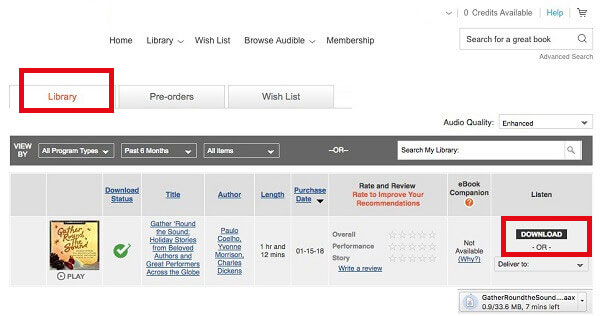
How to Transfer Audible Books to iTunes on a PC
By default, Audible books are stored in this folder:
C:\Users\Public\Documents\Audible\Downloads

People also read:
3 Ways to Add Books to iPhone with/without iTunes
Although iTunes lets you import audiobooks from CDs, there are a few things to keep in mind when doing so. By default, the audiobooks will be saved in the Music library, not the Audiobooks section. Also, iTunes may sometimes fail to keep the correct album artwork for digital audiobooks. Here's a simple guide to avoid these issues:
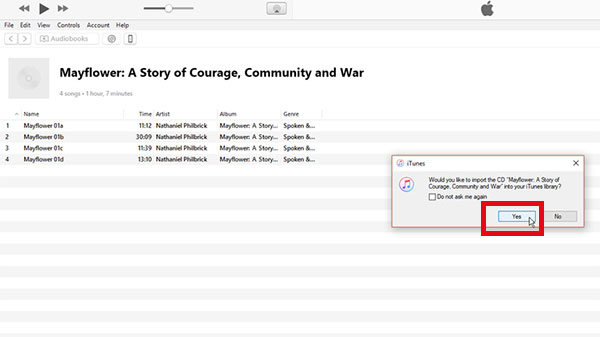
If you're looking to transfer audiobooks from your computer to your iPhone without using iTunes, iOS Data Transfer is a great solution. It automatically converts unsupported audiobook formats (like M4A to M4B), ensuring they're compatible with your iPhone. The tool has a simple, easy-to-use interface, making the process quick and hassle-free.
Aside from audiobooks, iOS Data Transfer can also move a variety of other files between your computer and iPhone, such as ringtones, voice memos, music, playlists, movies, TV shows, photos, podcasts, and even contacts. Here are some of its key features:
Key features of iOS Data Transfer:
To get started, download iOS Data Transfer and follow these steps to add audiobooks to your iPhone:
01 Install and open the software on your computer, then connect your iPhone to computer via USB. The software will detect your iPhone automatically.

02 On the left side, click on the "Music" section, then select "All Music" followed by "Audiobooks".

03 Hit the "Add" button, choose your audiobooks from the computer, and click "Open" to transfer them to your iPhone.
Now you're all set! You can enjoy your audiobooks on your iPhone without the need for iTunes.
Today, I've shared three simple ways to add audiobooks to iTunes. Whether you've downloaded or purchased your audiobooks, and regardless of the format, you can now easily add them to iTunes for uninterrupted playback. If you have any other suggestions or ideas, feel free to drop them in the comments!
Related Articles:
How to Add Ringtones to iPhone from Computer (Best Ever)
[3 Ways] How to Fix Disappeared Audiobooks on iPhone?





