There are many reasons you might want to share files between your iPad and computer, whether for personal needs, work, or both. No matter the purpose, having a reliable way to connect your iPad to your computer makes file sharing quick and hassle-free. The good news is that connecting the two devices is simple and only takes a few steps. In this guide, we'll show you how to easily connect your iPad to your computer via USB or wirelessly and transfer files smoothly.
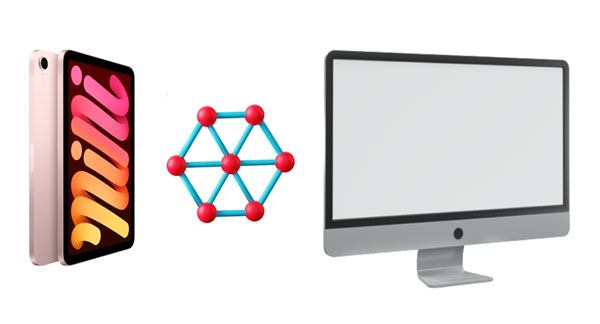
When it comes to connecting an iPad to a computer, your first instinct is probably to use a USB cable, and that's definitely the most common method. But did you know there are actually four different ways to transfer files via USB? These include using the USB connection directly, using Coolmuster iOS Assistant, or relying on iTunes or Finder (for Mac users only).
If you prefer not to use any third-party apps and want to transfer files between your iPad and computer using just a USB cable, here are two simple methods to consider.
Connect iPad to Computer via USB

How to Connect Your iPad to a Computer Using a Dock
Learn more: When an iPad fails to be restored or updated, you can fix it with this guide.
The method described above only allows you to import photos and videos from your iPhone or iPad to your computer. If you're looking to transfer other types of data like music, books, or contacts, using a USB connection, you'll need a professional iPhone transfer tool like Coolmuster iOS Assistant. It's secure, user-friendly, and efficient.
In addition, Coolmuster iOS Assistant supports connections between iPhones and Windows 11 PCs or laptops, making file transfers between your iPhone and computer much more convenient.
Key Features of Coolmuster iOS Assistant:
Download the software below to connect iPad to the computer.
How to use Coolmuster iOS Assistant to connect iPad to Computer effortlessly:
01 Launch Coolmuster iOS Assistant on your computer after downloading and installing it. Connect your iPad to the PC/Mac using a USB cable and the program will detect your iPad automatically. You may need to click on the "trust this computer" option on your device.

02 Once the connection is successful, iOS Assistant will automatically scan and display all compatible files on your iPad. You can select specific categories like Contacts, Messages, Photos, Music, Videos, or other data to transfer.

03 By clicking the "Export" button, iOS Assistant will start transferring data from your iPad to your PC right away, without needing iTunes. Just make sure not to disconnect the USB cable during the process. Once the transfer is finished, you can browse through the files on your computer.
Video Guide:
iTunes is a reliable tool for syncing files from your computer to your iPad. If you're using a PC or a Mac with macOS Mojave or earlier, you can use iTunes to manage your data. Once you've connected your iPad to your computer via USB, follow these steps:

Starting with macOS Catalina, Apple replaced iTunes with Finder for syncing iDevices, making the process smoother and more user-friendly. Here's how to sync your iPad with your Mac using Finder:

See also:
Best iTunes Alternative for iPhone to Manage Data Handily and Safely
Besides connecting your iPad to a computer with a USB cable, there are also several wireless methods you can try.
One way to connect your iPad to iTunes is by using a USB cable, which we've already covered. But if you'd rather skip the cable next time, there's a wireless option too. Simply connect your iPad to your computer once via USB, open iTunes, and enable the "Sync over Wi-Fi" feature. After that, your iPad will be able to sync with iTunes automatically over Wi-Fi, no USB required.

You can use Bluetooth to connect your iPad to your Mac, allowing you to access the Public folder on your iPad, transfer files from it, and send files to your Mac. Here's a simple guide to get started.

The Handoff feature of Continuity contributes to the seamless data transfer between devices. This functionality is accessible on iPads running iOS 8 or higher and Mac computers running 10.10 Yosemite or newer versions. Before establishing a connection, make sure to switch on Bluetooth and log in with the same iCloud account on the two devices.
Here's how to connect your Mac to an iPad via Handoff:

Mac users can use AirDrop to effortlessly transfer photos, contacts, websites, videos, and more between Mac and iPad. Follow the below steps to connect your iPad device to your Mac using AirDrop:

Q1. Can you connect an iPad to a Windows computer?
Absolutely! You can easily connect your iPad to a Windows PC using a USB cable or adapter. Just make sure:
Q2. Can I use my iPad as a second monitor for a PC?
Yes, it's possible to use your iPad as a secondary screen for your computer, TV, or even a projector. You'll need the right cable or a compatible app to enable this extended display functionality.
Q3. Why won't my iPad connect to my PC?
If your iPad/iPhone isn't connecting, it might be due to a faulty USB port, a damaged cable, or dirt in the iPad's charging port. Try switching to another USB port, using a different cable, or connecting to another computer. Also, inspect the iPad's port for any debris that could be causing connection issues.
Connecting your iPad to a computer is an easy and secure process. You can use the above methods to connect your iPad to a computer. Using professional software, such as Coolmuster iOS Assistant is the best way to connect your iPad to a computer. It is secure and efficient, and you can transfer your iPad files to your computer easily and quickly.
Related Articles:
How to Fix iPad Stuck on Apple Logo without/with Computer
How to Transfer Music from One iPad to Another? 5 Useful Ways
How to Transfer Photos from iPad to External Hard Drive with or without Computer
iPad Keeps Restarting | How to Fix It Easily (11 Proven Fixes)