
How to Convert HEIC/HEIF Images to JPG/JPEG Format: 3 Efficient Ways

Have you ever tried to open a photo from someone with an iPhone, only to find it wouldn't load on your computer? Or maybe you switched from an iOS to a Linux system and suddenly your pictures don't work right? That's probably because the images are in the HEIF format (with the .HEIC extension), Apple's go-to image type these days. It's great for saving space without losing quality, but it's not always easy to open on non-Apple devices. That's why converting HEIC or HEIF files to JPG can be super helpful.
In this guide, we'll show you three simple and reliable ways to turn HEIC/HEIF images to JPG/JPEG format, so that your photos can work anywhere, on any device.

HEIF stands for High Efficiency Image Format. It's a newer way to save pictures that helps reduce file size without losing image quality. HEIC is simply the file extension Apple uses for photos taken on iPhones and iPads using this format. HEIF/HEIC images take up much less space than traditional JPEGs, but the quality is just as good, if not better.
While HEIC works well on Apple devices, it's not widely supported on other systems, especially older Windows PCs or Linux. As a result, many people need to convert HEIC files to more common formats, such as JPG or PNG, before they can be shared or edited on non-Apple devices. (HEIC V.S. JPEG: Which Is Better and What's the Difference)
First, you don't need any extra apps, just use the built-in Files app. If you copy photos from the Photos app and paste them into the Files folder, they will automatically be converted from HEIC to JPG. It's that simple.
1. Open the Files app on your iPhone and find the HEIF photo you want to change.
2. Tap on the photo to open it.
3. Hit the Share button (it looks like a square with an arrow pointing up).
4. From the menu, choose "Save Image." This will copy the photo to your Photos app as a JPG file.
Is there a quick way to convert HEIC images to JPG/JPEG format, preferably in one click? Of course there is. That's where Coolmuster HEIC Converter comes in. With the help of this desktop software, you can convert HEIC images to JPG/JPEG or PNG format one by one or in batches while maintaining the original quality of the images. It allows you to preview the images before converting them, so as to ensure the accuracy of the image conversion.
Core Features of Coolmuster HEIC Converter:
Here's how to change HEIC to JPG with Coolmuster HEIC Converter:
01Download and install the HEIC converting software on your computer. Launch it and you will see its primary interface like below.

02Hit "Add HEIC" to import the HEIC images you want to convert. Or, you can also drag and drop your HEIC images to the interface directly.

03Select the "JPEG/JPG" or "PNG" as the output format and set an output folder to save the converted images. Finally, tap "Convert" to change your HEIC images to JPG. Once done, you can access the folder to view your images.

Video Guide:
If you've already moved HEIC/HEIF photos from iPhone to Windows computer, you might notice that Windows can't always open them easily. Also, if you want to send those pictures to an Android phone, it's a good idea to convert them to JPG format first.
You can use a free online tool called "Convert HEIC to JPG online." It lets you quickly change many HEIC images into JPGs at once, with no software needed.
Now, you can convert photos from HEIC to JPEG by using online tool with following steps:
1. Open your web browser and go to the Convert HEIC to JPG online site.
2. You'll see a slider to adjust the image quality. You can move it left or right to set how clear you want your final pictures to be.
3. Drag your HEIC photos into the big box, or click inside the box to choose them from your computer.

4. The tool will automatically start converting your pictures. When it's done, click "Download zipped result images" to get all your new JPG files in one go.
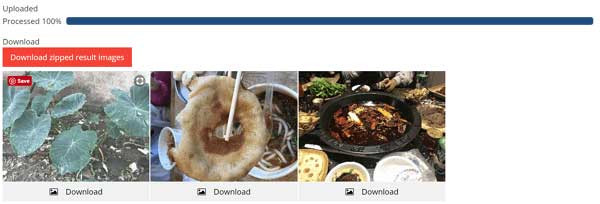
Q1: Can I batch convert multiple HEIC files to JPG at once?
Yes! Many apps and software (like Coolmuster HEIC Converter in this article) support bulk conversion. Online tools and some scripts also allow converting many files in one go.
Q2: Why are my iPhone photos in HEIC format instead of JPG?
Apple uses HEIC by default because it saves space without sacrificing quality. You can change your iPhone camera settings to save photos as JPG instead if you prefer. Just go to "Settings" > "Camera" > "Formats" > "Most Compatible" on your iPhone. (How to Take JPEG on iPhone Not HEIC Easily?)

Q3: Will converting HEIC to JPG lower the image quality?
Generally, A small amount of quality may be lost during conversion, but for most people, the difference is hardly noticeable — JPG is widely supported and still looks great. And using professional format conversion software such as Coolmuster HEIC Converter, it can retain 100% of the quality of the original photo.
With this guide, you can easily convert HEIC/HEIF to JPG/JPEG without hassle. There are a few online tools for the conversion, but if you want a safer option to convert your images, please choose Coolmuster HEIC Converter. This software allows you to change picture formats offline on a computer as long as you install it.
Related Articles:
HEIC vs. PNG: Which Is Better and What Is the Difference?
How to Share HEIC Photos from iPhone & Convert HEIC to JPG
[Solved] How to Print HEIC Photos on Windows and Mac?
[2025] How to Open HEIC Files in Android in 5 Workable Ways?





