
[Full Guide] How to Export Bookmarks from Safari on iPhone/iPad?

Safari is the browser of choice for most Mac, iPhone, and iPad users. It's fast, secure, and lightweight, making it ideal for everyday browsing. If you use Safari regularly, you probably have a lot of bookmarks saved that you'd like to keep around for future use. But what if you get a new device?
Do you want to export bookmarks from Safari so you can take them with you? The good news is that whether you're using a Mac, iPhone, or iPad, this guide will walk you through backing up or transferring your saved websites. Let's take a closer look at how to export Safari bookmarks quickly and easily.
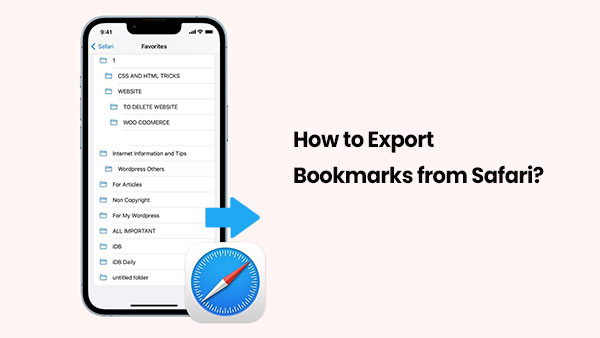
Safari makes it simple to export and import bookmarks on a Mac, and you don't need any extra tools. Here's how to save your bookmarks:
1. Open Safari on your Mac.
2. Click "File" in the top menu, then choose "Export Bookmarks".
3. Pick a place to save the file and click "Save".
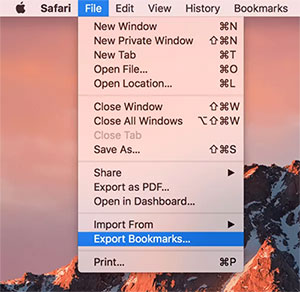
Safari will create a file named "Safari Bookmarks.html"—this file contains all your bookmarks and can be moved to another Mac and you can view iPhone Safari history on computer.
To import the bookmarks on a different Mac:
1. Open Safari on the new Mac.
2. Go to "File > Import From > Bookmarks HTML File".
3. Find and select the HTML file you saved
4. Click "Import".
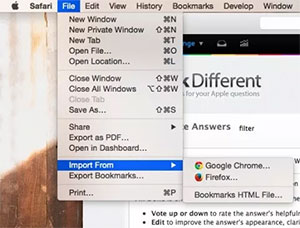
That's it! Your saved bookmarks will now appear in Safari on the new device. This is an easy way to back up or transfer your favorite websites.
If you prefer not to install any additional software, you can use iCloud to sync and export your Safari bookmarks. To do this, you must enable Safari bookmarks syncing with iCloud. However, this step-by-step guide is a bit lengthy, so if you don't mind the extra effort, follow the instructions below.
Here is how to export bookmarks from Safari to PC/Mac via iCloud:
Step 1: Enable Safari Bookmarks Sync with iCloud

Is your iCloud storage full? You can read this article to learn how to free up iCloud storage space.
iCloud Storage Full? Here's What to Do to Free up iCloud StorageNow, you can export Safari Bookmarks from iPhone to Computer:
Step 2. Export Safari Bookmarks from iPhone to PC

Step 3. Export Safari Bookmarks from iPhone to Mac

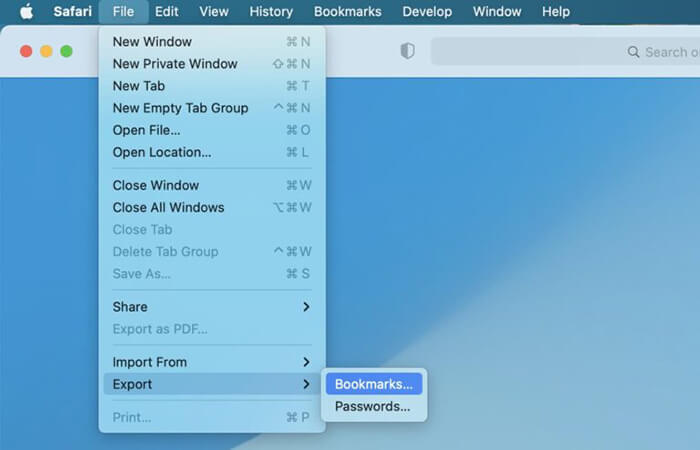
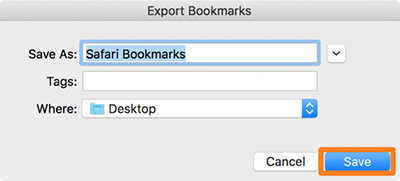
For users who want a simple and efficient way to export Safari bookmarks, Coolmuster iOS Assistant is a very practical tool. It is a comprehensive data management software that allows you to export Safari bookmarks from your iPhone to your computer, or import bookmarks from computer to iPhone with just one click. With iOS Assistant, you can not only easily export Safari bookmarks but also manage a wide range of other data types as well.
What can Coolmuster iOS Assistant do for you?
Here is how to export safari bookmarks from iPhone to PC or Mac using iOS Assistant:
01Click the download button below to download this tool on your computer. After that, launch it and connect your iPhone to the computer via a USB cable.
02The software will usually detect your connected device automatically, and a pop-up window will appear on your computer. Simply tap the "Trust" option on your device, then click "Continue" to proceed.

03Once your device is recognized, the main interface will appear as shown below. As you can see, various file folders are organized on the main interface.

04Click on "Bookmarks" in the left panel, then preview and select the bookmarks you want to export on the right side. Finally, click the "Export" button to begin the export process. (Bookmarks on iPhone Disappeared?)

Video Tutorial:
Some users may want to continue using their Safari bookmarks in other browsers. After exporting the bookmarks, you can import them into Chrome or Firefox. Here are the steps:
Importing Bookmarks into Chrome:
1. Open Chrome on your Mac. Click the "three-dot menu" icon in the top right corner.
2. Select "Bookmarks" > "Import Bookmarks and Settings".
3. From the drop-down menu, choose "Bookmarks HTML File".
4. Click "Choose File" and select the Safari Bookmarks HTML file.
5. Click "Open" to import the bookmarks.
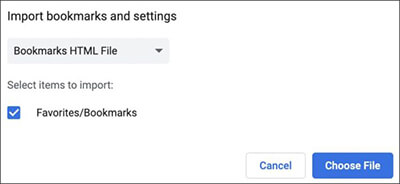
Importing Bookmarks into Firefox:
1. Launch Firefox on your Mac.
2. Press "Command + Shift + O" to open the Bookmarks Manager.
3. Click the "two-arrow" icon in the toolbar.
4. Select "Import Bookmarks from HTML".
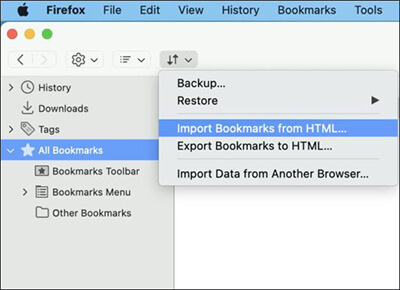
That's all about how to export bookmarks from Safari. For users who want to quickly export and back up Safari bookmarks, Coolmuster iOS Assistant is the recommended solution. It allows for easy export of Safari bookmarks and supports backup of various data types, making it an ideal choice for users with comprehensive data management needs.
Related Articles:
4 Workable Ways to Transfer Safari Tabs to New iPhone 16
[Solved] How to Restore Safari Tabs on iPhone from iCloud?
How to Recover Deleted History Safari on iPhone with/without Backup
12 Tips to Fix the Safari Not Loading Websites in iOS 16/17/18 Issue





