
Top 3 HEIC/HEIF Encoders: Convert HEIC to JPEG Image [Free]

With releasing of the new HEIF image format after iOS 11, it could be a great challenge for Apple in current environment where almost all software only support JPEG images but not HEIC images. However, there're still ways to open, view, transfer or convert format of iOS 11 HEIC photos for users who need. This article is about to introduce you 3 best and free HEIC decoders and tips to backup iOS 11 HEIC pictures.
Part 1. Transfer HEIC from iOS 11 to Computer Before Using Online Encoders
Part 2. Top 3 HEIC/HEIF Encoders Online for Free
There are many free HEIC image decoders online. If you want to encode HEIF files - the iOS 11 new format images, you need to transfer HEIC photos to your PC or Mac from iOS 11 iPhone or iPad at first. The common ways are not available to transmit HEIC images, however, you can make use of the professional HEIF File Manager - Coolmuster iOS Assistant to transfer or backup HEIC photos from iOS 11 device to computer (Windows PC or Mac). And it is fully compatible with iOS 11 and work well with iPhone X, iPhone 8, iPhone 8 Plus, iPhone 7, iPhone 7 Plus, iPhone 6 and etc.
Free download the HEIF File Manager to manage HEIC images, contacts, messages, videos, music, notes, call history and etc. on iPhone/iPad/iPod.
2 steps to transfer HEIC images from iOS 11 device to computer:
Step 1. Launch the HEIF File Manager program on your computer and connect your iPhone or iPad to computer with a USB cable. For better detecting your device, please install the latest iTunes on your computer.


Can't Miss: HEIF Image Format: All You Need to Know about HEIF in iOS 11
This HEIC encoder is a free online platform, which enables you to convert HEIC to JPG format. Simply visit www.apowersoft.com on your browser and click on "Online Solution" and then "HEIC to JPG" option. Then you might convert a single file or perform a bulk conversion of up to 30 if needed.
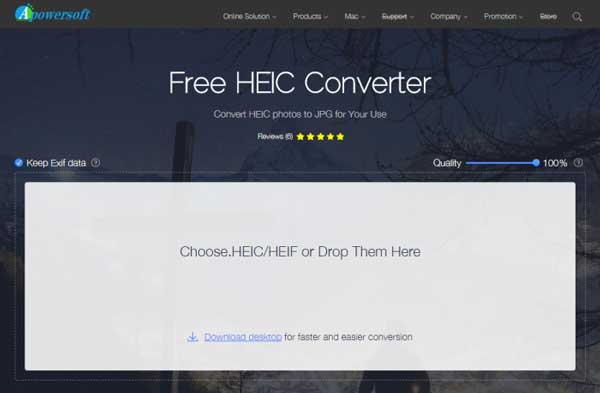
Pros:
· It encodes HEIC file to JPEG without losing image quality, or you can adjust the photo quality if needed;
· You can convert online or download the converter to desktop to convert locally;
· It is a free and easy way convert HEIC images quickly.
Cons:
· With the online encoder, you need to transfer HEIC photos to computer at first;
· You need to download the encoded photos after converting for they are stored in their cloud;
· Its desktop software is only for Windows but not for Mac.
The Convert HEIC to JPG online is a free and safe online HEIC to JPG converter, which enables you to bulk convert up to 20 HEIF/HEIC images to JPG format simply by drag and drop. After converting the HEIC/HEIF files, you can preview and download the wanted files as you like. Besides, you can also use it to adjust the photo output quality by dragging the bar.

Pros:
· It enables you to convert HEIC to JPEG format with adjustable output image quality;
· You can convert HEIF files online for free;
· It is easy to use.
Cons:
· The online encoder requires you to transfer HEIC images to computer;
· As the converted photos are stored in their cloud storage, you need to download them one by one;
· It can only convert up to 20 HEIC images at one time.
This is also an online free HEIC to JPG converter, too. You can use it to decode HEIC photos to JPG format. Simply visit the website and select the files you want to decode and click "CONVERT!" button to start converting HEIF files.
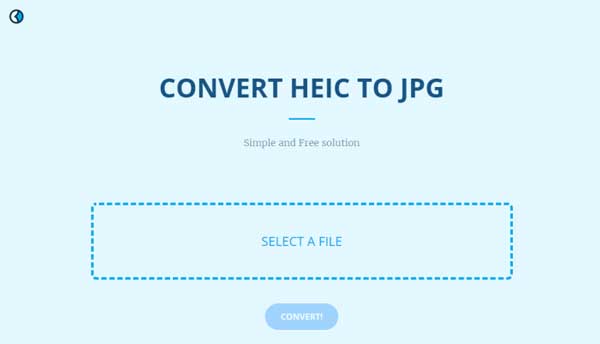
Pros:
· It can convert HEIC images to other formats like PNG, BMP, GIF, PS, WEBP, PSD, TGA and etc.;
· It can convert files directly on your browser;
· It is easy to use and free.
Cons:
· It can not convert images in batch but separately;
· The online encoder needs you to transfer HEIC photos to computer at first;
· The decoded photos are stored in their cloud and you need to download them one by one, and there is no "Delete" option in their cloud to remove them.
Apple faced a significant challenge with the introduction of the HEIF image format in iOS 11, as most software only supported JPEG images. However, there are solutions available for users who need to open, view, transfer, or convert iOS 11 HEIC photos. Coolmuster iOS Assistant, a professional HEIF File Manager, offers a seamless solution for transferring and backing up HEIC photos to Windows PC or Mac. It is fully compatible with iOS 11 and works well with various iPhone models. Download it, manage your HEIC photos with ease.
Related Articles:
How to Recover HEIF (.heic) Images on iPhone and iPad?
How to Convert HEIC to PNG Online or Offline
Full Guide on How to Access iPhone Files on PC without iTunes





