
How to Transfer Notes from iPhone to iPhone with/without iCloud?

"My battery ribbon broke on my iPhone 7 Plus. I bought a new 12 Pro Max to replace and I can't transfer notes that were on my iPhone 7. They were on my phone not in the cloud or my Mac. Is there anything I can do to recover them?"
- from Apple Community
Gone are the days when you need a pen and notebook around to take notes. With the Notes app on your iPhone, you can easily jot down anything like to-do lists, ideas, grocery lists, a rough draft of your work, notes from a meeting or class, etc. Some of these notes are so important that you may want to keep them even after upgrading to a new iPhone. But how to transfer notes from iPhone to iPhone? Retyping those notes on your new iPhone is tedious and time-consuming. To save you from trouble, this article will walk you through 5 ways to do notes transfer to new iPhone easily and quickly.
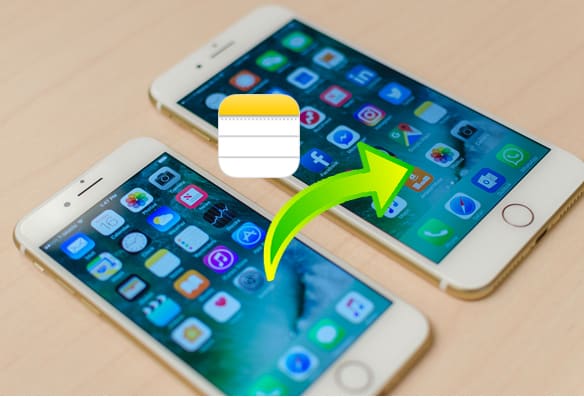
If you need a fast, secure, and efficient way to transfer notes, Coolmuster Mobile Transfer is a tool worth recommending. It is a professional data transfer software that allows you to transfer various files between phones.
Highlights of Coolmuster Mobile Transfer:
Click the download below to download this tool on your PC or Mac.
How do you transfer notes from iPhone to iPhone using Mobile Transfer? Here are the steps:
01Run this tool on your computer and connect both iPhones to the computer with USB cables. Unlock your devices and tap "Trust" if the "Trust this computer" notification is prompted. The software will detect your devices automatically.

02When your iPhones are detected, you will see the connected interface below. Make sure that the sending iPhone is under the Source phone position. If not, please click the "Flip" button to switch the position.

03After confirming, you can check the box "Notes" and then click "Start Copy" to transfer notes from one iPhone to another.

Video Tutorial:
You can also use AirDrop, the built-in feature in Apple products, to transfer notes from one iPhone to another. It works just like Bluetooth in Android. You can use it to transfer contacts, photos, notes, documents, and many other files between Apple devices wirelessly.
Follow the steps below to AirDrop notes from iPhone to iPhone:
Step 1. On both your iPhones, head to the "Control Center" and then enable Bluetooth and Wi-Fi first. Then long-press this section to open AirDrop. Tap "AirDrop" and make your iPhone to be found by "Everyone" or "Contacts Only" as you like. (AirDrop Contacts Only not working?)

Step 2. Now, open the Notes app on the sending iPhone, go to the notes you need to transfer and tap the "Share" icon > select the "AirDrop" option > tap the other iPhone's name to send the AirDrop.

Step 3. On your target iPhone, tap "Accept" to save the notes.
Another feasible way to export notes from iPhone is by using iTunes. But this method is not straightforward. You will need to back up your old iPhone to a computer via iTunes first, and then restore the backup which contains notes to your new iPhone.
How to transfer notes from one iPhone to another using iTunes:
Step 1. Connect your old iPhone to your computer with a USB cable and run iTunes. Click the device icon and then tap "Summary" in the iTunes window. Then, select "This Computer" and hit "Back Up Now".

Step 2. After backing up all the files, including notes from the old iPhone to PC, you can disconnect your old iPhone.
Step 3. Now, connect your new iPhone to your computer with a USB cable and launch iTunes. Likewise, click on the device icon and go to "Summary".
Step 4. Click "Restore Backup" and select the backup that was created from your old iPhone. After restoring, you can check if the old iPhone's notes are all moved to your new iPhone correctly.

Note: Restoring a backup will overwrite the existing data on the new iPhone. Please make sure to back up any important files on the new device beforehand.
iCloud is also a way to transfer notes from iPhone to iPhone. However, iCloud only offers 5GB of free storage, so make sure you have enough space to store all your notes. (How to free up iCloud storage space?)
If your new iPhone hasn't been set up, it could be a good way to transfer notes from your old iPhone to your new iPhone from iCloud backup.
How to transfer notes from old iPhone to new iPhone via iCloud backup:
Step 1. Back up old iPhone to iCloud
Open the "Settings" app > [your name] > "iCloud" > enable "iCloud Backup" > tap "Back Up Now".

Step 2. Erase your new iPhone
Now switch to your new iPhone, open "Settings" > "General" > "Reset" > "Erase All Content and Settings" > tap "Erase iPhone" to confirm. (iPhone won't erase?)

Step 3. Transfer notes to new iPhone via iCloud backup
Follow the prompts to set up your new iPhone. When you see the "Apps & Data" screen, tap "Restore from iCloud Backup" > choose the backup to restore.

If the target iPhone has already been set up, you can erase it to restore from iCloud backup, or use iCloud sync to transfer notes from iPhone to iPhone.
How do I transfer my Notes from my iPhone to my new iPhone via iCloud sync?
Step 1. On the old device, go to "Settings" > [Your Apple ID] > "iCloud", find "Notes", and enable it. Make sure the device is connected to Wi-Fi to complete the synchronization.
Step 2. On the new iPhone, sign in to iCloud using the same Apple ID as the old device.
Step 3. Enable "Notes" sync and wait for the data to download from the cloud.

If you don't want to use iCloud, email is very useful when it comes to transferring small-sized files between different devices. If you only have a few notes to transfer, you can simply email them from your iPhone to another.
Here is how to transfer notes from iPhone to iPhone without iCloud:
Step 1. Launch the Notes app on your old iPhone.
Step 2. Go to the notes you want to send and then tap the "Share" icon in the upper-right corner.
Step 3. Select the "Mail" option and send the email to yourself with the notes attached.
Step 4. You can then open the email and download the attachment on your new iPhone.

Importing notes from iPhone to iPhone is not difficult. The above methods should help you complete the notes transfer easily. For users who need fast, secure, and bulk transfers, Coolmuster Mobile Transfer is the best choice. This tool supports a variety of data types, including notes, contacts, calendars, Safari bookmarks, books, and more. With its simple operation, it is the ideal solution for your data transfer needs!
Related Articles:
[Ste-by-Step Guide] How to Transfer Notes from iCloud to iPhone?
How to Transfer Notes from iPhone to Android [4 Methods]
[Can't-Miss] How to Move Notes from on My iPhone to iCloud?
How to Transfer Notes from iPhone to Computer Easily? (Top 4 Ways)





