
Top 6 iPhone File Explorers to Browse iPhone Files on Windows/Mac

Unlike Android devices, the iPhone lacks a built-in file explorer, a fact that frustrates many iOS users. Without this feature, exploring your device's storage can be challenging. However, you can solve this problem by using a third-party iPhone file explorer. These tools, available for both Mac and Windows, allow you to easily access your iPhone's file system and directories. In this guide, we'll introduce you to some of the best iPhone file explorers for Windows and Mac, which you can use to manage your device's files.

Coolmuster iOS Assistant is a convenient tool for managing and transferring files between iOS devices and computers (PC or Mac). Unlike iTunes, it offers more flexible and practical features, such as efficient backup management. With its user-friendly interface, it's the go-to tool for navigating and organizing your iPhone, iPad, or iPod.
Whether you're transferring files from your computer to your iOS device or exporting data from your iOS device to your computer, Coolmuster makes it easy. Easily uninstall unnecessary apps with just one click. It also allows you to manage photos, music, calendars, and eBooks on your computer.
If organizing your contacts, photos, or music is a hassle, Coolmuster iOS Assistant can help. It's a powerful manager designed specifically for Apple devices. You can export contacts to various formats, including VCF, CSV, and XML, quickly edit contact details, and even easily add and delete contacts and groups.

Key Features:
How to use this iPhone file explorer:
01Install the program on your computer. After you have downloaded the correct version of the app, open it to see the interface. After that, use a USB cord to connect your device to the computer.
02When your device is connected, the software should detect it automatically. A pop-up message will then appear on the computer. Click on the "Trust" option on your phone and the "Continue" option to proceed.

03After the software recognizes your device, you can see all the file folders organized in different categories on the primary interface. Choose the files to export. Open the folder, for example, "Contacts", and review the files. Choose the right output format and hit the "Export" button.

Pros:
Cons:
iExplorer is an iPhone file manager for PC that allows easy transfer of music, photos, messages, and more from iDevices to a PC. This iPhone file explorer has intelligent features. It allows you to transfer non-purchased music to iTunes by dragging and dropping.
Additionally, you can quickly rebuild entire playlists on iTunes, view export and archive your messages and attachments, and extract voice memos, address books, contacts, notes, and other data. You can easily view the contents of your iPhone, iPad, or iPod on your Mac using iExplorer without much hassles.
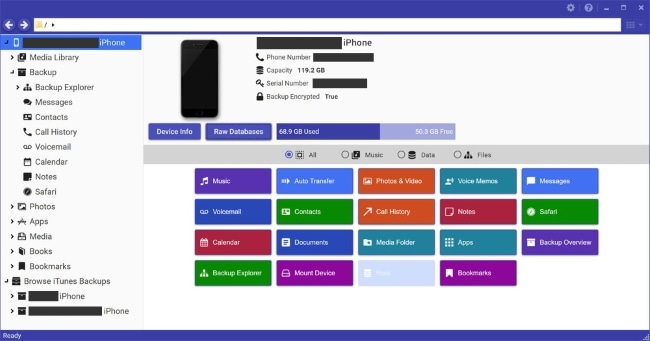
Features:
Pros:
Cons:
This software allows Mac users to access, manage, and explore the file system of their iOS devices. This iPhone data browser for Mac is not only free but also offers privacy for your data. It excels in managing application files, making it easy to transfer and back up app data between iOS and Mac. You should use this iPhone data explorer to keep them safe on your Mac. This will prevent accidental or careless deletion by you.
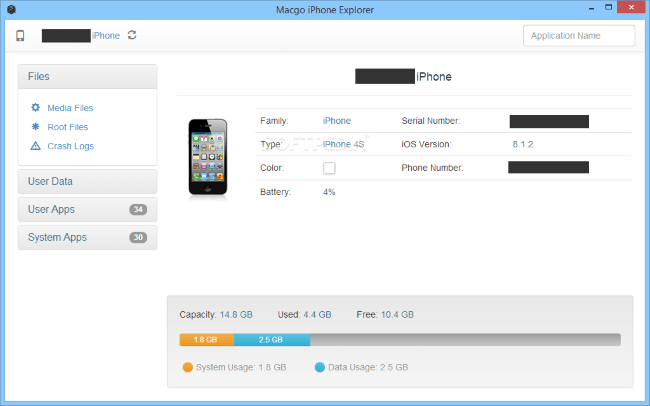
Features:
Pros:
Cons:
iTools is a tool that lets you manage your iDevices on your Windows or Mac computer. This software allows you to efficiently manage and browse through media, such as music, videos, pictures, and files on your iDevices. It also supports managing your personal information, such as contacts, call history, messages, notes, and Safari bookmarks. If you are looking for an ideal iPhone file explorer for Windows 10, this is the app.
This free iPhone file browser offers several options, such as installing, uninstalling, and backing up your apps. You can also browse your app's file information. Additionally, you can access all your iTunes backup files and the App Store.

Features:
Pros:
Cons:
Many iPhone users are familiar with iFunBox, which is well-known as a VLC in the media player world. This iPhone file explorer allows you to access any file system on an iOS device, whether jailbroken or not; it also enables you to effortlessly install and uninstall applications, preview pictures as wallpapers, and access saved games.
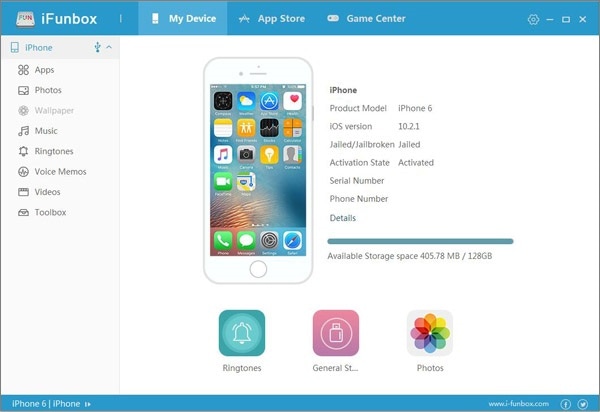
Features:
Pros:
Cons:
Another best iPhone file explorer, Windows 11 supported, is iMobie. It is both an app manager and file browser for iPhones and iPad that is completely open source. It includes a file manager section that allows you to move data between your PC and iPhone. This tool offers an option to clean up your iPhone, thus boosting the iPhone and creating more storage space. It provides extensive coverage and fast speed for all iPhone models, allowing faster data transfer.

Features:
Pros:
Cons:
Except for the original file explorer on iPhone, you can also find many third-party iPhone explorer on Windows or Mac to manage iPhone files. iMobie AnyTrans is a great option, but you can't manage your iTunes library. iMazing is an iPhone file explorer that is easy to use, especially for beginners. However, device backups are required, and in some cases, they may be slower than iTunes.
Therefore, we recommend Coolmuster iOS Assistant as it is multifunctional and performs well. It is also an excellent music manager that can edit iOS data and iTunes backup files on a computer. The application has a clean and user-friendly interface that will make managing your iPhone data easier.
Related Articles:
How to Transfer Music from iPhone to Computer Effectively? (4 Tips)
[Fixed] How to Transfer Photo Albums from iPhone to PC with Ease?





