
[7 Ways] How to Transfer Files from PC to iPhone with or without iTunes?

If you have files, images, videos, and music on your PC that you'd like to transfer to your iPhone, whether it's the latest iPhone 17 running iOS 26 or an older model, iTunes is the go-to method for many. However, a lot of people struggle with it due to issues like frequent crashes and slow performance.
These problems often leave users wondering how to transfer files from PC to iPhone, regardless of the model or iOS version. For those on a Mac, AirDrop provides an alternative way to share data. This article will walk you through the different solutions available!
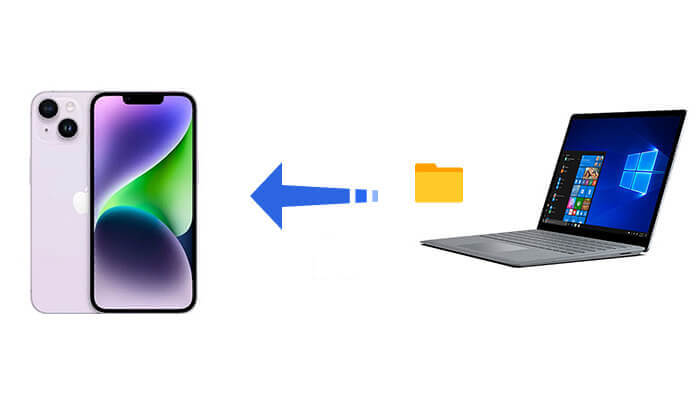
iTunes is the official method provided by Apple to transfer files to an iPhone via a USB connection. With iTunes, you can transfer files to your iPhone using either the file-sharing or synchronization features. The following will provide a detailed guide on how to transfer files from PC to iPhone using USB using iTunes.
Step 1. Download and install the latest version of iTunes on your PC.
Step 2. Connect your iPhone to your PC and launch iTunes.
Step 3. Click on the device tab and select "File Sharing" from the left menu. Choose the app where your files are stored.
Step 4. Select the files you want to transfer and click "Add". Then, open the corresponding app on your iPhone to access the transferred files.

Step 1. Connect your iPhone to the computer using a USB cable, unlock your iPhone, and tap "Trust" if prompted.
Step 2. Open iTunes on your PC and click on the device icon.
Step 3. Select the type of content you want to sync, check the box next to "Sync [category]", choose the items you want to transfer, and then click "Apply" to sync the files from your computer to your iPhone.

If you're looking for the easiest and most user-friendly way to transfer files from your PC to your iPhone, Coolmuster iOS Assistant is the perfect solution. Whether you're transferring files without iTunes or moving other types of content between your computer and iOS device, this tool makes it a breeze.
On top of that, Coolmuster iOS Assistant lets you manage your iPhone directly from your computer. You can add, delete, or even edit files with ease. With all these features, the software gives you full control over your iOS device, making it a must-have for anyone looking to simplify their file management.
Highlights of Coolmuster iOS Assistant:
How do I transfer files from PC to iPhone without iTunes by using iOS Assistant? Follow the steps below:
01Download and install the appropriate version of the tool, then launch it and connect your iPhone to your PC using a USB cable.
02When a pop-up window appears asking you to trust this computer, tap "Trust" on your iPhone. Once the software detects your device, the main interface will appear.

03Select the file category you want from the left sidebar, then click the "Import" button in the top navigation. Tap "OK" to begin the transfer process.

Video Tutorial:
iCloud Drive is Apple's cloud storage service, allowing you to wirelessly transfer files from a PC to an iPhone. However, it is limited by iCloud storage space, and the transfer speed depends on the quality of your internet connection. (iCloud storage full?)
Here is how to transfer files from PC to iPhone using iCloud Drive:
Step 1. On your iPhone, go to "Settings" > [Your Name] > "iCloud", and enable "iCloud Drive".

Step 2. On your PC, visit icloud.com and sign in with your Apple ID.
Step 3. Once in iCloud Drive, click the "upload" button to select and upload files.

Step 4. Open the Files app on your iPhone, go to "iCloud Drive", and you can view and download the uploaded files. (iCloud Drive not syncing?)
If the file you want to transfer is small, email is an easy and convenient option. Simply attach the file to an email sent to yourself, then download the attachment on your iPhone.
Here is how to transfer files from PC to iPhone wirelessly through email:
Step 1. On your PC, use an email client or webmail to compose a new email and attach the file.
Step 2. Send the email to your own email address.
Step 3. Open the email in the Mail app on your iPhone and download the attached file.

Transferring files between a Windows PC and an iPhone can be tricky, but with Microsoft's Phone Link app, it's now easier than ever. You can easily sync your devices and share files without the hassle.
Here's how to sync PC with iPhone through Microsoft Phone Link:
Step 1: Download and install the Phone Link app on your iPhone.
Step 2: Open the app on your phone and search for "Phone Link" on your Windows PC.
Step 3: Select your iPhone from the list, then choose the "Set up with QR Code" option.
Step 4: Use your iPhone to scan the QR code on your PC to connect the devices.
Step 5: Once synced, you can view notifications and transfer files from your PC to your iPhone.

There are other cloud services you can use, like Google Drive, which is a great option for transferring files from your PC to iPhone. It offers free storage and free trials, and the free version usually has enough space for most needs.
Step 1: On your PC, visit the Google Drive website and sign in with your Google account.
Step 2: Click the "+New" button, then choose "File upload" or "Folder upload" depending on what you want to transfer.

Step 3: On your iPhone, install and open the Google Drive app. Log in with the same Google account you used on your PC.
Step 4: Find the file you uploaded and tap the three-dot menu next to it.
Step 5: Select "Open in" and then tap "Save to Files" to move the file to your iPhone.
Using a USB cable is one of the easiest ways to transfer photos and videos from your PC to your iPhone. When you connect your iPhone, Windows treats it like a digital camera, allowing you to import media directly.
Note: This method only works for photos and videos. For other files like documents or music, you'll need to use different methods, such as Coolmuster iOS Assistant or iTunes.
Step 1: Plug your iPhone into the PC using a USB cable.
Step 2: Set your iPhone to allow file viewing. Once done, a window will pop up showing the folders on your iPhone.
Step 3: Select the files or folders you want to transfer from your PC.
Step 4: Copy them over to the appropriate folder on your iPhone using the file explorer.

Most people may want to know how to transfer files from PC to iPhone via Bluetooth. Unfortunately, you can't transfer files between your iPhone and PC via Bluetooth. But if you are a Mac user, you can use AirDrop to transfer files between your iPhone and Mac. It enables fast file transfer via Wi-Fi and Bluetooth.
Here is how to transfer files from Mac to iPhone via AirDrop:
Step 1. Make sure both your Mac and iPhone have AirDrop enabled and are set to "Everyone" for visibility.
Step 2. On your Mac, select the file you want to transfer, right-click, and choose "Share" > "AirDrop".
Step 3. In the AirDrop interface, find your iPhone and click to transfer the file.
Step 4. On your iPhone, tap "Accept", and the file will be saved to the corresponding app.

With the methods above, you can choose the best way to transfer files from your PC to your iPhone based on your needs. If you need to transfer files frequently or in large batches, we highly recommend using Coolmuster iOS Assistant. This is a professional file management tool that makes the task much easier. Try it now and experience file transfers that are simpler and more efficient than ever before!
Related Articles:
How to Transfer Videos from PC to iPhone with or without iTunes
[6 Options] How to Transfer Photos from PC to iPhone Without iTunes?
How to Transfer Contacts from PC to iPhone with/without iTunes - 4 Ways
4 Reliable Ways to Transfer Files from iPhone to PC Wirelessly





