
Transfer Music from iPod to iTunes Library for PC/Mac Effortlessly

One of the drawbacks of iTunes is the inability to export iPod contents iTunes library. Although it can smoothly export files from iTunes to your iDevices, there are many times and many situations that we need to transfer things from our iDevices to iTunes inversely. For example, your iPod is out of memory that you are badly in need of transfer parts of iPod contents to iTunes or computer so as to make room for new data. Or because you just want to backup your iPod music to iTunes to prevent your favorite and valuable music from losing one day.
Anyway, it is necessary to learn how to copy iPod songs to iTunes library for PC or Mac. If you search "transfer iPod music to iTunes" in Google, there are tens of thousands of answers turn up that dazzle you a lot. Below are the two of those ways for your reference:
1. Sync Music from iPod to iTunes Library via iTunes
- Open iTunes on the computer and then go to Edit > Devices > Prevent iPods, iPhones, and iPad from syncing automatically.
- Plug iPod into computer via USB cable, and then iTunes will automatically recognize your iPod and display the icon at the upper right corner.
- Click File > Devices > Transfer Purchases. Then iTunes will sync the purchased music from iPod to iTunes library.
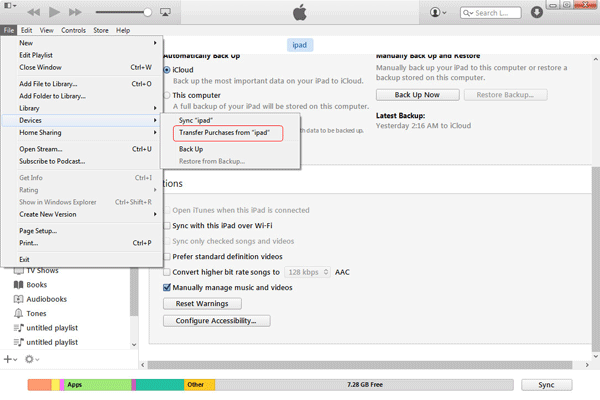
More Articles You May Like:
* How to Download Music from Youtube to iPod
* Simple Way to Easily Manage iPod Library
2. Sync Music from iPod to iTunes Library via USB Port
- Connect iPod to the computer via USB cord.
- Reach iPod icon in the Computer section and go to Tools > Folder Options.
- Choose the View option on the pop-up dialog. Then check Display hidden files and folders option in the drop-down menu.
- Reach the iPod Control folder and open it. You will now access the Music folder which included all your iPod music files.
Within a little while, all these music files will be saved on the computer. You can now sync them to the iTunes library from the computer within simple clicks.
But, here to save your time to look for a suitable tool by trial and error, you can try Coolmuster iOS Assistant, which is a professional iPod transferring program to transfer not only music, but also movies, photos, TV shows, audio books, etc. from iPod, iPhone and iPad to iTunes.
Free download the software by clicking the download button below and follow the guide to learn more about the transference from iPod to iTunes.
Note: Here, we take the Windows version as an example. If you're a Mac user, please download the Mac version to have a try.
Step 1. Run Transfer and Connect iPod to Computer
After installing and launching the software on your PC, plug your iPod to the computer via USB cable provided by Apple. Then, the software will automatically detect your iPod and show it in the Device list. If not, you can click the "Refresh" button on the top of the interface.

Step 2. Select Your Wanted Music and Copy Them to PC
All files on your iPad will be displayed in categories in the left panel. To transfer music from iPod to iTunes, just click "Music" folder and mark the songs you want to transfer. Then, click "Export" on the top of the panel to export music files from iPad to PC immediately. Before that, you will be asked to choose an output location from your local to save the output music.

Step 3. Sync the Exported Photos to iTunes
Now, all your wanted music files are saved in your PC. You can open iTunes on your computer and sync these songs to iTunes library by dragging and dropping.
Learn More about iPod to Computer Transfer
Coolmuster iOS Assistant is really your must-have assistance to manage your iDevice:
- It supports all iPod touch models, including iPod touch, iPod touch 4, iPod touch 5, iPod touch 6, iPod touch 7.
- It is not only an iPod transfer, you can also use it to transfer data from iPhone and iPod.
- For every register users, you're enabled to upgrade the iPod Transfer regularly free for lifetime.
- One click to backup iPad/iPhone/iPod music, movies, TV shows, books, playlist, voice memos, camera roll, photos, etc. to your computer or iTunes library.
Related Articles:
How to Put Music on iPhone without iTunes
Multiple Ways to Freely Share iPod Music
7 Practical Ways to Transfer iPod to iPhone without a Hassle
How to Transfer Music from iPod to Computer without iTunes? (Easy Method)
10 Best iPod Transfer Software to Transfer Files from iPod to PC without Difficulties
How to Transfer Music from iPad to iPod? (Simple & Reliable)





