Nowadays, more and more people prefer using iPad to watch movies, videos, to surf on the internet, to save important files such as vital photos. However, you can't deny these important files may be lost due to various reasons. Therefore, you are highly suggested to form the habit of back up your iPad files in case they may be lost by accident due to mistaken deletion, system breakdown and so on. Today, this passage will tell you how to back up iPad files in two possible ways.
Way 1. Backup iPad Files with iTunes
Way 2. Backup iPad Files without iTunes
As an officially released manager and assistant for iPhone, iPad and iPod, iTunes can benefit iOS device users in many respect. With iTunes, iPad users can easily back up important files from iPad to iTunes library and back up files from iPad to iCloud in one click. Now, let's see how to do it!
Step 1. Open the installed iTunes on your computer, and then enter the iTunes by signing in with your Apple ID.
Step 2. After that, connect your iPad to the computer via the USB cord and then sync your iPad to the iTunes. The iTunes will automatically detect your iPad and show the below interface.
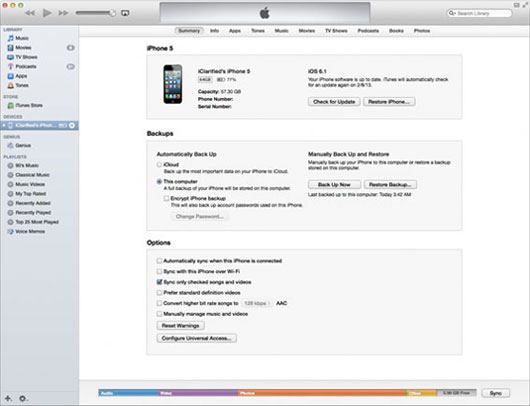
Step 3. Click the option of "Back Up Now" to continue the backup process. After that, just wait for the process to be finished. In a few seconds, you will see all files have been backed up from your iPad to computer.
Easy steps, right? But, one thing worth your attention is that the iPad backup files can't be viewed directly on the computer. And when it comes to a large amount of files, you may have to wait for a long time to complete the backup process!
With this iTunes alternative - Coolmuster iOS Assistant, you can easily transfer files from iPad to computer in an easy and fast way. With this software, you don't have to wait for a long time. Moreover, this software will allow you to transfer files from iPad to computer as a backup in a readable and editable form. As to the steps, it provides an easy-to-understand user interface for iPad users. Below is the Windows version and Mac version of this software, just choose the right version and embark on the journey!
Step 1. Connect Your iPad to Mac
To start with, open the installed software on the computer and then connect your iPad to the computer via the USB cord. Then you will see the below interface, where all file folders are arranged on the main interface. Now, you are free to preview these files directly on the computer as you needed and wanted.

Step 2. Back up iPad Files to Mac
Enter the corresponding tab on the left panel and then choose files that you want to transfer from iPad to computer as a backup. After that, click the option of "Export" to transfer files from iPad to Mac computer.

This software is very easy to operate, right? So now, why not click the below icon to get the free trial version of this software and try the easy and efficient way to begin the file transfer right now?
Related Articles: