
How to Lock Up Notes with Password or Touch ID on iPhone/iPad

Notes app is frequently used to note down important things for iPhone/iPad users, such as to-do lists, schedules, accounts & password, travel diaries, sudden inspirations and etc. Anyway, if there are some notes that you don't want to be found by others, you might want to lock them up with password or Touch ID due to privacy. You can find out some useful solutions to fix privacy security issue of notes on iPhone or iPad.
Part 1. How to Set Password for All Notes on iPhone/iPad
Part 2. How to Lock A Note on iPhone/iPad Specifically
Part 3. How to Remove Password on Locked Notes on iPhone/iPad
There are two different ways to help you lock up all notes on iPhone/iPad device, using password or Touch ID. In this way, no body can check your notes without your permission. So please don't hesitate to add a password to Notes app on iPhone/iPad with the following instructions.
Method 1. Set Up Password for All Notes in Notes App
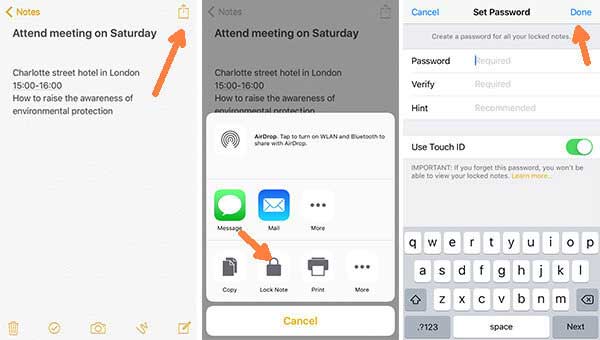
1. Launch Notes app on iPhone/iPad, and select one note from the note list.
2. Tap Share button on the right top of corner and tap "Lock Note" option on the pop up window.
3. Then you can create a password for all your locked notes as prompted.
4. Enable "Touch ID" option if you want to use your fingerprint to unlock your notes while using password.
Method 2. Create Password for Notes App in Settings
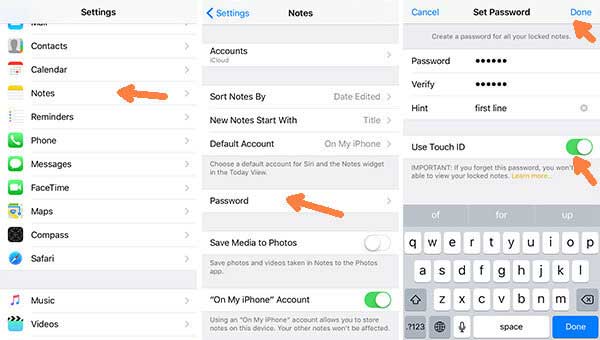
1. Open Settings app on iDevice and tap "Notes" option.
2. Tap "Password" option and set password for all notes as asked.
3. Switch on "Touch ID" if you want to unlock and view notes by verifying your fingerprints.
See Also: How to Back up iPhone Notes Free of Charge?
If you don't want to lock up all notes on iOS device, you can also lock a certain note on your phone. But you need to use the same password that you have set before. Below are the instructions.
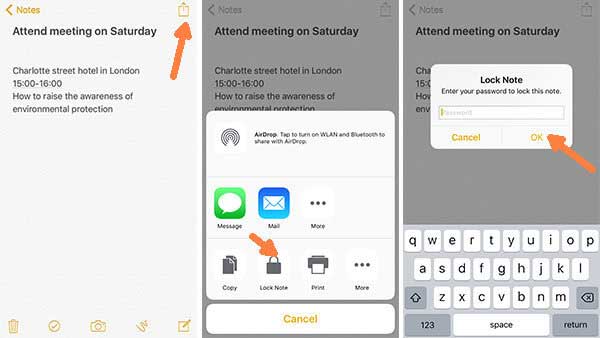
Step 1. Open Notes app on your device and select one specific note that you want to lock.
Step 2. Tap Share icon on the right top and tap "Lock Note" option on the pop up window.
Step 3. Enter your password that you have used for notes as asked and tap "OK".
Step 4. Then you might receive a notification of "Lock Added" to remind you that this note has been locked.
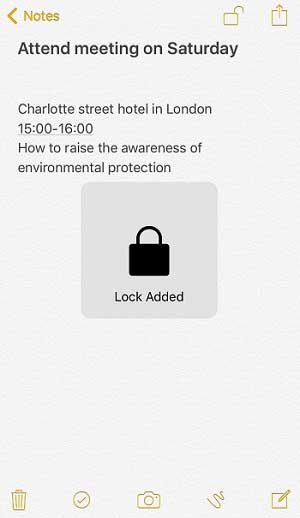
See Also: How to Print Notes from iPhone or iPad Pro/Air/4/mini?
Some locked notes may be not important anymore over time, if so, you might want to remove password on locked notes and view notes without password or verification. You can do this with the following guide.
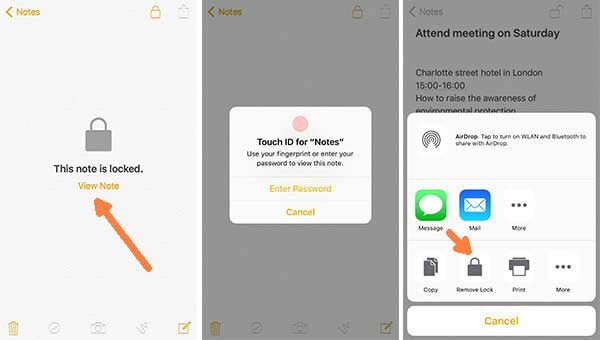
Step 1. Launch Notes app and choose a locked note, then tap "View Note" option.
Step 2. Unlock this note with password or Touch ID.
Step 3. When you are in the unlocked note, tap the Share icon and tap "Remove Lock" option on the pop up window.
Step 4. After that you might see the "Lock Removed" on screen. You have successfully remove the lock of the note.
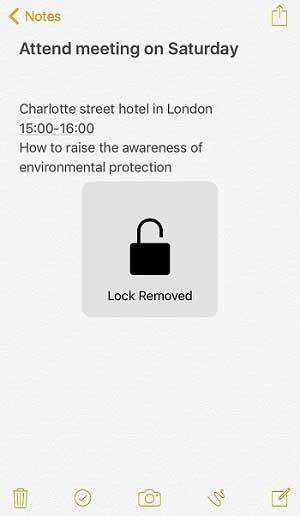
Related Articles: