The Notes app on your iPhone is great for recording important ideas, to-dos, and reminders. Sometimes you might want to print a paper copy of your notes so you can save, post, or share them at any time.
Whether you're a student, a professional, or just someone who likes to keep a journal, it's useful to know how to print notes from your iPhone or iPad directly. This article will show you four simple ways to turn digital notes into paper notes.
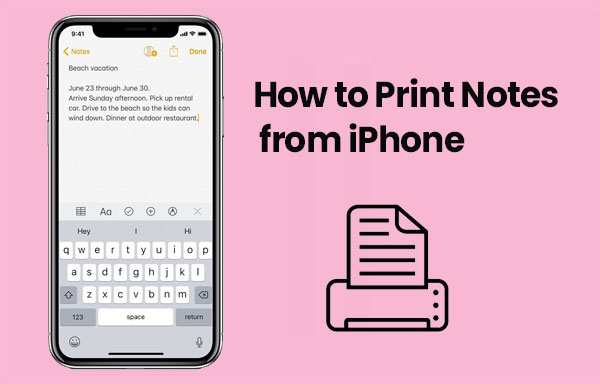
Many people ask how to print notes from their iPhone. You can print directly from the Notes app if your printer supports AirPrint. AirPrint is Apple's wireless printing technology that lets you print text or graphics from many native apps, including Notes. For this to work, your iPhone and the printer need to be connected to the same Wi-Fi network. (How to Connect iPhone to Printer?)
Apple provides a list of AirPrint-compatible printers on its website. Before proceeding, check if your printer supports AirPrint. If it does, follow these steps:
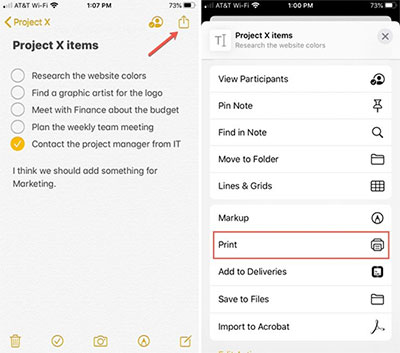
Note: You can monitor or cancel a print job using the App Switcher. Open the App Switcher, tap "Print Center" to view your print job, and tap "Cancel Printing" to cancel.
According to the above instructions, you can directly print the content of a single note using an iPhone or iPad. If you need to print multiple notes at once, it is recommended to use the Coolmuster iOS Assistant, an iOS data transfer tool. This software enables the batch export of notes from iPhone/iPad to the computer, making it convenient for you to print them together. Additionally, this tool also supports the export and printing of text messages and contacts.
Key Features of Coolmuster iOS Assistant:
To print iPhone notes from the computer, you'll need to export notes to your computer by following these steps.
01The first step is always to head over the DOWNLOAD button above, click on it and wait for the program to be installed. Launch it directly and the program interface should appear within seconds of the install finishing.

02The transfer window should contain a list of all the iPhone or iPad files which can be transferred across to an output folder. Choose "Notes" from the left side menu, and after a quick scan, you can browse through the scanning result in the right hand panel, and check the ones which you want to move.

03After selecting all the notes you want to print, hit the "Export" button and wait for the transfer to finish. Once it is complete, you should be able to follow the output folder destination to find the notes just exported.
At this point, it is as easy as opening the required notes and clicking the PRINT button to print them out via a connected printer, as you would for any other normal document. It really is as easy as installing the app, transferring the files directly from your iDevice, and then hitting print.
Video Guide:
Here is another alternative method for printing iPhone notes - by taking screenshots. You can save iPhone notes as screenshots and print it as a photo (How to Print Photos from iPhone?). The detailed procedure is as follows:
1: Launch the Notes app on your iPhone or iPad.
2. Open the note you want to print and take a screenshot on it. According to your iPhone model, select the corresponding screenshot method:
3. After the screenshot is completed, enter the phone's photo album, find the "Screenshot" album, and select the screenshot you want to print.
4. Click the share icon, choose the print option to complete the printing process.

Another way to print notes from your iPhone is by using Microsoft's OneNote app. In the past, it was not possible to print notes directly from the app on the phone. However, the OneNote for iOS app now allows you to print your notes directly.
Here's how to print iPhone notes using the OneNote mobile app:
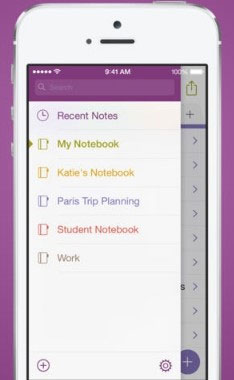
Note: If you prefer to print as a PDF, tap "Create PDF" in step 3. Once the PDF opens, tap "Share" in the top-right corner, then select "Print" to print the PDF version. (How to Make a PDF on iPhone?)
Q1: Can I still print a note if my printer doesn't support AirPrint?
Yes, you can. If your printer isn't AirPrint-compatible, you might need to use a special app from the printer's brand or a third-party printing app to print from your iPhone.
Q2: What can I do if my iPhone doesn't detect my printer?
Make sure the printer is on, awake, and connected to the same Wi-Fi network as your iPhone. If your iPhone still can't find it, try turning both the printer and iPhone off and back on.
Q3: Can I print pictures that are in a note?
Yes, you can. If the note includes a photo, it will be printed along with the rest of the note. Just follow the regular steps to print.
We've outlined four effective techniques for printing notes from your iPhone or iPad in this tutorial. Should you require any clarification or encounter difficulties while attempting these methods, our support team is always available to assist you. Feel free to reach out with your queries.
Related Articles:
How to Restore Notes on iPhone from iCloud Without Effort?
How to Back Up Notes on iPhone [5 Easy & Quick Methods]





