
[Solved] How to Extract iPhone Notes from iTunes Backup Easily?

The iPhone Notes app records the little details of our life and work, and losing or accidentally deleting them can often cause anxiety. Fortunately, if you've backed up your device using iTunes, there's still a chance to recover these important contents. So, how can you extract iPhone notes from an iTunes backup? This article will introduce several common and effective methods to help you easily extract notes from an iTunes backup.
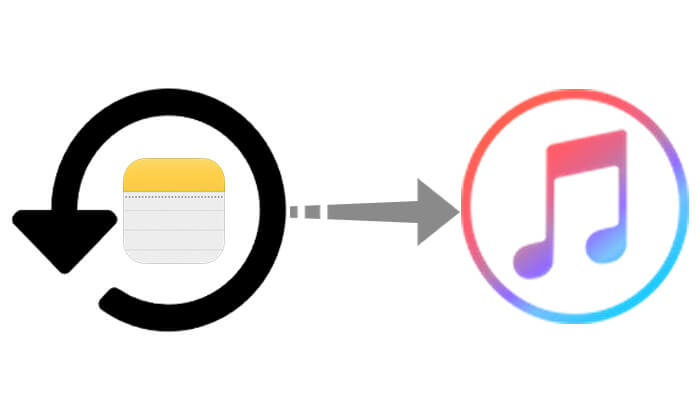
Although the recovery method provided by Apple is straightforward, it has some limitations, such as the inability to restore selectively; it only allows for a full device restore, which may result in the loss of existing data.
Below are the specific steps on how to restore iPhone notes from iTunes backup:
Step 1. Open iTunes on your computer (use Finder if you're on macOS Catalina or later).
Step 2. Connect your iPhone to the computer using a USB cable.
Step 3. After selecting the device icon, click on "Summary" on the left side.
Step 4. Click the "Restore Backup" button.
Step 5. Choose the backup file that contains the notes you want to recover, and then click "Restore".

Compared to the official recovery method, using Coolmuster iPhone Data Recovery offers more flexibility. It doesn't require connecting the iPhone; instead, it scans the existing iTunes backup on your computer, previews all the recoverable content, and allows users to selectively recover notes without affecting the current data on the iPhone. This method is especially suitable for users who only need to extract specific data and want to avoid losing their existing data.
Key features of iPhone Data Recovery:
Here is how to recover deleted or lost notes on iPhone from iTunes backup using iPhone Data Recovery:
01Download and launch iPhone Data Recovery, then select the "Recover from iTunes Backup File" option on the left. The program will automatically scan the default iTunes backup location on your computer. Choose a backup file from the list that appears on the interface, and click the "Start Scan" button.

02Next, check the box for "Notes" and click the "Start Scan" icon in the bottom right corner.

03Once the scan is complete, select the specific notes you wish to recover. Finally, click the "Recover to Computer" button to restore the selected files from the iTunes backup.

Video Tutorial:
Q1. Where are the notes stored in an iTunes backup?
They are stored in the database of the backup folder, located at ~/Library/Application Support/MobileSync/Backup/ (Mac) or C:\Users[Username]\AppData\Roaming\Apple Computer\MobileSync\Backup\ (Windows), but you need a tool to parse and view them.
Q2. Will restoring notes overwrite existing data?
If you restore directly using iTunes, it will overwrite the device's data. However, using Coolmuster iPhone Data Recovery will not affect the data on your phone.
Q3. How to restore notes from an iCloud backup?
To restore notes from iCloud backup, follow the steps below:
Step 1. Open your iPhone, go to "Settings" > "General" > "Transfer or Reset iPhone".
Step 2. Select "Erase All Content and Settings", then restart your device and follow the setup wizard.
Step 3. During the setup process, choose "Restore from iCloud Backup", sign in with your Apple ID, and select the backup file that contains your notes.
Extracting iPhone notes from an iTunes backup can be quickly done through the official recovery method, but it has significant limitations, such as data overwriting and the inability to restore selectively. On the other hand, using Coolmuster iPhone Data Recovery allows you to extract the desired notes in a more intelligent and secure way, avoiding data loss and incomplete recovery issues.
Whether you've lost data due to accidental deletion, or device loss, or want to restore specific content from an old backup, Coolmuster iPhone Data Recovery is an efficient solution worth trying.
Related Articles:
How to Recover Notes from Broken iPhone? Solved in 3 Effective Ways
How to Back Up Notes on iPhone/iPad: 5 Ways Offered
[Solved] How to Restore iPhone Contacts from iTunes Backup Easily?
3 Workable Ways | How to Restore iPhone from Backup After Setup?





