
How to Print Contacts from iPhone in 6 Ways [iPhone 16 Supported]

"I would like to be able to print a complete copy of my iPhone contacts list. I do not use iCloud. I do sync my iPhone with iTunes on a Windows 10 computer. Although I checked the box to have my iPhone contacts sync with Windows Contacts, I cannot find a printable file in Windows."
- A user from Apple Community
Can you print contacts from an iPhone? As one of the encrypted data on your iPhone, contacts are difficult to be directly read and exported to a computer for printing. So, how to print contacts from the iPhone when you need to do so? You have to make use of other software. Read the complete guide to master six effective methods to get the thing done with ease.
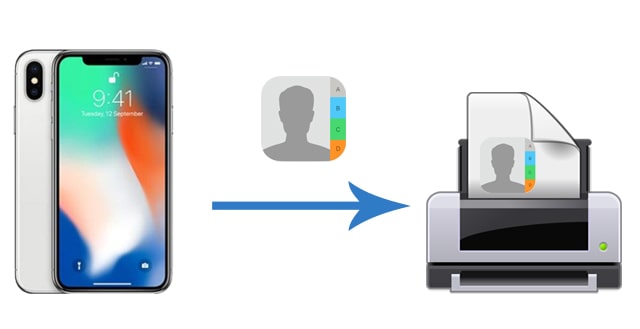
The easiest method to print contacts from iPhone is using the iOS manager - Coolmuster iOS Assistant. This software can export the selected iPhone contacts to a computer in CSV, VCF, or XML formats and then print them out as a complete contact form, containing the contact name, address, phone number, nationality, occupation, and other detailed information.
Besides, you can also import contacts from the computer to your iPhone and manage other iPhone data on the computer.
What can you do with Coolmuster iOS Assistant?
How to print contacts from iPhone without iCloud or iTunes by using iOS Assistant?
01 After installing and opening this software, connect your iPhone to the computer via a USB cable. The software will automatically detect your device. When a pop-up window "Trust This Computer" appears on your iPhone, click "Trust" and hit "Continue" to move on.

02 Once connected, click "Contacts" from the left sidebar of the interface, check the desired contacts for printing and tap "Export" button on the top to export contacts from iPhone to the computer.

03 Now, you can print the exported contacts:
Video Guide:
Learn to easily print text messages from iPhone with 4 methods introduced. Get hard copies of SMS for personal purposes.
How to Print Text Messages from iPhone? 4 Proven MethodsIf you have enabled automatic contact syncing on your iPhone to iCloud, you can access the contacts in iCloud.com via any phone or computer browser. Then, it is pretty easy for you to print iPhone contacts online.
How to print contacts from iPhone via iCloud?
1. Turn on iCloud contact syncing: Open iPhone's "Settings" > tap your name > choose "iCloud" > enable "Contacts".

2. On the computer connected with a printer previously, visit iCloud.com from a web browser. After that, sign in with the same Apple ID you use on your iPhone and choose "Contacts" from the options.
3. On the next interface, tick the desired contacts or the "Select all" option and click the gear icon at the lower-left corner > tap "Print" > adjust the printing settings in the pop-up window and print the contacts.
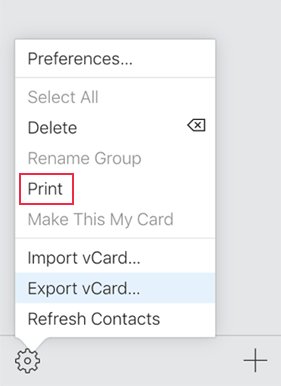
Tips: Alternatively, in Step 3, you can also choose "Export vCard" under the gear menu to bring the contacts onto the computer and manually print them later. You may also want to know how to manage contacts on iCloud.
Google offers you an option to back up your iPhone contacts to your Gmail account. Like iCloud, you can also print the contact list from an iPhone on a computer via Google Contacts.
The steps of printing iPhone contacts using Google Contacts are as follows.
1. On your iPhone, navigate to "Settings" > tap "Password & Account" > "Add Account" > "Google".
2. Enter your Gmail account and password to sign in and toggle on "Contacts" in the following screen.
3. Go to contacts.google.com on your computer. After logging in with the same Gmail account, check the desired contacts and click the three dots on the top. Next, choose "Print" and print iPhone contacts after adjusting the printing settings.
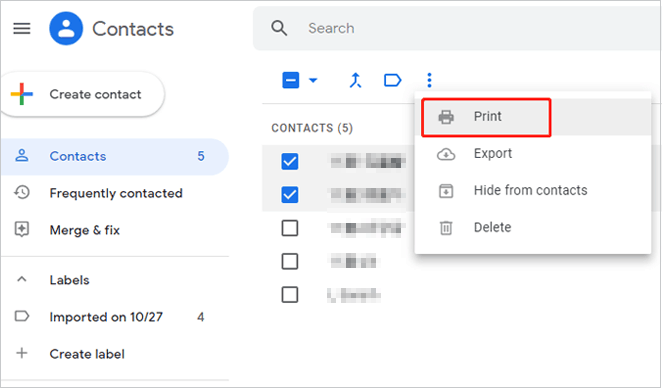
Guess you may frequently back up and manage your iOS data with iTunes. It also helps you print iPhone contacts on a computer, although the process is a bit complicated. Nevertheless, you can try the following instructions if you are interested in this way.
1. Install and open the latest version of iTunes on your Windows PC.
2. Connect your iPhone to the computer. When you see the iPhone icon at the iTunes window's top-left corner, click it and choose the "Info" tab from the left window.
3. Check "Sync Contacts with", choose "Windows Contacts" next to it, and hit the "Sync" button below.

4. Convert the saved contacts into the readable CSV format. You can click the "Start" button at the bottom-left corner > tap your username > find the Contact folder and double-click it > press the "Export" option > pick "CSV (Comma Separated Values)" > click "Export" > name the CSV file.
5. Tap "Browse" to define a location path for the CSV file > choose "Next" > decide an iPhone contact field to save > hit "Finish" to export the CSV file to your PC.
6. Open the CSV file on your computer as a spreadsheet and print it after that.
If you only print several contacts, you can first take screenshots of each contact details and then print them directly from your iPhone. This way will not require you to install any app but may consume several paper sheets. (How to Fix iPhone/iPad Screenshot Not Working?)
Here's how to take screenshot on the contact list and print it out:
1. Go to the Contacts app on your iPhone and click one desired contact.
2. Take a screenshot of the contact and repeat the process to take screenshots of more contacts.
3. On your iPhone, open the Photos app, choose the screenshot, and tap "Share" > "Print". Ensure that you have connected your iPhone to a printer. It will then start to print iPhone contacts.
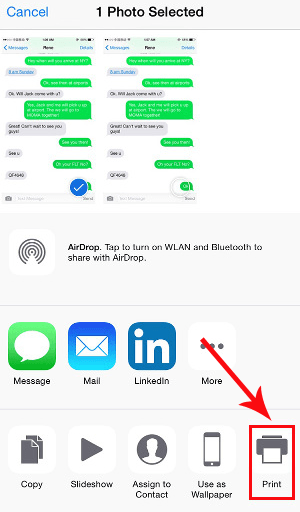
This method is only for Mac users. If you have screenshots of your contacts and want to print them, you can use the Preview app on your Mac to combine them into one image and then save it as a PDF. Here's how to do it:
1. First, take screenshots of all the contacts you want to include. Try to make the screenshots similar in size for a cleaner final result.
2. Right-click on one of the screenshots and choose "Get Info" to check its dimensions. Write down the width. Repeat this for each screenshot and add up all the widths.
3. Open one of the screenshots in Preview.
4. Press Command + A to select the entire image, then press Command + X to cut it.
5. In the menu bar, go to Tools and choose Adjust Size. Uncheck the box that says "Scale proportionally" so you can manually change the image size.
6. Set the width to the total of all your screenshot widths. Keep the height the same as the original screenshot. Click OK.
7. Press Command + V to paste the image back into the resized canvas.
8. Now, open another screenshot in Preview, select and cut it the same way, then go back to the first image and paste it in. Repeat this for all remaining screenshots, pasting them side by side.
9. When you've added all the screenshots into one image, go to File and click "Export as PDF". You can then print the image or export it as a PDF.

When wondering how to print contacts from iPhone, you can refer to the six proven methods above. To directly print your iPhone contacts with the least steps, you can try Coolmuster iOS Assistant. It is safe and easy to export and print the contacts you want on your computer. Whereas other ways may be too complicated to handle, and the printed contacts don't contain all the information. Thus, it is easy to make the decision.
If you get into specific difficulties when exporting or printing, please leave a comment below and describe the problem. We will assist you as soon as possible.
Related Articles:
How to Fix iPhone Contacts Missing Names Easily [12 Options]
How to Transfer Contacts from iPhone to Android Without Computer
4 Reliable Ways to AirDrop Contacts from iPhone to iPhone
Import CSV Contacts to iPhone Effortlessly in 5 Easy Methods





