
9 Effective Ways to Fix iPhone/iPad Screenshot Not Working

"I think after system update 16, my screenshot isn't working. The reset and AssistiveTouch also couldn't help me. The Apple center employees in my city area couldn't help me".
- from Apple Community
The iPhone screenshot feature is very useful, whether it's for recording information or sharing content, it's quick and easy. However, sometimes, you may find that your iPhone is unable to take screenshots. This article will explain the possible reasons why the iPhone screenshot is not working and provide detailed steps to help you easily fix the issue.
The following are some reasons for the iPhone screenshot not working:
After understanding the reasons for the "screenshot on iPhone not working" issue, we can try the following 9 methods to resolve it one by one.
If the screenshot on iPhone is not working, the first step is to ensure you are using the correct screenshot method. The screenshot method may vary depending on the iPhone model.
If your iPhone buttons are malfunctioning and you can't use the regular screenshot method, you can use the AssistiveTouch feature, which provides a virtual on-screen button to replace the physical buttons. This method is especially useful for users with hardware issues.
Here is how to screenshot iPhone using AssistiveTouch:
Step 1. Open "Settings" > "Accessibility" > "Touch".
Step 2. Tap "AssistiveTouch", then enable the feature.

Step 3. A virtual button will appear on the screen. Tap the button, then select "Device" > "More" > "Screenshot".
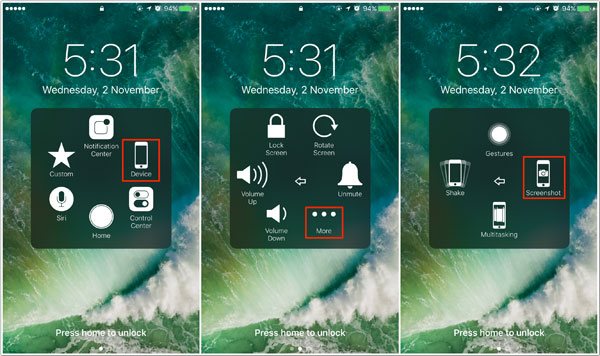
If you are using an iPhone model that supports 3D Touch (such as iPhone 6s and later), you can take a screenshot using the 3D Touch shortcut. Simply press firmly on the screen to activate the screenshot function. (How to take a screenshot on Android?)
Here are the steps:
Step 1. Make sure 3D Touch is enabled on your iPhone (go to "Settings" > "Touch" > "3D Touch").
Step 2. Firmly press anywhere on the screen until the screenshot option appears.
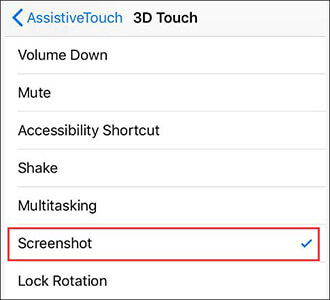
Step 3. Select the screenshot button to capture the screenshot.
When your iPhone runs out of storage space, the screenshot may not be saved, causing the screenshot not to work on iPhone. Checking the storage space and freeing up space can usually resolve this issue.
Here is how to do it:
Step 1. Open "Settings" > "General" > "iPhone Storage".
Step 2. Check the available storage space. If space is low, you can delete unnecessary apps, photos, or files.

Step 3. After freeing up space, try taking a screenshot again.
If your iPhone experiences a system malfunction, it may cause the screenshot feature to not work properly. Force restarting can sometimes fix software issues and restore normal functionality.
To force restart the iPhone, follow these steps:

If your iPhone is running an older iOS version, you may encounter known bugs that can cause the screenshot feature to malfunction. Updating to the latest iOS version can fix many system issues, including iPhone screenshot not working.
Here are the steps:
Step 1. Open "Settings" > "General" > "Software Update". (iPhone software update failed?)
Step 2. If an update is available, tap "Download and Install".
Step 3. Wait for the update to complete, then restart your iPhone and try taking a screenshot.

If the above methods do not resolve the "iPhone screenshot not working" issue, there may be a deeper system problem. You can use professional tools, such as iOS System Recovery, to fix iPhone system issues. This tool can repair many iOS problems, including the issue of the screenshot on iPhone not working, and it won't cause data loss.
Highlights of iOS System Recovery:
Here is how to fix iPhone screenshot not working using iOS System Recovery:
01Download and install the recommended software on your computer, and launch it. Connect your iDevice to the PC via a USB cable and select "iOS System Recovery" after the software detects the connected device.

02Then the software will detect and show the problems of the connected device, and click the "Start" button as prompted.

03After that, you will be asked to confirm the information about your device and then click the "Repair" button to start the fixing process. If the information is not right, select the exact information manually before repair. To fix the iOS issue, the software might download the latest firmware version of your device after detecting your current iOS version.

If all methods have failed, restoring to factory settings may be the last resort to fix the issue. Please note that restoring to factory settings will erase all personal data, so make sure to back up your data first.
Here's how it works:
Step 1. Open "Settings" > "General" > "Reset".
Step 2. Select "Erase All Content and Settings". (iPhone won't erase?)

Step 3. Wait for the iPhone to restore to factory settings, then set up your iPhone again.
If you've tried all methods and the issue is still unresolved, it may be due to a hardware malfunction or a more complex system problem. In this case, contacting Apple Support will provide you with professional assistance.
In conclusion, the issue of iPhone screenshots not working can be caused by various factors, but most problems can be resolved using the methods mentioned above. If you encounter more complex system issues, iOS System Recovery is a highly effective tool that can help you quickly fix iPhone system malfunctions and restore the screenshot function.
Hopefully, these methods will help you resolve the issue of screenshot on iPhone not working and provide you with a smoother user experience.
Related Articles:
iPhone Back Tap Not Working? Fix It in 9 Effective Methods
Troubleshooting the Bottom of iPhone Screen Not Working - 2025 Update
iPhone Touch Screen Not Working or Responding? Here's The Fix
6 Best Ways to Fix iPhone Stuck in Headphone Mode Like a Pro