"I have been acquainted with my girlfriend for half a year and I have several gigabytes of chat history on WeChat. But I am afraid I will lose it some day. So I want to print it out. Is there anyway to print WeChat messages on iPhone? Thanks in advance!"
Except for being the warm memory with your beloved, WeChat messages can also be the evidence in a court of law and etc. Anyway, no matter what reason it is, you can also print the WeChat messages out from iPhone and make a hard copy if needed. Let's how to make it happen.
Part 1. Extract and Print WeChat Messages from iPhone via WeChat Backup and Restore
Part 2. Transfer and Print WeChat Messages via WeChat File Transfer
Part 3. Export and Print WeChat Chat History from iPhone via iTunes
Part 4. Extract Bonus: Selectively Extract iTunes Backup Files on PC/Mac
What Would You Need to Print WeChat Messages on iPhone:
- A computer (either Windows PC or Mac);
- A printer;
- Your iPhone with WeChat messages you need.
You May Like: 3 Methods to Manage WeChat Storage on iPhone
If you are using the latest WeChat app on your iPhone, you might find that there is a function called "Backup and Restore". This new feature enables you to backup or transfer WeChat chat history from iPhone to computer. Thus as long as you can transfer the WeChat messages from iPhone to computer, you can use the printer to print WeChat messages from your iPhone 14/13/12/11/X/8/8 Plus/X/7 Plus/7/6/6 Plus/5S/5C/5. Now, let's see how to do it.
Step 1. Run the WeChat for PC on your computer after downloading and installing from the App Store. After that, please sign into your WeChat account on computer with your WeChat ID and password.
Step 2. When you enter your WeChat account on computer, please find out the icon with three horizontal lines then click it to bring out more options. Then select "Backup and Restore" option to move on.

Step 3. After that, you might start to back up your WeChat chat history from iPhone to computer. Simply select "Back up on PC" option on the Backup and Restore page, and then hit "Backup All" option" to being backing up process.

Step 4. After backing up the WeChat chat history from iPhone to computer, you might connect your printer to computer, and find the WeChat messages from backup files from computer to print them out immediately.
See Also: How to Clear WeChat Documents and Data on iPhone?
Have you noticed the "File Transfer" feature on WeChat? This WeChat File Transfer function allows you to transfer messages, photos, videos, audios, locations, contact card, files, favorites from your phone to computer, thus you can print out the WeChat messages from iPhone on computer via a printer. Now, you can refer to the instructions as below to do it.
Step 1. Please make your iPhone and computer connected to the same Wi-Fi network. To connect Wi-Fi network on your iPhone, you can either do it through Control Center or Settings. Simply swipe up from the bottom of iPhone screen, then tap the Wi-Fi icon and choose the same Wi-Fi network to link with the passcode. (Note: Please make sure your Wi-Fi network is in good condition.)
Step 2. Now, please launch and sign into WeChat app on iPhone with your WeChat ID and passcode, at the same time, you need to run and log into WeChat for PC on your computer after downloading and installing, too.
Step 3. Now, please find the File Transfer tool on your iPhone. You can easily find it on the chat window on WeChat. If not, please use the Search Box to find it out by typing "File Transfer" on it.

Step 4. Then please copy the WeChat messages that you want to print and paste them on the dialog box on File Transfer and send it to computer right away.
Step 5. You can check the sent WeChat messages from iPhone on computer via WeChat File Transfer for PC now. Then you can arrange those WeChat messages to be a word document and then print them out with a printer easily now.
See Also: How to Delete WeChat Messages on iPhone Completely?
As is known to all, iTunes is able to sync iOS data to iTunes Library for backup, including the photos, videos, music and etc. But you might not have noticed that iTunes can also help you backup WeChat chat history to iTunes Library on computer. Thus, you can easily extract and print WeChat messages of iPhone on computer via a printer easily.
Now, please follow the steps as below:
Step 1. Launch iTunes on your computer and get a USB cable to connect your iPhone to computer and make iPhone detected by iTunes. Here please make sure you are running the latest iTunes on your computer, if not, you can go to "Help" > "Check for Updates" on iTunes to upgrade to the latest iTunes version.
Step 2. When iTunes recognizes your device, please click the iPhone icon on the left side of iTunes window, and click "Summary" option on the left panel.
![]()
Step 3. After that, please click "Back Up Now" option on the right panel of iTunes to create a backup of your iPhone, and this backup file will include the WeChat chat history you'll need.

Step 4. Check the iTunes backup files on your computer by going to Local Disk (C:) > Roaming > Apple Computer > MobileSync > Backup. Open the file folder and find the WeChat messages you need and print them out with the connected printer immediately.
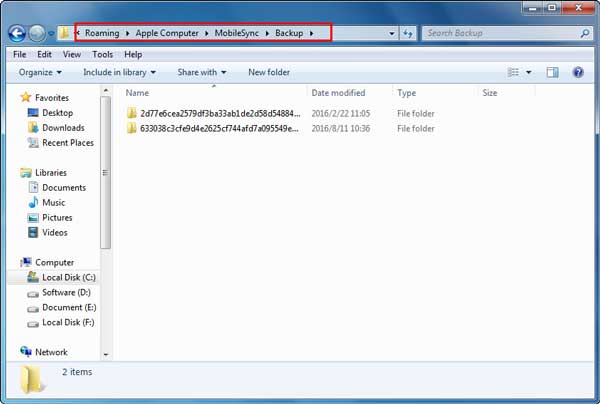
Do you have iTunes backup files that contains the contents you need, such as the contacts, videos, photos, music, messages and etc.? If so, you can rely on the iTunes Backup File Extractor - Coolmuster iPhone Data Recovery (Windows/Mac) for iPhone, iPad or iPod.
What can iTunes Backup File Extractor do for you? It offers two ways to help you extract iTunes backup files for your iPhone/iPad/iPod before printing: selectively extract iOS Data from iPhone directly and selectively recover iOS data from iTunes backup file without iPhone.

Except for the existing iOS data, you can also recover the lost or deleted iOS data, such as messages, contacts, photos, videos, songs, audios, notes, calendars, documents and etc. from iPhone 14/13/12/11/X/8 Plus/8/7/6, iPad Pro/Air/4/mini/2, iPod touch 8/7/6/5/4/3/2 and all other iOS devices.
Download the free trials of the iTunes Backup File Extractor in Windows or Mac version on your computer for printing now.
Related Articles:
How to Restore WeChat Media Files on iPhone
How to Save WeChat Audio Messages from iPhone?
How to Save Videos from WeChat on iPhone?
3 Ways to Transfer Music from iPhone to Computer without iTunes
How to Transfer Contacts from PC to iPhone with/without iTunes - 4 Ways
9 Top-ranking Titanium Backup Alternatives to Back Up Your Android Phone Easily