
How to Reset iPad to Factory Settings with/without a Computer?

Over time, your iPad may slow down, encounter glitches, or face issues like freezing and crashing apps. If you plan to sell, give away, or simply refresh your device, one of the most effective solutions is to reset iPad to factory settings. A factory reset erases all personal data, settings, and apps, restoring the iPad to its original state when you first purchased it. In this guide, we'll walk you through different methods to reset an iPad with or without a computer.
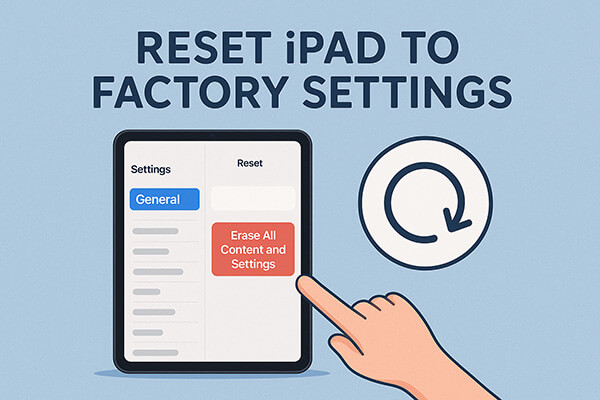
When you have access to a computer, restoring your iPad to factory settings becomes more reliable and flexible. There are two ways to reset iPad to factory settings with a computer. Let's look at them one by one.
If you want to ensure that your iPad is completely wiped and no data can be recovered, Coolmuster iOS Eraser is an excellent option. It is a data erasure tool specifically designed for iOS devices. This professional tool helps you completely delete all data from your iOS devices without leaving any traces, ensuring your privacy and security. This tool is particularly useful if you plan to resell or donate your iPad.
Main features of iOS Eraser:
How do I reset iPad to factory settings via iOS Eraser? Follow the steps below:
01Connect your iDevice to your computer using a USB cable. The program will automatically detect your device, and once connected, the main interface will open, allowing you to start the erasure process.

02Click the "Erase" button on the main interface, choose your desired security level (Low, Medium, or High), and confirm by clicking "OK".

03In the confirmation box, type "delete" and click "Erase" again. When asked to confirm the permanent deletion of your device's data, click "OK" to proceed.

04Once the process is finished, all data on your device will be permanently erased and cannot be recovered. You can then safely set up your iDevice.

Video Tutorial:
For users who prefer Apple's official method, using iTunes (on Windows) or Finder (on macOS) is a safe and straightforward way to reset your iPad. This method restores your iPad while also installing the latest version of iPadOS.
Here is how to reset iPad to factory settings using iTunes/Finder:
Step 1. Connect your iPad to your computer using a USB cable. Make sure your computer has the latest version of iTunes.
Step 2. Open iTunes if you are using Windows, or Finder if you are on a Mac.
Step 3. Look for your iPad in the left-hand sidebar and select it. If prompted, tap "Trust This Computer" on your iPad and enter your passcode.
Step 4. In the main "Summary" panel, click on the "Restore iPad" button.
Step 5. A pop-up will appear asking you to confirm. Select "Restore" again to proceed.
Step 6. iTunes/Finder will erase your iPad and automatically download and install the latest version of iPadOS. This process may take several minutes, depending on your internet speed.
Step 7. Once the process is complete, your iPad will restart and display the "Hello" setup screen, just like a brand-new device.

Not everyone has a computer at hand. Fortunately, Apple allows you to reset your iPad directly from the device itself or remotely through iCloud. Both methods are easy and convenient.
If your iPad is working normally and you can unlock it, the simplest way to reset iPad to factory settings is directly through the built-in Settings app. This method allows you to erase all data and settings without needing a computer or extra software. With just a few steps, your device will be restored to its factory settings.
Here is how to reset your iPad via the Settings app:
Step 1. Open the "Settings" app on your iPad.
Step 2. Scroll down and tap "General".
Step 3. Scroll to the bottom and select "Transfer or Reset iPad".
Step 4. Tap "Erase All Content and Settings".
Step 5. If prompted, enter your device passcode to verify your identity.
Step 6. A warning message will appear explaining that all media, data, and settings will be erased. Confirm by tapping "Erase".
Step 7. The iPad will begin erasing all data. This process may take several minutes, depending on the amount of data on your device.
Step 8. Once complete, the iPad will restart and show the "Hello" setup screen, indicating it has been restored to factory settings.

If your iPad is lost, stolen, or not physically accessible, you can still reset iPad to factory settings using iCloud. This method works as long as Find My iPad is enabled, allowing you to erase your device remotely and protect your personal data.
Here is how to reset iPad to factory settings when locked out:
Step 1. Open a web browser on any computer or device and go to iCloud.com.
Step 2. Sign in with your Apple ID and password.
Step 3. Once logged in, click on "Find iPhone" (this also includes iPad).
Step 4. In the "All Devices" dropdown menu at the top, select the iPad you want to reset.
Step 5. Click "Erase iPad". A warning message will appear, explaining that all content and settings will be deleted. Confirm your choice.
Step 6. If the iPad is online, the erase process will begin immediately. If it's offline, the command will execute the next time the iPad connects to the internet.
Step 7. After the erase is complete, the iPad will restart and display the "Hello" setup screen, indicating it has been restored to factory settings.

Q1. How to reset iPad to factory settings with buttons?
It's not possible to factory reset the iPad using just its physical buttons, as Apple doesn't allow this. This is likely a security measure, ensuring that no one can reset the device without the owner's permission.
Q2. How to reset iPad to factory settings when locked out?
If you forgot your passcode, you can reset your iPad using recovery mode or iCloud remote erase. Both methods will wipe the device and restore it to factory settings.
Q3. Does a factory reset really delete everything on an iPad?
Yes, a factory reset removes all data, apps, and settings. However, with standard methods, some data may still be recoverable using third-party tools. If you want to ensure complete erasure, use Coolmuster iOS Eraser for permanent deletion.
Performing a factory reset is an essential step whether you're troubleshooting issues, giving your iPad a fresh start, or preparing it for resale. While you can reset iPad to factory settings using Settings, iTunes/Finder, or iCloud, these methods may leave traces of recoverable data. For maximum privacy and permanent erasure, we highly recommend using Coolmuster iOS Eraser, which ensures your iPad is wiped clean and safe to use or resell.
Related Articles:
[Full Guide] How to Factory Reset iPad Without Apple ID Password?
How to Restore/Factory Reset iPad Without iTunes? - 5 Effective Ways
Reset All Settings vs Erase All Content [Informative Comparison]





