
How to Recover Deleted Photos from iPhone with 6 Techniques

"Can you recover deleted photos from iPhone?" and "How to recover deleted photos from iPhone" are common questions that arise when precious memories seem lost. Losing cherished photos from your iPhone can be a distressing experience, but the good news is that there are effective ways to recover them. Whether your photos were deleted accidentally, due to a software glitch, or during a system update, there are several methods to retrieve those precious memories. This article will discuss several methods that will let you recover your deleted pictures from your iPhone with ease.
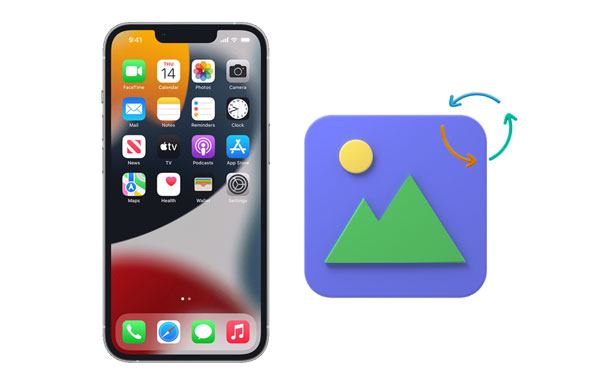
Q1. Where do deleted photos go on the iPhone?
When you erase photos on your iPhone, the photos don't disappear from the device immediately. Maybe you want to know where to find deleted photos on the iPhone. In fact, they are relocated to the Recently Deleted files folder, found in your Photos app amongst your albums, below the camera roll. You need to tap on a photo and restore it. (Where do permanently deleted photos go on iPhone?)
Q2. Can you recover deleted photos from an iPhone?
Yes, you can. If the deleted images are still in the Recently Deleted folder, you can restore them easily from the folder. On the other hand, if the photos were deleted permanently, you can restore them from iCloud/iTunes, provided you have backed them up. If you don't have a backup, you can still use data recovery software to recover them.
Q3. How to restore permanently deleted pictures from my iPhone after 30 days?
The only way to recover your deleted photos after the expiry of the 30 days is to download them from your local iTunes/iCloud backups or use data recovery software.
If you lost your valuable photos on your iPhone and without a backup, the following ways could help you recover them.
If you don't have a backup, you can use third-party data recovery software designed for iPhones. These tools can scan your device for deleted files and help recover them. One of the most popular iPhone data recovery software is iOS Data Recovery.
iOS Data Recovery is a specialized application for iPhones that is safe, reliable, and powerful when it comes to data recovery. It can recover your deleted pictures from your iPhone's internal memory without backup. Of course, it can recover your deleted contacts, messages, call history, etc., from your iPhone or iPad. Unlike the traditional data recovery methods (iCloud and iTunes) that conduct a full restoration to iPhone, this great tool allows you to restore only the photos you want to your device.
Key Features:
Download this iPhone photo recovery software.
Here is how to recover deleted iPhone photos without backup using iOS Data Recovery:
01Install the iOS data recovery program on the computer, and choose the "Recover from iOS Device" tab. Open it and connect your iPhone to the computer using your USB cable.

02Click the "Start Scan" icon to start scanning for the lost files. Then, the software will list your files in categories.
03Once the software completes scanning, it will list your files on the major interface. Select "Photos" to find all your recoverable photos. Choose the pictures to be recovered and click the "Recover" button.

Apple devices have "Recently Deleted" photo folders in their Photos apps, similar to your computer's recycle bins. The folder keeps all the photo files deleted for approximately 30 days, after which they are deleted permanently. Here is how to retrieve deleted photos from camera roll:
Step 1. Locate the "Photos" app on your home screen and tap to open it.
Step 2. In the Photos app, tap on the "Albums" tab located at the bottom of the screen.
Step 3. Scroll down the list of albums and look for the "Recently Deleted" album. Tap on it to access the contents.
Step 4. Click "Select" from your top right and tap on all the pictures you wish to restore to highlight them.
Step 5. Select "Recover", located in the lower-right corner, then tap the "Recover Photo" option to confirm your choice.

The photos and videos you have recovered will now be transferred to your photo library.
If you delete photos or videos from "Photos" on iCloud.com, the corresponding photos or videos will also be deleted from all devices with iCloud Photos enabled. If you change your mind, you can restore them within 30 days before they are permanently deleted. Here is how to find deleted pictures on iPhone from iCloud.com:
Step 1. Navigate to iCloud.com and sign in to your iCloud account.
Step 2. Select "Photos" and access the "Library" at the top.
Step 3. Open the "Recently Deleted" album and choose the photos you wish to restore.
Step 4. Click on the "Recover" option to initiate the restoration process.

In the previous text, we discussed how to recover deleted photos from iPhone without a backup. Fortunately, if you have a backup, it is quite easy to undo deleted photos of your iPhone.
How to recover deleted photos from iCloud after 30 days? If the deleted photos are no longer accessible in the Recently Deleted album, there's no need to worry, as you can still restore deleted iPhone photos from an iCloud backup. However, to initiate the recovery process, you must perform a factory reset on your iPhone. As a consequence, all data added to your device since the last backup will be permanently erased. Here is how to view deleted photos on iPhone from iCloud backup:
Step 1. Go to "Settings", tap "General", select "Reset", and choose "Erase All Content and Settings".

Step 2. After erasing, set up your iPhone again and reach the "Apps & Data" screen during the setup process.
Step 3. Select "Restore from iCloud Backup" and sign in to your iCloud account with the Apple ID associated with the backup.

Step 4. Choose the relevant iCloud backup that contains the deleted photos you want to recover. Your iPhone will begin restoring from the chosen iCloud backup.
If you've backed up your images on iTunes, you have the chance to recover them on your iPhone. However, when you restore your iPhone via iTunes, all your settings and data are replaced by your backup content, leading to data loss. Here is how to restore deleted photos on iPhone from iTunes backup:
Step 1. Connect your iOS device to a computer using your USB cable. Tap on "Trust" when asked whether you trust this computer.
Step 2. Launch the iTunes application on your computer and select your device in the iTunes interface.
Step 3. In the "Summary" tab, you'll see the "Restore Backup" option. Click on it.
Step 4. A list of available backups will appear. Choose the iTunes backup that includes the deleted photos you want to retrieve.
Step 5. Click on the "Restore" button, and iTunes will begin the restoration process.

If your Mac computer runs the Catalina macOS or a newer version, you can create an iPhone backup using Finder. You can also use Finder to recover your data from previous backups. Here is how to access deleted photos on iPhone via Finder:
Step 1. Use a USB cable to connect your iPhone to your Mac and open the Finder window on your Mac.
Step 2. In the Finder window, locate and select your iPhone from the left sidebar under "Locations".
Step 3. Within the iPhone window, click on the "Restore Backup..." button.
Step 4. A list of available backups will appear. Select the backup that includes the deleted photos you want to retrieve.
Step 5. Click on the "Restore" button to confirm and initiate the restore process.

While you now know how to restore deleted pictures on iPhone, it's inconvenient to restore photos every time. Is there any method to prevent my photos from being lost again? To avoid future photo loss, consider implementing these preventive measures:
1. Regularly back up your iPhone using iCloud or iTunes.
2. Enable iCloud Photos for automatic cloud backups.
3. Use another backup service like Google Photos or Mega.
4. Add a Face ID or Touch ID to the device.
5. Be cautious when deleting photos, and double-check before confirming.
Losing precious photos can be disheartening, but with the right strategies, you can recover deleted photos from your iPhone. We introduce six ways on how to recover deleted photos from iPhone in this article. Among them, consider iOS Data Recovery. It can assist you in finding deleted photos even without a backup and recover data selectively from iTunes and iCloud.
Related Articles:
How to Recover Deleted Photos after Deleting from Recently Deleted Album on iPhone?
How to Recover Photos from iPhone without iCloud [With Tutorial]
[4 Ways] How to Recover Permanently Deleted Photos from iCloud?
[100% Success] How to Recover Deleted Photos from iPhone without Computer





