
[Easy Guide] 3 Ways to Sync Facebook Event/Birthdays with iPhone Calendar

Facebook Events, also known as Facebook Calendar, works similarly to your iPhone Calendar, helping you keep track of social gatherings and business meetings. If you have important events saved on Facebook, such as a birthday party or a date, but you don't check Facebook often, you can add Facebook Events to iPhone Calendar so you can view and update them from your iPhone.
Here's a super simple way to add Facebook events to your iPhone calendar. These steps work on almost any iPhone, iPad, or iPod touch, even if you're using an older version of iOS like 14, 15, 16, 17, or the latest iOS 18.
1. Launch the Facebook app on your iPhone and log in your Facebook account.
2. Find "Settings" on the Home screen of your iOS device, then tap "Settings" > "Facebook" and follow the screen to sign in your Facebook account if you have not logged in.
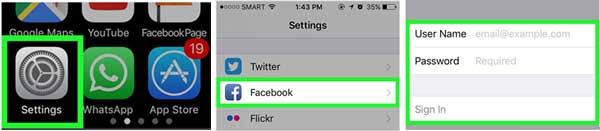
3. Under the "ALLOW THESE APPS TO USE YOUR ACCOUNT" page, switch on the "Calendars".
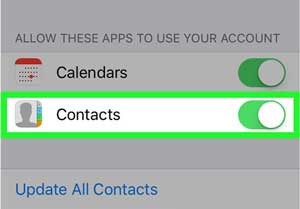
4. Come back to your Home screen and launch the Calendar app, then tap the "Calendars" button at the bottom of screen. (iPhone Calendar Disappeared?)
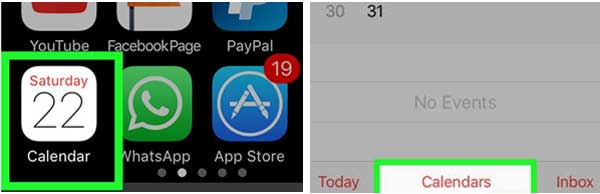
5. Scroll down and tap "Facebook Events" (Facebook Calendar), then check the calendars you want to display on your iPhone Calendar, for example the "Birthday", "US Holidays" and etc. Thus you have successfully synced the Facebook calendar events with your iPhone calendar.
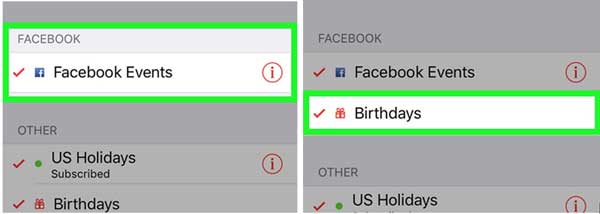
Read Also: [Solved] How to Sync iCloud Calendar with Google Calendar?
It's actually pretty easy to get your Facebook events onto your iPhone calendar, even if you're using a Windows computer. Just follow these steps:
1. Open your web browser on your PC and go to the facebook.com. Log in to your account, then click on "Events" in the menu on the left side of the screen.
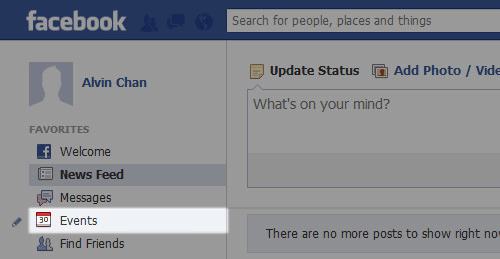
2. Look to the top-right corner of the Events page and click on the small gear icon. From the dropdown, choose "Export".
3. A small window will pop up showing two links, one for "Birthdays" and one for "Upcoming Events". Right-click on the one you want to sync and select "Copy link address".
Tip: In Firefox, this will say "Copy Link Location." In Internet Explorer, it's "Copy Shortcut."
4. Now, send that link to yourself via email so you can access it from your iPhone.
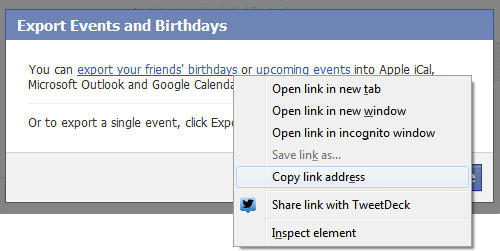
5. On your iPhone, open "Settings > Calendar > Accounts > Add Account", then tap "Other".
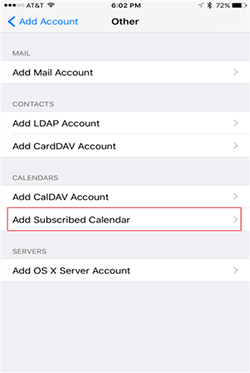
6. Under the "Calendars" section, select "Add Subscribed Calendar". Paste the link you emailed yourself into the "Server" field, then tap "Next" and finally "Save".
Read More: How to Transfer Your Calendar from Android to iPhone Without Hassle
If you want to keep track of Facebook events like birthdays and upcoming parties right from your iPhone calendar, you can easily sync them using your Mac. Just follow these simple steps:
1. Open Facebook on your Mac and log into your account. On the left-hand side of your homepage, click on "Events."
2. Scroll down the Events page until you see a message on the right that says something like:
"You can add your events to Microsoft Outlook, Google Calendar, or Apple Calendar."
This means you can sync Facebook events with your calendar apps.
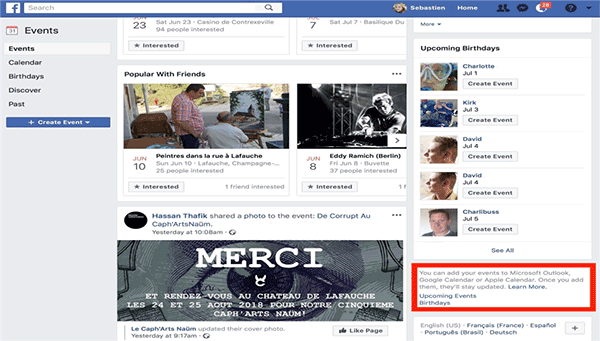
3. Choose what you want to sync, either "Upcoming Events" or "Birthdays." Click on the one you prefer to start with.
4. A pop-up will appear asking for permission. Click "Allow."
5. Another message will show up. This time, click "Subscribe" to confirm you want to add the events to your calendar.
6. Make sure the calendar is being saved to iCloud (so it appears on all your Apple devices). Then click "OK." (How to Fix iPhone Calendar Not Syncing?)
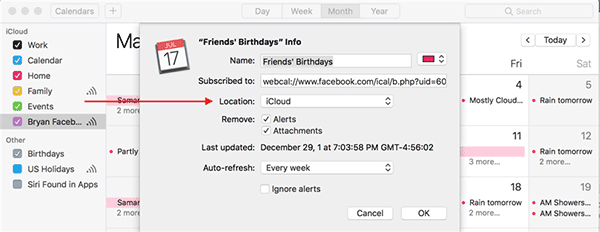
That's it! Your selected Facebook events will now show up in your iPhone's Calendar app through iCloud, so you'll never miss a birthday or event again.
Now you know how easy it is to add Facebook events to your iPhone calendar. Once synced, you won't miss any important plans even when you're not logged into Facebook. Still have questions? Leave them in the comments below and we'll do our best to answer them!
Related Articles:
How to Print Calendar from iPhone in 4 Easy Ways
[Complete Guide] How to Share Calendar on iPhone/iPad?





