
iPhone Calendar Disappeared: How to Recover Calendar Events on iPhone

"I have an iPhone 12. I had a calendar that was not backed up to iCloud. When I got iCloud and backed up my phone, all events in my calendar disappeared. I tried to restore from iCloud and reboot the iPhone. No luck."
- from Apple Community
The built-in Calendar app on your iPhone is very useful for managing important events in daily life. You can easily add reminders or set important dates like birthdays, anniversaries, deadlines, etc in the Calendar app. With so much vital information inside this app, it could be very distressing if the iPhone calendar disappeared suddenly. But don't worry, here we will show you some effective solutions to get back calendar events on iPhone.
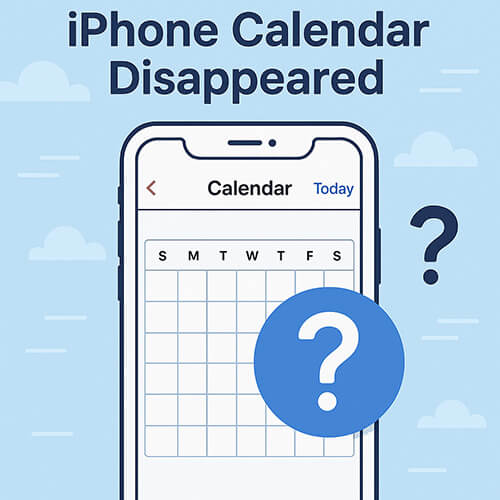
Before we dive in, do you want to know why iPhone calendar events disappear? Well, the possible reasons are as follows:
No matter what causes the iPhone calendar to be missing, you can recover the calendar events or get back the calendar app using the methods in this article.
When your iPhone calendar events disappear, there's no need to panic. Here are some basic yet effective solutions you can try one by one to recover your calendar content.
Prolonged device usage or temporary system glitches may cause all events on the iPhone calendar to disappear. In this case, the simplest and most effective action is to restart your iPhone, as it can clear the cache and reload system components.
To restart the iPhone, follow the steps below:
For iPhone X, 11, 12, 13, or newer:
For iPhone 6, 7, 8, or SE (2nd/3rd gen):
For iPhone SE (1st gen), 5, or earlier:

If you are using iCloud Calendar or another cloud calendar service, ensure that your iPhone is connected to the internet, either a Wi-Fi network or cellular data. Otherwise, the cloud calendar may fail to sync calendar events onto your iPhone.

iCloud calendar service may occasionally experience delays or loading failures, causing some data to not appear. By turning off and then turning on the calendar sync feature, you can force the system to resync the calendar data with iCloud.
Here is how to do it:
Step 1. Go to "Settings" > [your name] > "iCloud" > "Calendars" to switch it off.
Step 2. Wait for a few seconds and turn it on again on your iPhone to activate it.

iPhone calendar disappeared after the update? Due to the restoration, upgrade, or reset of your iPhone, some settings on the Calendar app may be changed, which may make calendar events fail to sync to the stock Calendar app on iPhone, like the older events. To fix it, you can set up the Calendar app to show all calendar events on your iPhone with the following steps:
Step 1. On your iPhone, go to "Settings" > "Mail, Contacts, Calendars".
Step 2. Scroll down to "CALENDARS" and tap "Sync".
Step 3. Select "All Events" under the Sync page.

Step 4. Now launch the Calendar app, tap "Calendars" > pull down the list of calendars, and refresh it.
If you've been using iCloud, you may be able to restore an earlier version of your calendar using the iCloud website. Note that when you restore the archive of calendars, all the existing calendars on your iPhone will be replaced by the selected archive.
How do I get my calendar back from iCloud? Here are the steps:
Step 1. Visit iCloud.com and log in with your Apple ID.
Step 2. Click your name in the top-right corner > "Account Settings".
Step 3. Scroll to "Advanced" > click "Restore Calendars".
Step 4. Select a version from before your calendar disappeared and click "Restore".

If you have previously created a full backup of your iPhone using iTunes, you can try restoring the calendar data from the backup. However, please note that this method will overwrite all current data on your device.
Here are the steps:
Step 1. Connect your iPhone to the computer with a USB cable.
Step 2. Open iTunes or Finder on macOS Catalina+.
Step 3. Click your device icon and select "Restore Backup".
Step 4. Choose the backup that contains your calendar data and start the restore process.

What if my iPhone calendar disappeared, and I don't have iCloud or iTunes backup? You might think recovery is impossible, but it's not! At this point, you can use professional iOS data recovery software. iPhone Calendar Recovery is a reliable option. It supports directly scanning and recovering deleted calendar content from the iPhone device itself, without the need for a backup.
Key features of iPhone Calendar Recovery:
How do I recover a deleted calendar on my iPhone without a backup? Follow the steps below:
01Install and launch iPhone Calendar Recovery on your computer, then select the "Recover from iOS Device" option from the main interface. Use a USB cable to connect your iPhone to the computer, and the program will then detect your iPhone quickly.
02Click "Start Scan" to scan the files on your iPhone. Once the scanning is finished, you can click the "Calendars" tab from the left panel.

03You can view the disappeared calendars from the screen. Select the required calendars and then click the "Recover" button to get them back.

iPhone calendar icon disappeared from the screen? This happens a lot after an iOS update. To get it back, you can reinstall it from the Apple App Store.
Here's how to get the iPhone Calendar app back:
Step 1. Open the App Store on your iPhone.
Step 2. Search for the "Calendar" app in the Search bar.
Step 3. Locate the Calendar app and then download it again.
Step 4. When the downloading is done, tap "Open" and you can use the Calendar app again.
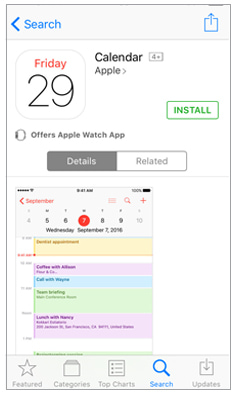
In this post, we have listed some troubleshooting solutions for you to fix the iPhone calendar disappeared issue. If the problem still persists, you can try to restore the calendar from iCloud or extract the calendar from iTunes. If you couldn't find the lost calendar from backup, we also provided an ideal tool - iPhone Calendar Recovery to help you retrieve the deleted calendar effectively.
If there are any problems with getting back the iOS calendar, feel free to leave a comment below to let us know.
Related Articles:
iPhone Calendar Not Syncing? Here are 7 Fixes
App Disappeared from Home Screen on iPhone? Here's How to Recover It
How to Back up iPhone Calendar on Computer with/without iTunes?





