
Tansee iPhone Message Transfer Review: Best Tool for Backup & Transfer of iPhone Messages

Our smartphones hold so much of our personal and important information - messages, photos, conversations, and more. That's why having a dependable tool to back up and transfer this data is more important than ever. Tansee iDevice Message Transfer is one such solution designed to make saving and moving your iPhone messages simple and stress-free. In this Tansee iPhone Message Transfer review, we'll take a closer look at what the software offers, how much it costs, how easy it is to use, and what other options you might consider.
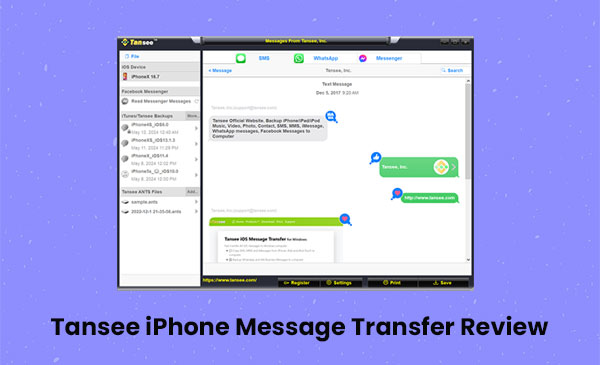
Tansee iPhone Message Transfer is a handy tool built specifically for iPhone users who want to back up and move their text messages with ease. Here's a closer look at what it offers:
Backup Your Messages with Ease
Tansee iPhone Message Transfer lets you quickly back up all your iPhone messages, so you don't have to worry about losing important chats. Whether it's a meaningful conversation with a loved one or key information from a colleague, having a backup means your messages stay safe—even if your phone is lost or damaged.
Seamless Message Transfer Between iPhones
Planning to switch to a new iPhone? This tool makes moving your messages from one device to another incredibly simple. No more worrying about losing your chat history—Tansee makes sure your conversations move with you.
Transfer Only What Matters
You don't always need to transfer every single message. With Tansee iPhone Message Transfer, you can pick and choose which messages or chats you want to move. This selective transfer feature helps you stay organized and save space by keeping only what's important.
Beginner-Friendly Interface
The software is designed with simplicity in mind. Its clean and easy-to-navigate interface makes it accessible for everyone—whether you're tech-savvy or using this kind of software for the first time.
Here is a breakdown of the pricing plans for Tansee iOS Message Transfer:
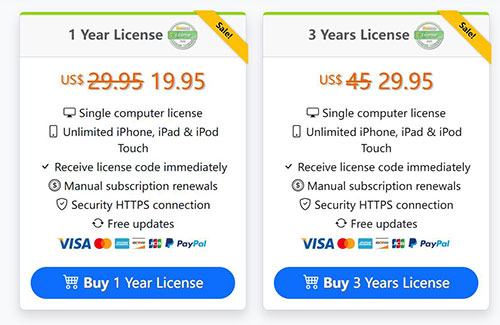
Tansee iPhone Transfer SMS is a simple desktop application for iOS users to transfer text messages from iPhone to computer. You might check the advantages and disadvantages as below:
Pros:
Cons:
Using Tansee iPhone Message Transfer is simple and user-friendly. Here's how you can back up or transfer your iPhone messages step by step:
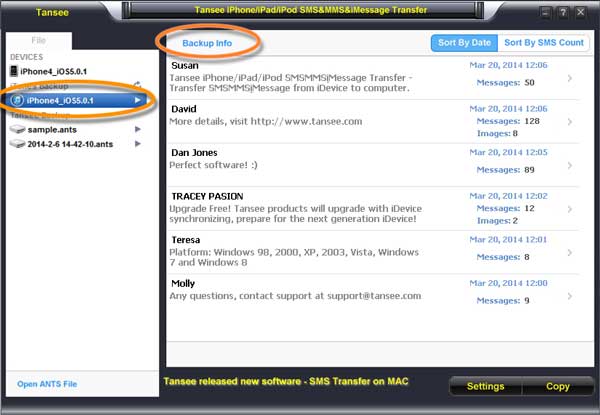
Coolmuster iOS Assistant is a reliable iOS data management tool designed to help you manage iOS data easily. Its intuitive interface allows you to backup and transfer information easily and quickly. In addition to messages, it also supports various file types and provides powerful features such as one-click backup and restore for greater convenience. Coolmuster iOS Assistant has become the best alternative to Tansee iPhone Message Transfer with its favorable price and more comprehensive features.
Key features of Coolmuster iOS Assistant:
Free download Coolmuster iOS Assistant on your computer now:
How to transfer data from iPhone to computer by using iOS Assistant:
01 First, download and launch Coolmuster iOS Assistant on your PC. Use a USB cable to connect your iPhone. If a "Trust" prompt appears on your iPhone, tap it to allow the connection. The software will automatically detect your device.

02 Once connected, you'll see all your iPhone files neatly organized in the left panel. Choose the type of data you want to view, like "Contacts", and all the contacts from your iPhone will appear on the screen.

03 Browse through the files and select the ones you'd like to transfer. Simply click "Export" to save them to your PC. You can even choose a specific folder on your computer to store the transferred data.
Video Guide:
Q1: Is Tansee iPhone Message Transfer compatible with the latest iPhone models?
Absolutely! Tansee iPhone Message Transfer works perfectly with the newest iPhone models and supports all iOS versions, offering smooth transfer and backup functionality across devices.
Q2: Is Tansee iPhone Message Transfer safe to use?
Yes, it's completely safe. Tansee iPhone Message Transfer uses secure encryption and protocols to protect your messages during the backup and transfer process, ensuring your data stays private and secure.
Q3: Can Tansee iPhone Message Transfer restore messages to the iPhone?
Unfortunately, Tansee iPhone Message Transfer doesn't include a restore function. It's designed mainly for backing up and transferring messages. However, you can easily restore the backups using iTunes or similar tools.
Overall, Tansee iPhone Message Transfer is a great option for iPhone users who want a simple and dependable way to back up and move their messages. With key functions like full message backup, easy transfer, and the ability to select specific messages, it stands out as a solid choice in its category.
However, if you're after a more all-in-one iOS management solution that supports backing up a wide variety of data types, not just messages, then Coolmuster iOS Assistant is a top alternative to consider. It offers more comprehensive features to suit users with broader data management needs.
Related Articles:
How to Find Hidden Or Deleted Messages on iPhone? [Solved]
How to Find Old Text Messages on iPhone in 5 Effective Ways

 iOS Transfer
iOS Transfer
 Tansee iPhone Message Transfer Review: Best Tool for Backup & Transfer of iPhone Messages
Tansee iPhone Message Transfer Review: Best Tool for Backup & Transfer of iPhone Messages





