
How to Find Hidden or Deleted Messages on iPhone Smoothly? [Full Guide]

"There is an SMS that once it comes in, I delete it. Today, I might have accidentally 'hid' it. Now I don't think I can see texts from that number. I didn't pay attention to the number, so there is no history. Is there a way to recover it?"
- Apple Support Community
Many people may hide their messages to keep their privacy away from others and protect important information from disclosure. The funny thing is that anything you cannot find suddenly becomes significant and useful, especially the once-useless messages you are not sure are hidden or deleted on your iPhone.
Our post concentrates on how to find hidden or deleted messages on iPhone. Now that you are here, continue reading the following content to get back your missing messages.
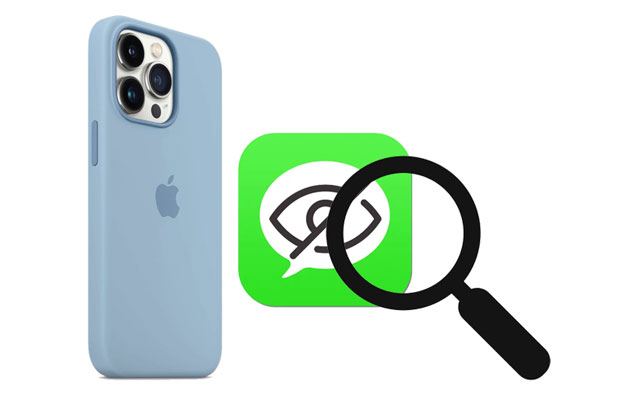
The following two methods can help you find hidden messages on your iPhone. However, none of these ways actually hides your messages. You will still see your text messages in the Messages app.
When "Filter Unknown Senders" is enabled, messages from numbers not saved in your contacts are moved to a separate list.
How do you find hidden text messages on iPhone? Here are the steps:
Step 1. Open Messages on your iPhone and switch to the "Unknown Senders" section.
Step 2. Check whether the lost messages are there.
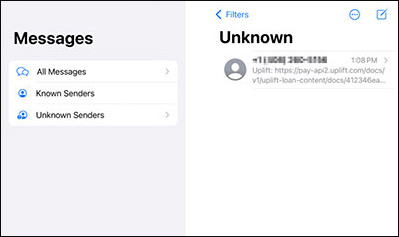
Looking for how to read hidden text messages on iPhone? Try Spotlight Search to locate conversations that may not appear upfront.
Here is how to check hidden messages on iPhone using Spotlight Search:
Step 1. Open "Settings" > "General" > "Spotlight Search".
Step 2. Enable "Messages" and type in the keywords of the text message you hope to find.
Step 3. Choose the correct one from the shown conversations.

After understanding how to find hidden text messages on iPhone, you may also consider how to unhide messages on your iPhone. The following steps show you how to make your messages visible.
Step 1. Open the Settings app and navigate to the "Notifications" section.
Step 2. Scroll down to select "Messages" > "Allow Notifications" to receive and preview notifications on the screen.
Step 3. Under "Alerts", you can choose among "Lock Screen, Notification Center, Banners", or select all.
Step 4. Under "Options", click "Show Previews" > "Always".

Below are four feasible solutions to unhide deleted messages on your iPhone. You can choose the suitable way accordingly.
Starting from iOS 16, the Messages app has introduced a "Recently Deleted" feature, allowing you to recover deleted conversations within 30 days. This is one of the easiest ways to check hidden or deleted messages on iPhone.
Here is how to unhide deleted messages on iPhone from the Recently Deleted folder:
Step 1. Open the Messages app.
Step 2. Tap "Edit" > "Show Recently Deleted".

Step 3. Select the messages you want to recover.
Step 4. Tap "Recover" to move them back to your inbox.
Assume your text messages disappeared from your iPhone unexpectedly, and you don't have a backup of the Messages app. You can use Coolmuster iPhone Data Recovery to get back the deleted messages on your iPhone without a backup. Apart from text messages, you can also recover the deleted contacts and export the existing data to a computer.
The highlights of iPhone Data Recovery:
* Recover the deleted contacts and messages from your iPhone to a computer in a readable format like HTML and CSV.
* Restore lost or deleted files from your iOS device, iTunes, or iCloud backup.
* Retrieve important files such as contacts, SMS, photos, WhatsApp messages, notes, and more.
* Preview everything and selectively recover or export the desired items.
* Support iOS 5 to the latest iOS 26/18, such as the latest iPhone 16/15/14/13/12/11, and earlier models.
Here is how to unhide deleted messages on iPhone without a backup:
01Install and open the software on your computer and connect your iPhone to the computer via a USB cable. Then, trust the computer on your iPhone as required.

02Once connected, you will see the data selection interface. Choose "Messages" and other data types you want to scan and tap the "Start Scan" button.

03After scanning, select "Messages" on the left panel, preview all the text messages, and check the items you wish to recover. Next, click the "Recover to Computer" button below to keep them on your computer.

Video Tutorial:
Suppose you have synced all messages to iCloud before deletion. In that case, you can retrieve the deleted messages from iCloud backup.
Here is how to check hidden or deleted messages on iPhone from iCloud backup:
Step 1. Go to "Settings" > tap your name > "iCloud" > "iCloud Backup" > check whether the last backup time is before deletion.
Step 2. Return to the Settings page > click "General" > "Reset" > "Erase All Content and Settings" > "Erase Now". Then, please wait until it finishes erasing your device.
Step 3. Set up your iPhone with the on-screen instructions until you reach the "Apps & Data" screen.
Step 4. Tap the "Restore from iCloud Backup" option > enter your Apple ID password > and choose the latest backup file.
Step 5. Hit "Restore" to start the process. When completed, check if the deleted messages are back on your iPhone.

It works if you have backed up your iPhone with iTunes before, and the iTunes backup file contains the deleted messages. Here is how to view hidden or deleted messages from an iTunes backup:
Step 1. Plug your iPhone into your computer and launch iTunes.
Step 2. Choose your iPhone in the top-left corner and click "Restore Backup" under "Summary".
Step 3. Pick the most relevant backup file and hit Restore. If asked, confirm your password.

Refer to the steps below if you want to find hidden messages on Facebook Messenger before it filters conversations from strangers.
How to see hidden messages on iPhone using Facebook?
Step 1. Run the Facebook Messenger app on your iPhone.
Step 2. Tap "Me" at the bottom > "People" > "Message Requests", and you will see unread and filtered message requests.
Step 3. Tap the "See Filtered Requests" option > choose a message > and hit "Accept" to move it to the inbox.
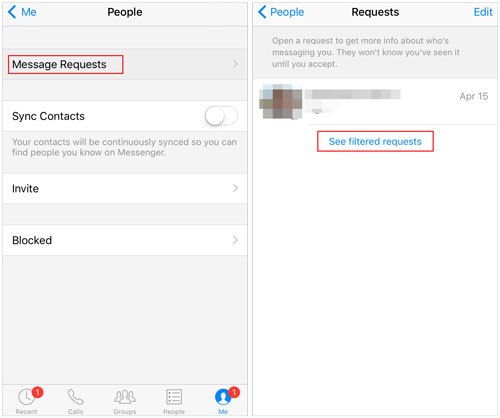
We offer you a comprehensive guide to explain how to find hidden or deleted messages on your iPhone. If the above solutions work for you, please share the tutorial with more people. You can also tell us if you encounter any problems with Coolmuster iPhone Data Recovery by leaving a comment below. We will reach out to you as soon as possible.
Related Articles:
How to Search Text Messages/iMessages on iPhone [4 Proven Ways]
How to Retrieve Deleted Kik Messages on iPhone in 4 Easy Methods?
Guide | How to Find Hidden Photos on iPhone in 4 Easy Methods
How to Retrieve Deleted Messages on Messenger on iPhone with Ease?





