
How to Transfer iBooks from iPad to Computer with or without iTunes?

"There are lots of tutorials on how to import PDFs into iBooks, but none of them explain how to transfer them back to a computer. I probably have 100 or so useful PDFs accumulated on my iPhone. Is there a safe and reliable way to transfer PDFs from iBooks to a computer?"
- Excerpted from StackExchange.com
If you love reading eBooks on your iPad and have downloaded a lot of your favorite books, it's recommended that you back them up or move them to your computer so they can be read more easily on a larger screen. This guide shows you five easy ways to transfer iBooks from iPad to computer, with or without iTunes.
Whether you want to keep your books safe or just want to enjoy them on a bigger screen, the simple steps in this article will help you do it.
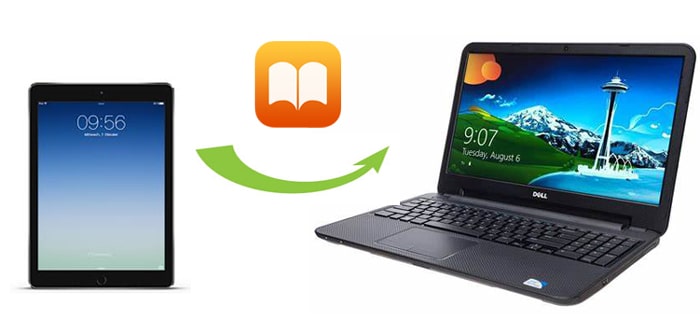
If you've purchased books from the iTunes Store, you can easily move them to your computer using iTunes' "Transfer Purchases" feature. Just follow these simple steps:
1: Connect your iPad to your computer using a USB cable. iTunes should open on its own. If it doesn't, you can launch it manually.
2: In iTunes, look for the option labeled "Transfer Purchases". Click on it, and iTunes will begin copying all purchased content from your iPad to your iTunes Library. This includes eBooks and other items you've bought.

It's a quick and easy way to back up your purchased books and make sure they're safely stored on your computer.
As iTunes only transfers the purchased PDFs or ePubs, you may prefer to transfer books from iPad to computer without iTunes. It's time to try Coolmuster iOS Assistant, which is a professional iOS data transfer and manage tool that enables you to transfer all files from your iPhone/iPad/iPod to a computer without running iTunes. It supports to transfer contacts, messages, books (PDFs & ePubs), photos, videos, music, notes, bookmarks, calendars, apps, and more data from your iOS device to your computer, and vice versa.
Besides, this iBooks transfer software can automatically scan all files on your device and display them on your computer so that you can preview and select the data before transferring. The only thing you need to do is to tell it what kind of data type you want to transfer. Then it will intelligently transfer files in seconds.
Also, it works well with all generations of iPhone, iPad, and iPod (iOS 18 supported), including iPad 10/9/8, iPad Pro/Air/mini 4/3/2, etc. Click the following buttons to have a free try.
Follow the 3 steps below to transfer books from iPad to computer without iTunes quickly:
01 Install and run Coolmuster iOS Assistant on your computer, then connect your iPad to the computer using a USB cable. Tap "Trust" on your iPad if you are asked to trust this computer.

02 Once the program detects your device, you will see the home interface with your iPad's information. To transfer books from iPad to PC, you can click the "Books" option from the left panel and the software will scan your iPad to find all books.

03 After the scan, you can preview and select the books you want to transfer, click the "Export" button on the top menu to start to transfer them to your computer.

Video Guide: How to Transfer iBooks from iPad/iPhone to Computer
If you use a Mac computer, you can easily transfer iBooks to your Mac with AirDrop. It is safe and easy without installing additional apps. Follow the steps below to transfer books from your iPad to Mac via AirDrop:
1. Turn on Wi-Fi, Bluetooth, and AirDrop on your iPad and Mac.


2. On your iPad, launch iBooks, select All Books, open the books you want to transfer, and tap the "Share" button.
3. Choose your Mac's name from the "Available AirDrop Connection" and hit "Accept" on your Mac when it asks you. (AirDrop No People Found?)
Email is another way to transfer books from iPad to PC or Mac. You can upload the iBooks as an attachment in an email and send it out. Then check the email and download the attachment on your computer. Note that the books which are too large in size may not be transferred (Gmail limits the books to be within 25MB per email. Thus, if you have heavy books to transfer, I recommend you to try iOS Assistant in method 2.
How do I transfer PDFs from iBooks to my computer?
1. On your iPad, open the iBooks app, choose the desired eBooks, and open the book catalog page.
2. Click the "Share" icon at the top-left corner of the interface, tap "Mail" from the pop-up window, and sign in with one of your email accounts. After that, type in another email address of you in the "To" field, and press the "Send" icon.
3. When it is sent out, log into the same email account on your computer, find this email in your mailbox, and download the books from the attachment to your computer.

You may find that many other third-party apps can also transfer iBooks from iPad to computer. If you want to know more about those popular third-party apps in the market, you cannot miss the following information. After reading, you will have a comprehensive understanding of those apps.
This app is widely compatible with various iPhone, iPad, and iPod models, and you can use it to do the iBooks transfer without any difficulty. Also, it displays the device information on the main interface and allows you to preview the key information.
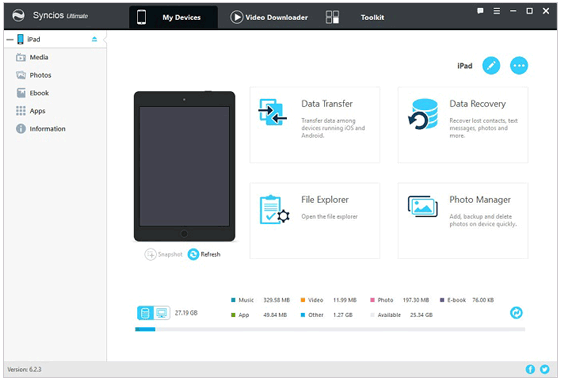
Pros:
Cons:
iMobie AnyTrans supports more than 20 different iOS files and documents. You can transfer eBooks, photos, music, calendars, text messages, movies, and other files from your iPad to a computer with ease. After installing this app on your computer and connecting your iPad to it, it will automatically load the files. Then you can start to transfer books from iPad to your computer.

Pros:
Cons:
Aiseesoft iPad Transfer is another easy way to transfer books from iPad to PC. This app features easy steps, wide compatibility, and multiple functions. Using this app, you can transfer eBooks, photos, documents, and other files from your iPad to computer or iTunes without hassle. Apart from that, you can also edit videos and manage other files. Below are some pros and cons of this app.
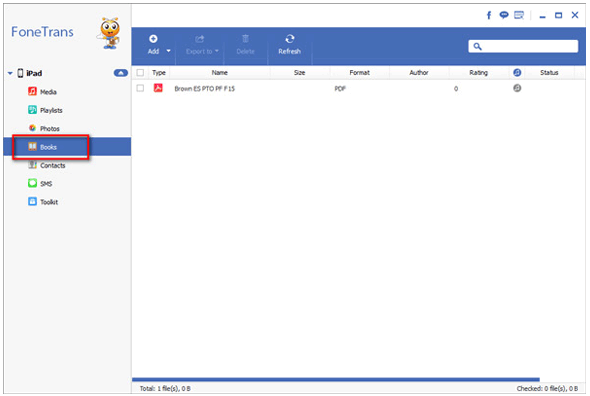
Pros:
Cons:
When too many files are stored on the iPad, we may consider migrating the important files from our iPads to a computer for backup or easy reading. This post shows you how to transfer iBooks from iPad to computer. If you need to do the iBooks transfer, you can select the Coolmuster iOS Assistant. As you can see, Coolmuster iOS Assistant is the optimal choice to help you transfer the eBooks you want without extra steps. What's more, it is also a safe and fast way for you. Therefore, I strongly recommend you give it a try.
If you find this post helpful, you can share it with your friends.
Related Articles:
[3 Ways] How to Transfer Books from iPhone to Computer
5 Ways to Transfer Videos from iPad to Mac Easily





