
[Solved] How to Transfer Music from iPhone/iPad to External Hard Drive?

The iPhone isn't just a tool for calls and messages. It also works as a handy music player that many people rely on every day. As your music collection grows, the storage on your iPhone can quickly start to feel cramped. Moving your songs from iPhone to an external hard drive helps free up valuable space and makes your music easier to organize and protect.
Because of Apple's system limitations, you can't copy music as easily as you copy photos. This makes it important to understand the proper way to move your songs. This guide will walk you through the best methods for transferring music from your iPhone to an external hard drive, step by step.
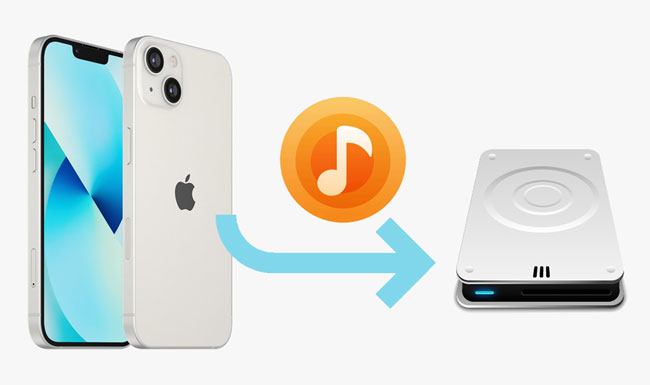
iTunes allows you to transfer purchased songs from iPad/iPhone to an external hard drive, and it supports MP3, M4A, AIF, AAC, WAV, AIFF, M4R, and M44B formats. Below is what you can do with iTunes.
Here is how to copy music from iPad/iPhone to an external hard drive via iTunes:
Step 1. Ensure that the latest version of iTunes is installed on your computer and run iTunes.
Step 2. Connect your iPhone or iPad to the computer and tap "Trust" on your device if asked.
Step 3. Tap "Account" > "Authorization" > "Authorize This Computer". Later, click "File" in the iTunes window > "Devices" > "Transfer Purchases from [Your iPhone's name]" > pick "Recently Added" to view your songs. (iPhone Not Showing Up in iTunes?)

Step 4. Pick any song you want to transfer and tap the "Download" button to save it to your computer. If you don't see the Download button, right-click the song > select the "Show in Windows Explorer" option to open the music location. You will need to save each music one by one.
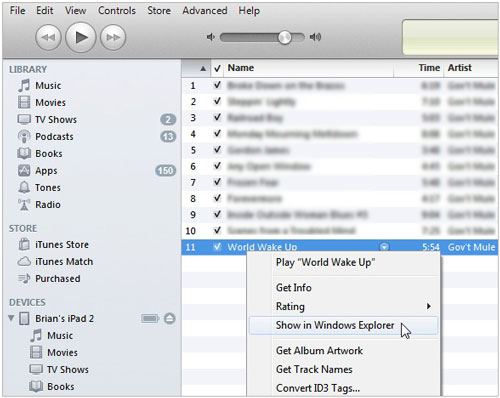
Step 5. Plug your external hard drive into your computer and copy & paste your songs to the external hard drive.
If you want a simple way to move a large number of songs from your iPhone or iPad to an external hard drive, whether they were purchased or not, Coolmuster iOS Assistant is an excellent choice. The program lets you preview your music and transfer multiple tracks at once. You can also send the songs straight to your external drive without needing to store them on your computer beforehand, which makes the whole process faster and easier.
The highlights of iOS Assistant:
How do I transfer music from my iPhone/iPad to an external hard drive via iOS Assistant? Here are the steps:
01Install and launch Assistant on your computer.
02Connect your iDevice to the computer via a USB cable and trust the computer on your iDevice when prompted. Then, plug your external hard drive into the computer. When the computer detects your devices, you will see the following interface.

03Choose "Music" on the left panel, preview and check the songs you wish to copy, and hit the "Export" button on the top. Choose the external hard drive as the storage location on the pop-up window, and follow the on-screen prompts to finish saving them onto the external hard drive.

Video Tutorial:
Q1: Will the music quality decrease during transfer?
No. A suitable transfer tool can maintain the original file quality. Whether you copy MP3, AAC, or other formats, the exported songs will be exactly the same as the versions stored on your iPhone.
Q2: Why can't my computer recognize the external hard drive during transfer?
This is usually due to connection problems, insufficient power, or format incompatibility. Try reconnecting the hard drive, using a different USB port, or checking if the hard drive needs formatting. Restarting your computer may also help it recognize the device correctly.
Q3: How long does it take to transfer music to an external hard drive?
Transfer speed depends on the number of songs, file size, USB port, and the transfer tool you use. With reliable software, most users can transfer hundreds of songs in minutes, especially when using a high-speed USB 3.0 external hard drive.
Q4: Can I transfer playlists at the same time?
Some tools support playlist transfer, allowing you to preserve the original order and organization of your playlists. However, not all programs handle playlists the same way, so it's best to choose software that explicitly supports exporting playlists. (How to Transfer Playlists from iPhone to iTunes?)
Q5: Do I need an internet connection to transfer music?
No. Transfers are done locally via USB connection. As long as your computer can recognize your iPhone and external hard drive, you can transfer music without an internet connection.
We hope this guide makes it easy for you to move music from your iPhone to an external hard drive. If the songs on your device are all purchased tracks, iTunes can handle the job at no cost. If you need a tool that lets you organize and transfer every piece of music on your iPhone, whether purchased or not, Coolmuster iOS Assistant offers a faster and more flexible solution. Give it a try and back up your music with ease while freeing up valuable storage on your phone.
Related Articles:
How to Back Up iPhone to External Hard Drive on Windows or Mac
How to Transfer Music from iPhone to iTunes? [2 Effective Ways]
[Solved] How to Use iPhone as USB Drive in a Few Simple Steps





