
Music Disappeared from iPhone Unwittingly? Try 8 Fixes Here!

Try to play your favorite songs on your iPhone only to find the music missing from your iPhone and not remember when you deleted them? At this moment, quick thinking will occur to you: Why has all my music disappeared from iPhone?
There are many reasons for songs disappearing from the iPhone, like accidental deletion, insufficient storage space, etc. To know more about why music disappeared from iPhone and how to get it back, continue reading the following content to find out the answer.
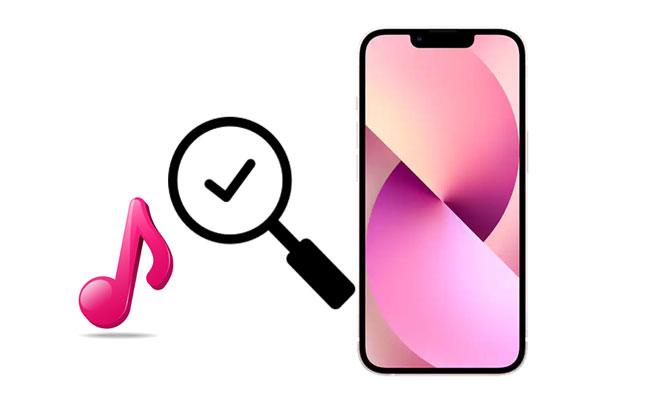
My Apple Music is gone. What's the reason for that? We list several possible factors responsible for this problem.
Now that you know why music disappeared from iPhone, let's refer to the following methods to get the disappeared music back to iPhone. Try each solution in order until your music reappears.
The first thing to check is whether you have enabled the Show Apple Music feature on your device. If not, repeat the following steps to turn it on.
Step 1. Navigate to the "Settings" app on your iPhone.
Step 2. Click "Music" > enable the "Show Apple Music" option.

If your music comes from Apple Music or synced content from other devices, it's crucial to make sure that iCloud Music Library is turned on. Otherwise, your cloud music won't appear on the device. For that, sign in to the same Apple ID and password on your iPhone and then try the following tips:
On an iPhone/iPad:
Step 1. Go to the iPhone's "Settings" > "Music".
Step 2. Turn on "iCloud Music Library".

On Mac:
Step 1. Open Apple Music on your Mac.
Step 2. Choose "Music" > "Preferences" > "General" > check "Sync Library".

On Windows PC or Mac with iTunes:
Step 1. Run iTunes on the computer and tap the "Edit" tab.
Step 2. Select "Preferences" > "General" > turn on "iCloud Music Library".
When iCloud Music Library is enabled, your songs will sync across all devices using the same Apple ID.
In some cases, songs disappearing from an iPhone is due to a system delay. So, to resolve the problem, you can restart your device.
For iPhone X, 11, 12, 13, or newer:
For iPhone 6, 7, 8, or SE (2nd & 3rd generation):
For iPhone SE (1st generation), 5, or earlier:

Too many junk files will take up much storage on your iPhone and cause the music to disappear from your iPhone. Thus, you can remove the junk files and temp data to free up more storage space to make the music show up. Later, you can check whether your music comes back.
To do this, follow the steps below:
Step 1. Go to "Settings" > "General" > "iPhone Storage".
Step 2. Review what's taking up space.
Step 3. Delete unnecessary apps, files, or photos.
Step 4. Restart your device and reopen the Music app.

If the Apple Music subscription on your iPhone expires, your entire Apple Music library could vanish. Renew it in time to access your music again.
Here are the steps:
Step 1. Go to iPhone's "Settings" > tap your name > click "Subscription".

Step 2. If there's no option, go to "iTunes & App Store" > tap your "Apple ID" > "View Apple ID" > sign in and tap the "Subscription" option.
Step 3. If expired, renew it right now.
If the purchased music from iTunes is not available, you can redownload it from the iTunes Store to your iPhone.
Here is how to do it:
Step 1. Open the iTunes Store app.
Step 2. Tap "More" > "Purchased" > "Music".
Step 3. Find your songs and tap the cloud download icon.

If you previously backed up your iPhone with iTunes, restoring from that backup can help recover music. Please note that this method will restore the entire phone to its previous state. Be sure to back up your current data before proceeding to avoid any data loss.
Here is how to recover lost music on iPhone from iTunes backup:
Step 1. Connect your iPhone to your computer.
Step 2. Launch iTunes or Finder on macOS Catalina and later.
Step 2. Select your device and choose "Restore Backup".
Step 4. Pick the most recent backup that included your music.

If none of the above methods work and you haven't backed up your data, you can use a professional iPhone data recovery tool like iPhone Music Recovery. It can scan your iPhone directly and recover deleted or lost music, even without a backup.
Key features of iPhone Music Recovery:
Here is how to recover lost music on iPhone without a backup:
01Download and launch iPhone Music Recovery on your PC/Mac, connect your iPhone to your computer via a USB cable, and choose "Recover from iOS Device". Once your device is detected, click the "Start Scan" button, and the program will begin scanning all the data on your iPhone.

02Once the scan is finished, all files on your device will be organized by category. To view audio files, click "App Audio" in the left panel. After selecting the music files you wish to recover, click the "Recover" button, and choose the folder where you'd like to save the backup. Within a few seconds, your lost music will be successfully saved to your computer.

Get yourself a trustworthy tutorial when music disappeared from your iPhone. This post offers eight reliable solutions to find the songs. You can pick the best way for your device. However, if the issue is more serious, like accidental deletion or no backup, then a tool like iPhone Music Recovery is your best bet.
If you think this post is helpful, repost or share it with more people. Thanks!
Related Articles:
How to Recover Music from iCloud with Ease? [5 Proven Ways]
How to Recover Songs from iTunes: 5 Proven Methods
[Solved] How to Restore Apple Music Library on iPhone/Mac?
[Solved] How to Transfer Music from iPhone/iPad to External Hard Drive?





