
How to Transfer Videos from iPad to PC with or without iTunes?

How to transfer videos from iPad to PC? iPad is great for viewing videos and pictures but it has limited space to store them. In order to free up the storage space on your iPad, you may want to transfer videos from your iPad to your PC before deleting them. Or you're just trying to back up some important videos on your PC to keep them safe. Whatever the case is, transferring video from iPad to PC should be an easy thing. Follow this guide and you will know 6 easy ways to transfer video from iPad to PC.
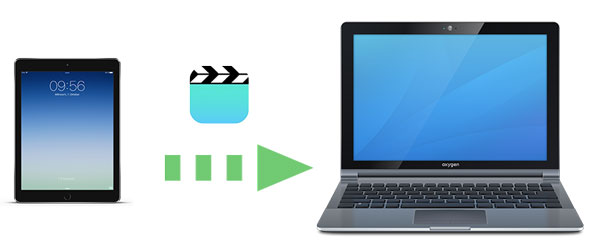
Transferring videos from an iPad to a PC using iTunes has some limitations, particularly with non-purchased videos. This method only allows you to transfer purchased videos from your iPad to the iTunes Library. Follow the steps below to learn how to transfer videos from your iPad to your PC using iTunes:
Step 1. Launch iTunes on your PC and connect your iPad with a USB cable. iTunes will automatically detect your device.
Step 2. Next, go to "File" > "Devices" > "Transfer Purchases from iPad", located in the upper left corner.

This process will automatically import all purchased items, including videos, from your iPad to the iTunes Library on your PC. You can then enjoy your iPad videos on your PC.
If you don't want to use iTunes, here are five ways you can try to send videos from your iPad to your PC without iTunes.
Coolmuster iOS Assistant is a professional iOS data manager that helps you to organize and manage data on iPad/iPhone/iPod from your PC. With it, you can easily transfer videos from iPad to PC without iTunes. What's more, this software also supports contacts, messages, photos, music, notes, bookmarks, books, calendars, and many more.
Overview of Coolmuster iOS Assistant:
Now please download iOS Assistant to transfer videos from iPad to PC. If you are a Mac user, you can click here to learn about 5 ways to transfer videos from iPad to Mac easily.
Here is how to transfer videos from iPad to PC without iTunes using iOS Assistant:
01Download and launch iOS Assistant on your PC, and then connect your iPad to your PC with a suitable USB cable. After your iPad is detected by the software, the main interface will be shown below:

02Click "Videos" and your videos will be quickly scanned out. You can access and preview videos on your iPad with ease. Select the videos you want and click the "Export" button to transfer the video from iPad to PC.

Video Tutorial:
If you don't want to download any software, Windows File Explorer is a built-in feature for PC users that allows direct access to photos and video files on the iPad. Here's how to get videos off an iPad with a USB cable:
Step 1. Connect your iPad to your PC via a USB cable, you may need to tap "Allow" on your iPad to continue.
Step 2. On your PC, go to "This PC" and find your iPad under "Devices and drives", open it to access the data on your device. Click "Internal Storage".
Step 3. The videos and photos on your iPad are stored in the folder named "DCIM". Open it and select the videos you want to get from your iPad to your computer.

In addition to Windows File Explorer, the built-in Photos app on Windows can also help users import videos from the iPad. Here is how to transfer video from iPad to PC Windows 10/11 using the Photos app:
Step 1. Open the Photos app on your Windows PC and connect your iPad.
Step 2. If prompted, tap "Trust" or enter your passcode on the iPad.
Step 3. Click "Import" > Select "From a USB device" > Click "Import Settings" to choose the destination and adjust other options > Click "Done" to proceed.

Step 4. Uncheck any photos or videos you don't want to import > Click "Import Selected" to begin the transfer.
If you want to transfer videos from iPad to PC wirelessly, iCloud is a good choice. However, a stable internet connection is required, and the upload and download speeds depend on the network condition. Additionally, the free iCloud storage is limited to only 5GB. (How to free up iCloud storage?)
Here's how to transfer videos from iPad to PC using iCloud:
Step 1. On your iPad, open the "Settings" app > tap your name > "iCloud" > select "Photos" and turn on "iCloud Photos".

Step 2. On your PC, open iCloud for Windows and log in to it with your Apple ID. Select "Photos" and click "Options". Tick "iCloud Photo Library" and "Download new photos and videos to my PC".

Alternatively, you can access the iCloud website on your PC, login with the same Apple ID as your iPad, then go to the "Photos" section, select and download the desired video files.

If the video file is small, sending it via email is also a quick method. However, it is only suitable for smaller video files, as there are size limitations for email attachments. How do I transfer video from iPad to PC using email? Follow these steps:
Step 1. On your iPad, open the Mail app and send the video file as an attachment to your own email.
Step 2. On your PC, log into your email, open the message, and download the video attachment.

With the methods mentioned above, you can easily transfer video from iPad to PC. Among these methods, Coolmuster iOS Assistant is the best way to solve the problem. It has a user-friendly interface and is much easier to operate compared to iTunes. You can import videos from iPad to PC quickly and safely with this professional tool without a Wi-Fi connection. Welcome to download it and give it a try!
Related Articles:
5 Effortless Ways to Transfer Files from iPad to PC [Step-by-Step Guide]
How to Transfer Photos from iPad to PC without iTunes? 8 Easy Ways for You
[5 Ways] How to Transfer Videos from iPhone to PC Windows 10/11?
How to Transfer Files from PC to iPad with or without iTunes?





