
How to Transfer WeChat Photos from iPhone to Computer [Comprehensive Guide]

Many people receive pictures and files through WeChat, and sometimes they need to save or edit them on a computer. Moving WeChat photos from your iPhone to your computer is a great way to back them up in case anything gets lost. It also helps free up space on your iPhone and in the WeChat app. If you're wondering how to do this, don't worry. This guide will show you several simple ways to transfer WeChat photos from your iPhone to your computer.
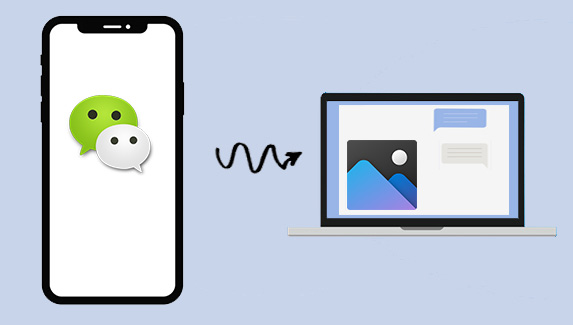
This method lets you access your WeChat chats directly on your computer. Once logged in, you can open any conversation and download the photos you need without transferring them one by one on your phone.
On WeChat, there is a feature called "File Transfer", which helps you backup WeChat data on PC or restore WeChat files on iPhone or Android device. So you can easily transfer WeChat photos from iPhone to PC with File Transfer of WeChat. However, after transferring WeChat pictures to computer, you need to download the WeChat photos from File Transfer server one by one. Anyway, it is also an optional solution for your reference.
Here's how to sync WeChat photos from iPhone to computer with File Transfer:
1. Launch WeChat app on iPhone and tap "File Transfer" option.
Tips: If you cannot find "File Transfer" option on iPhone WeChat, please log into WeChat on your computer at first, or type "File Transfer" on the Search Box to find out File Transfer feature.
2. When you are on the interface of File Transfer, please tap the "+" icon on the bottom right corner.

3. Then tap "Photos" option on the pop up window to show all the pictures on your iPhone.
4. While previewing, please select the desired pictures you want to transfer to computer and tap "Send" button to send them to computer in server of WeChat File Transfer.
5. Then you will be able to see the sent WeChat photos on WeChat for computer version. Now you can tap the photos from File Transfer window on computer, download the WeChat photos one by one and save it to your computer. (How to Transfer Photos from iPhone to Computer?)

This method lets you move WeChat photos to your computer by first saving them to your iPhone's Photos app. Once they are in your camera roll, you can easily transfer them to your computer with a USB cable.
1. Unlock your iPhone and open the WeChat app.
2. Find the photo you want to save, then tap and hold it until a menu appears.
3. Tap "Save Photo" from the menu. The picture will be saved to your iPhone's camera roll.
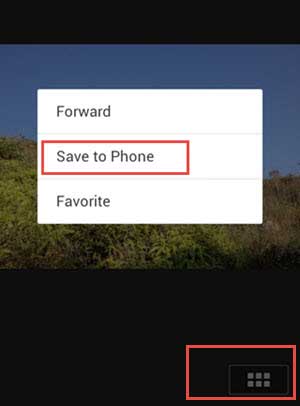
4. Open the Photos app to make sure the image is there. Once confirmed, you can connect your iPhone to your computer with a USB cable.
5. Unlock your iPhone and allow the computer to access your photos if prompted.
6. Open the photo import window on your computer and select the photos you want to transfer.
7. Start the import process and wait until all selected images are saved to your computer.
iPhone photos disappeared from the camera roll without warnings? This article tells you why and how to effectively get the missing camera photos back.
8 Quick Fixes to iPhone Photos Disappeared from Camera RollThis method lets you move WeChat photos from your iPhone to your computer by first saving them to your camera roll and then syncing them through iCloud Photos. It is convenient if you already use iCloud and want automatic access on your computer.
You can also use WeChat Web to transfer photos, PDFs, and other files from your iPhone or Android device to your computer—without using any extra software.
1. On your computer, open a web browser and go to the WeChat Web page.
2. On your phone, open the WeChat app. Tap the "+" button in the upper right corner, then choose "Scan QR Code."
3. Use your phone to scan the QR code shown on the computer screen.

4. After scanning, your phone will ask for permission to log in to WeChat Web. Tap "Log In" or "Confirm" to proceed.
5. Once you're logged in on the computer, go back to your phone and find the file (photo, PDF, etc.) that you want to send.
6. Tap the "Share" icon, then choose WeChat from the list of apps.
7. In WeChat, select "File Transfer" as the recipient. This is a private chat you can use to send files to yourself.
8. The file will appear in the File Transfer chat. Now, go back to the computer and open that chat in WeChat Web.
9. Find the file you sent and click the "Download" button.
10. The file will be saved to your computer.
Your WeChat is unable to log in? Here I give you some solutions to fix the WeChat can login issue.
[Fixed!] How to Solve WeChat Unable to Login IssueAirDrop offers a quick wireless way to send your WeChat photos from your iPhone to your Mac. It works instantly when both devices are nearby and have AirDrop turned on.

Here is a simple and reliable way to move your WeChat photos from your iPhone to your computer by sending them to your email. This method works on any device and requires no extra tools.

Uploading your WeChat photos to Google Drive is a convenient way to transfer them from your iPhone to your computer. Once the images are stored in the cloud, you can easily access and download them on any device with your Google account.

Downloading WeChat photos one by one through File Transfer on your computer can be time-consuming and frustrating. A simpler and faster option is to use a tool like Coolmuster iOS Assistant for Windows or Mac. This program lets you quickly move all your WeChat photos from your iPhone to your computer in just a few clicks.
Not only can it transfer photos, but it also supports exporting other WeChat data such as videos, messages, contacts, call logs, music, apps, notes, and calendars. Before transferring, you can preview the items and choose exactly which photos you want to save. This makes it easy to organize and back up your WeChat data efficiently.
Key Features of iOS Assistant:
Free download the WeChat Data Transfer for iOS on your Windows PC or Mac computer right now.
[User Guide] Steps to transfer WeChat photos from iPhone to computer:
This user guide takes Windows version for the program as an example, if you are a Mac user, please download the program in Mac version and refer to the same instructions as below.
01 First, make sure your WeChat photos are saved to your iPhone's Camera Roll. Launch the Coolmuster iOS Assistant on your computer and make your iPhone connected to computer with a USB cable. Then this program will automatically detect your device and show the interface as below.

02Click "Photos" or "Albums" tabs on the left panel to load all the photos from your iPhone.
03While previewing, please select one or more WeChat photos that you like, and click "Export" button to save them on your computer immediately without more operations.

Video Guide:
See? So easy it is. Just try the solutions above to help your easily transfer and manage your WeChat photos on your iPhone. By the way, do you lose your WeChat photos, WeChat videos or WeChat audios from your iPhone? Please don't worry, you can easily recover WeChat photos/videos/audios from iPhone, too.
Related Articles:
How to Free Up WeChat Storage on iPhone Effectively
How to Save WeChat Audio Messages from iPhone?





