
How to Back Up Text Messages on iPhone without iCloud: 6 Proven Ways

Text messages on your iPhone hold valuable conversations, memories, and important information that you definitely don't want to lose. That's why regularly backing up your messages is so important. Not everyone prefers using iCloud for this, and that's perfectly fine. If you're unsure how to back up your iPhone text messages without iCloud, you're in the right place.
This article will guide you through six simple methods to save your messages safely without using iCloud. By following these straightforward steps, you can securely back up your messages and restore them whenever necessary, ensuring your important conversations are never lost.
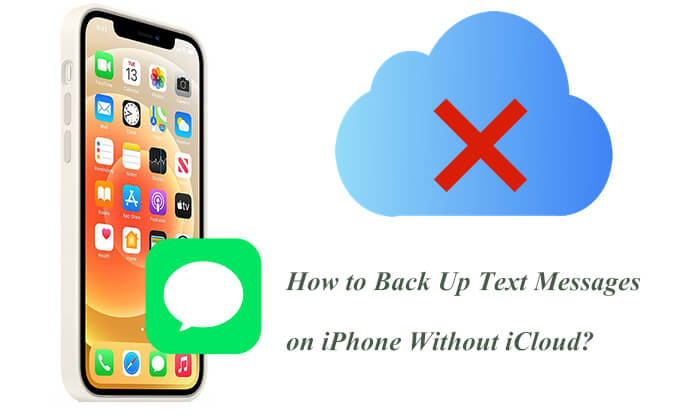
Although iCloud offers convenient wireless backup features, it also has some limitations. Here are the reasons why people may want to back up their iPhones without iCloud:
In this part, we will introduce five ways to back up your text messages on your iPhone without iCloud. You can choose the one you prefer. Let's look at them one by one.
The most efficient method to back up text messages on iPhone without iCloud is using Coolmuster iOS Assistant. It is a data management tool specifically designed for iOS devices, supporting the export of SMS or other types of data to a computer. It is easy to use and highly compatible.
Main features of iOS Assistant:
Click on the following buttons to free download the iOS Assistant, and keep on reading to see how to use it to back up text messages on iPhone without iCloud.
Here is how to back up text messages on iPhone without iCloud using iOS Assistant:
01Launch the program and connect your iPhone using a USB cable. When prompted on your iPhone to trust this computer, tap "Trust". Then, click "Continue" on your PC to proceed.

02Once your device is detected, the main interface will appear as shown below. You'll notice that all the various file folders are organized on the main screen.

03Enter the "Messages" folder and preview more detailed file information. Select the messages that you want to export to the computer. Then hit the "Export" option, choose the right file output format, and begin the process.

If you prefer not to use third-party software, you can back up your iPhone using Apple's official tool, iTunes. Although iTunes doesn't allow you to back up only text messages, it does create a full backup of your iPhone, which includes your messages. (What does iTunes back up?)
Here is how to back up iMessages without iCloud using iTunes:
Step 1. Install and open the latest version of iTunes on your computer, then connect your iPhone to the computer using a USB cable.
Step 2. Click on the device icon in the upper-left corner and select "Summary".
Step 3. Under "Backups", choose "This Computer" and check "Encrypt local backup" for enhanced protection of your message content.
Step 4. Click "Back Up Now" and wait for the process to finish.

Note: If you don't want to use iTunes, you can click here to learn how to back up your iPhone without iTunes.
For Mac users, starting with macOS Catalina, iTunes has been integrated into Finder. If your Mac is running Catalina or a later version, you can easily back up text messages on iPhone without iCloud using Finder.
Here is how to back up iPhone text messages to Mac using Finder:
Step 1. Connect your iPhone to the Mac using a USB cable.
Step 2. Open Finder, locate your iPhone's name in the sidebar and click on it.
Step 3. In the "Backups" section, select "Back up all of the data on your iPhone to this Mac".
Step 4. Click "Back Up Now" to start backing up your iPhone data.

AirDrop is the easiest way to share information between Apple devices, such as between an iPhone and a Mac. However, it is only suitable for backing up a small number of text messages to a Mac or other Apple devices.
Here is how to back up iMessages without iCloud via AirDrop:
Step 1. Open the "Messages" app on your iPhone and find the text messages you want to back up.
Step 2. Press and hold the message content, select "More", and check the items you want to save.
Step 3. Tap the "Share" button in the bottom-right corner and choose to send via "AirDrop".
Step 4. Once the receiving device confirms the transfer, save the file.

Is your AirDrop not working? Don't worry. Here is a troubleshooting guide you can read to fix this issue.
How to Fix AirDrop Not Working on iPhone/iPad? - 10 Effective TipsIf you don't have another device or prefer not to install software, you can simply email the text messages to yourself, which is quick and convenient.
Here is how to back up text messages on iPhone without iCloud using email:
Step 1. Open the Messages app, and select the conversation or message you want to save.
Step 2. Tap and hold the message, then select "More".
Step 3. Check the messages you want to save, tap the arrow icon at the bottom of the screen, and select "Email".

If you don't want to use iCloud, there are several iCloud alternatives that you can use to back up your text messages. Some popular options include Dropbox, Google Drive, and OneDrive. Here's how to use Dropbox:
Step 1. Download and install Dropbox on your iPhone and computer.
Step 2. Open Dropbox on your iPhone and sign in.
Step 3. Tap on the "+" button and select "Upload Photos or Videos".
Step 4. Select the text messages you want to back up and upload them to Dropbox.
Step 5. Open Dropbox on your computer and sign in.

Step 6. Download the text messages to your computer.
If you want to back up your iPhone messages to iCloud, you can follow the steps below:
Step 1. Open the iPhone's "Settings" app and tap on "Apple ID".
Step 2. Go to "iCloud" > "Messages" and turn on the "Messages" sync switch.
Step 3. Make sure the iPhone is connected to Wi-Fi and charging for automatic syncing.

In conclusion, if you want to back up iPhone text messages without iCloud, there are many flexible and practical methods available. If you're looking for an easy-to-use, secure, and selective backup solution, Coolmuster iOS Assistant is undoubtedly the best choice. Whether you're backing up in bulk or exporting individual messages, it meets all your needs. Give it a try and keep your important information safely stored!
Related Articles:
How to Do SMS Backup and Restore for iPhone? (Best SMS Backup Apps)
[Step-by-Step] How to Back Up Text Messages from iPhone to Gmail Easily?





