
[Solved] How to Transfer WhatsApp Chats from iPhone/Android to Email?

How to sync WhatsApp chat history from iPhone/Android to Email? As one of the popular instant messengers, WhatsApp offers a free and safe way to communicate with other WhatsApp users around the world, which makes WhatsApp an important communication mode especially in the field of foreign trade. And for commercial purposes, WhatsApp messages and WhatsApp attachments are supposed to backup to email. So this article will show you how to transfer WhatsApp chats from iPhone/Android to email.
Part 1. How to Transfer WhatsApp Chats from iPhone to Email for Backup
Part 2. Guide to Sync WhatsApp Chat History from Android to Email for Share
You can easily transmit WhatsApp messages and attachments to email of any other person you like directly on your iPhone device, such as iPhone 14/13/12/11/X/8 Plus/8/7 Plus/7/6s Plus/6s/6 Plus/6/5S/SE and etc. Just follow the instructions as below.
Step 1. Unlock your iPhone and launch WhatsApp app on your device, then choose the chat you want to email. Just tap on the person name of the chat to enter "Contact Info" window.
Step 2. Then scroll down to find and tap "Export Chat" and then "Mail" option to bring out another new window. Here you should choose either "Attach Media" or "Without Media" option on your need.
Step 3. On the new window of "New Messages", just fill in the blank including email address and subject. Then tap "Send" option to start to transfer WhatsApp chats to email immediately.

See Also:
How to Backup WhatsApp Photos Videos on iPhone 7 Plus?
How to Extract WhatsApp Media Files on iPhone
Similar to iPhone WhatsApp app, you can email WhatsApp messages and attachments directly on Android device, including HTC, Samsung, Huawei, LG and etc. Just keep read on to learn more details.
Step 1. Run WhatsApp application on your Android device, and go to "Settings" > "Chats" > "Chat History" > "Email Chat".
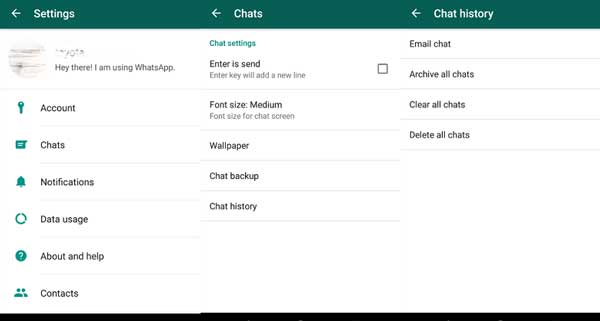
Step 2. Then you might select the desired chat to email from your WhatsApp app, then select if you want to email the chats with or without attachments or not, just select either "Attach Media" or "Without Media" option on your need.
Step 3. After that, you are required to enter the email address, then tap "Send" option to send the WhatsApp chats to email at once.

This content explains how to sync and transfer WhatsApp chat history from iPhone and Android devices to email for backup and sharing purposes. In Part 1, it provides instructions for transferring WhatsApp chats from an iPhone to email. Users need to export the chat, choose the email option, fill in the details, and send it. Part 2 covers syncing WhatsApp chat history from an Android device to email, involving selecting the desired chat, choosing attachments, entering the email address, and sending the chats.
Related Articles:
How to Add iPhone Contacts to Whatsapp
Best Backup Assistant for iPhone/iPad/iPod
How to Recover Deleted WhatsApp Chat History on iPhone?
[Solved] Where Are Texts Stored on Android Phones in 2023?
How to Restore WhatsApp Backup from Google Drive to iPhone? (Step-by-step Guide)
A Guide on How to Recover Deleted WhatsApp Images on Samsung in 5 Ways