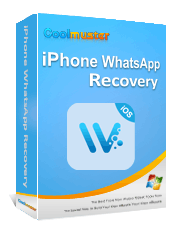How to Extract WhatsApp Media Files on iPhone in 3 Easy Ways?

WhatsApp is a widely used instant messaging application worldwide, allowing users to send text messages as well as share photos, videos, voice messages, and other multimedia files. However, when switching devices, clearing storage space, or needing a backup, many users want to export and save their WhatsApp media files from iPhone. Without knowing the proper method, it could waste a lot of time and even result in the loss of important data. This article will introduce three effective methods to extract WhatsApp media files from an iPhone, helping you easily complete file export and backup.

Using Email to extract WhatsApp media files on iPhone is a simple and convenient method for transferring small amounts of data. This method doesn't require additional software, making it ideal for quick sharing. However, it's worth noting that email services have file size limits (often around 25MB), so this option is best suited for smaller files or short conversations.
Here is how to extract WhatsApp media files on iPhone via email:
Step 1. Open the WhatsApp app on your iPhone.
Step 2. Find the chat conversation that contains the media files you want to extract.
Step 3. Tap the contact or group name at the top right to open the "chat info" page.
Step 1. Scroll down and select "Export Chat".
Step 4. You will be prompted to choose whether to attach media files. Select "Attach Media".
Step 5. In the pop-up list of sharing options, choose "Mail".
Step 6. Enter the recipient's email address and tap "Send".
Step 7. Download the attachment from the received email to complete the extraction.

WhatsApp Web allows you to view and download your WhatsApp media directly from a desktop browser. This is a great choice if you need to work with files on a larger screen or save them directly to your computer's hard drive. However, you must keep your iPhone connected to the internet while using WhatsApp Web.
To download WhatsApp media from iPhone to your computer, follow these steps:
Step 1. Open your browser and go to web.whatsapp.com.
Step 2. On your phone, open WhatsApp and tap the menu icon (three dots). Select "WhatsApp Web". For iPhone users, go to "Settings" in WhatsApp, then tap "WhatsApp Web".

Step 3. Scan the QR code displayed on your computer screen using your phone.
Step 4. Once connected, open the chat that contains the media you want to download.
Step 5. Click on the media file (photo or video). A preview will appear, and you can click the "Download" button to save the file to your computer or external hard drive.
For users who need to extract WhatsApp media files on iPhone in bulk or recover deleted media, Coolmuster iPhone WhatsApp Recovery is the most powerful solution. This professional tool can scan your iPhone for all WhatsApp chats and attachments, including photos, videos, voice messages, and documents. It allows you to preview and selectively export the files you need, with no loss in quality.
Key features of iPhone WhatsApp Recovery:
Here are the steps to extract WhatsApp media files using iPhone WhatsApp Recovery:
01Download and install iPhone WhatsApp Recovery on your PC. Open the program and choose "Recover from iOS Device". Then, connect your iOS device to your computer via USB cable.
02Once connected, select the "WhatsApp Attachments" option and click "Start Scan".

03Once scanning is complete, browse through the displayed chats and media files. Select the files you want to extract. Then, click "Recover to Computer" and choose a location to save your files.
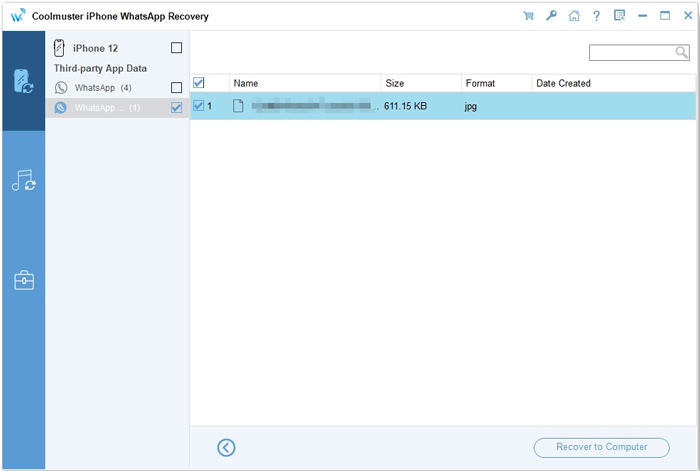
Video Tutorial:
That's all about how to extract WhatsApp media files on iPhone. If you only need to transfer a few files, using Email or WhatsApp Web is a quick and easy choice. But if you want to extract large amounts of data, perform a complete backup, or recover deleted WhatsApp media files, Coolmuster iPhone WhatsApp Recovery is the most reliable solution. It offers fast scanning, selective export, and lossless file quality, making it the best way to manage and back up your WhatsApp media on iPhone.
Related Articles:
[Full Guide] How to Extract WhatsApp Messages from iPhone Backup?
How to Export WhatsApp Media to External Hard Drive [Android & iPhone]
Want to Complete WhatsApp Backup on iPhone Without iCloud? Solved
How to Recover WhatsApp View Once Photo on iPhone? - 3 Optional Methods