An Android emulator for iOS allows you to access your Android apps and games using your iPhone or iPad. Emulators come in handy if you don't have an Android device but want to access some of its features. Before using most Android emulators for iOS, you'll need to jailbreak/root your device first. To get the best experience out of Android emulators, you need to select the top ones. This article will outline the top eight best Android emulators for iOS that you should try out today.
In the next section, we'll look at some of the best Android emulators for iOS.
An Android emulator for iOS allows you to access the features of an Android phone on your iPhone or iPad. To start using an Android emulator, you'll need to install it on your computer or visit its website. In this section, we'll discuss the top 8 Android emulators for iOS in 2023. Read on as we describe each alongside its pros, cons, and steps for using them.
iNDS is among the best Android emulators for iOS. It's specifically used for games and doesn't require you to jailbreak your iPad before getting started. This is unique since most emulators for iOS require you to jailbreak your device first.
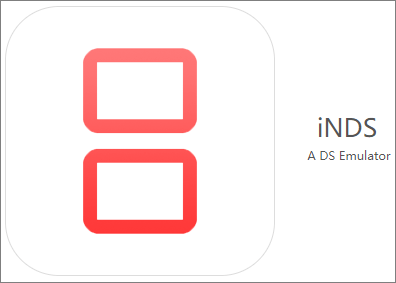
Below are the pros and cons of this Android emulator on iPhone.
Pros
*Supports most iOS devices.
*Allows you to play all types of Nintendo DS games on your iOS device.
*Supports high-quality graphics for gaming.
*Provides a lag-free gaming session.
Cons
*Its user interface is not friendly to beginners.
*Drains your battery faster due to overheating.
Follow the steps below to learn how to play Android games on iPhone using the iNDS emulator:
Step 1. Visit the Tweakbox website on your Safari browser. Search for the Tweakbox app and install it on your iPhone.
Step 2. Launch the Tweakbox app, then go to "Settings" > "General" > "Menu".
Step 3. Once on the main menu, search for the iNDS emulator. Tap on the app to install it on your device. From there, you can start emulating Android phones on iOS.
Can't Miss: If you wish to utilize iOS Emulator for Android, please click the link for details.
Dalvik emulator for iOS works well on all iPads and iPhones. Developed by the Myriad group, this emulator is 100% safe to use on your iOS device. During its runtime, it won't interfere with other apps running in the background.
Below are its pros and cons.
Pros
*Allows you to run most Android apps on your iOS device.
*Works well on both iPhone and iPad.
*Runs smoothly without limiting the activity of background apps.
Cons
*It is difficult to install.
*It consumes plenty of storage space.
To download the Dalvik Emulator on your iOS device without any cost, kindly follow the instructions provided:
Step 1. Open Cydia on your iPhone. Go to "Manage" > "Sources" and add the source "http://apt.modmyi.com".
Step 2. Search for "Dalvik Emulator" and tap on it to download without jailbreaking.
Step 3. Locate the Dalvik Emulator icon on your home screen and launch the application.
iAndroid is another top Android emulator for iOS in our list. This emulator has been around for a while, and it supports different iOS devices, including iPads, iPhones, and iPod touch. When using this emulator, you'll have the privilege of using customized Android widgets on your iPhone or iPad. To start using this program, your iDevice must run on iOS 5 or later.

Its pros and cons include the following:
Pros
*Supports high-quality graphics.
*Allows you to access customized Android widgets.
*Allows free installation of all apps.
*Not complex to use.
Cons
*Due to the high activity, its power consumption is high.
*Its user interface is not friendly to beginners.
If you want to learn how to run Android apps on iPhone using iAndroid, follow these steps:
Step 1. Visit cydiafree.com on your browser to download and install the Cydia app.
Step 2. Launch the Cydia app on your iOS device, then go to "Manage".
Step 3. Tap on "Sources" and type "iAndroid" in the search bar.
Step 4. Click on the "iAndroid" icon to install it on your device. Follow the onscreen instructions to complete the setup and start using iAndroid as an emulator on your iPhone or iPad.
Tip: Want to play Android games on PC? You can see "How to Play Android Games on PC without a Hitch [Multiple Tools]".
This emulator allows you to access Android apps without downloading them. It's good for app developers who want to show a live app preview to their potential clients via a web browser. Appetize iOS Emulator is also handy in customer service centers where technicians can directly access Android apps via a desktop computer. It allows you to create a shareable link for accessing a given Android app on a browser without the need to first download it.
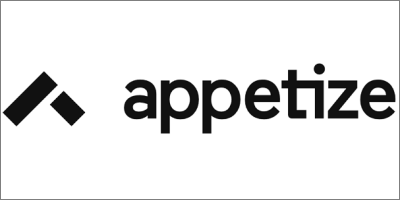
The pros and cons include the following:
Pros
*You don't need to download an Android app before using it.
*User-friendly.
*Support all web browsers.
*Allow you to share and view apps via links.
Cons
*It shifts to using your default settings when starting a new app.
*Doesn't support most gaming activities.
Follow these steps to start using Appetize iOS Emulator:
Step 1. Visit the official website to download and install the app.
Step 2. Create a user account and log in.
Step 3. Tap on "Upload" in the top right to upload your Android file.
Step 4. Select the uploaded file to open it
Step 5. Enter your email. You'll receive an email with the link for using the Android app on your iOS device. Follow the onscreen instructions after clicking on the link.
GBS4iOS is good news to most gaming lovers and Nintendo users. The emulator allows you to conveniently play Android games on your iOS device. You can also customize settings based on preference to improve your overall gaming experience like a normal Android device. Something unique about this app is that it lets you download ROM files and use them on your iPhone. The emulator also comes with a friendly user interface.
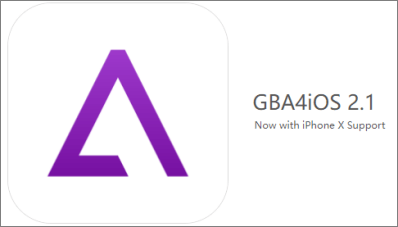
GBA4iOS pros and cons include the following:
Pros
*Allows you to download ROM files on your Safari browser.
*Offers a friendly interface for playing most games.
*Allows you to access Google Drive on your iPhone.
Cons
*Low-quality graphics.
*May run into software glitches when using the tool.
*Consume a large portion of the CPU due to its high processing power.
Want to get started with GBA4iOS? If your device runs on iOS 8.0.3 or below, you can download this emulator directly from the GBA4iOS website. If your iPhone or iPad runs on iOS 8.1 or later, you'll first need to download BuildStore before downloading and installing GBA4iOS on your device. You won't need to jailbreak your device, however.
As the name suggests, this emulator works as a screen mirroring app. It lets you mirror your Android screen to your iPhone and control it from there. Once you mirror your Android screen, you can access its games and apps from your iPhone.
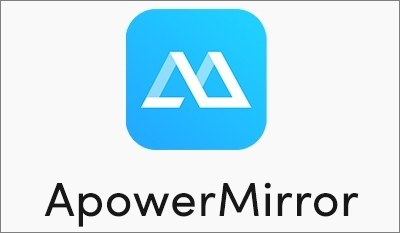
Below are the pros and cons of ApowerMirror:
Pros
*No lag or delay.
*Work well on most Android and iOS devices.
Cons
*The mirroring screen may sometimes drop its frame.
*Slow performance on iOS than Android.
You can follow the steps below to start using ApowerMirror:
Step 1. Download, install, and launch the app on Android and iPhone.
Step 2. On your Android phone, select your iPhone and start mirroring your screen. You'll see the Android screen mirrored on your iPhone.
Step 3. Start accessing the Android apps and games on your iPhone via the mirrored screen.
Cider is also on our list of top Android emulators for iOS since it consumes less RAM. The app allows you to conveniently access Android features on your iOS device without physically having any Android phone with you. Also, this emulator doesn't require rooting or jailbreaking.
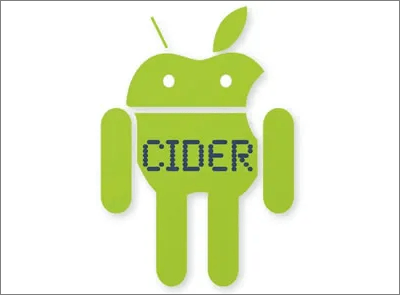
The pros and cons include the following:
Pros
*Friendly user interface.
*Very stable, hence no lags.
*Doesn't consume much battery power.
Cons
*It could have a few bugs here and there.
*Not suitable for low-end devices.
Follow the steps below to start using the Cider emulator:
Step 1. Download the app from its official website.
Step 2. Install and launch the app on your iPhone or iPad.
Step 3. Start downloading and running Android apps on your iOS device without any restrictions.
iEMU allows you to conveniently access Android apps on your iPhone, thanks to its ease of customization. Once you've downloaded this tool, you can easily access Android apps and games on your iPhone or iPad. With this app, you won't need to root your iOS device.
Its pros and cons include the following:
Pros
*Allow you to access all Android apps.
*Easy customization.
*No need to root your device.
Cons
*Come with ads.
*Not suitable for low-end devices.
Follow the steps below to start using iEMU to emulate an Android phone on iOS:
Step 1. Download and install the app on your iOS device.
Step 2. Launch the app and start using it to emulate Android apps and games on your iPhone or iPad.
If you want to run some Android or iOS apps on your computer, using an emulator is not compulsory. A friendly option is to use a Mirroring tool called Phone Mirror. This tool allows you to mirror your iPhone screen to a computer and easily control it. You must connect both devices to the same WLAN before mirroring takes place. The key features of this tool include the following:
Below are the steps to mirror your iPhone screen to a computer using Phone Mirror:
01Download, install, and launch the app on your computer. Click on the option for "iOS Mirror".

02Connect your iPhone and computer to the same Wi-Fi. Next, click on the "Screen mirroring" option.

03Open "Control Center" on your iPhone. Tap on "Screen Mirroring", then select "Phone Mirror". Wait a few seconds for your iPhone to connect to your computer. Once ready, you'll see your iPhone screen on your computer.
This article has outlined some of the best Android emulators around. Ensure you try out each of these emulators to enjoy their extensive features. If you want to easily run your Android/iOS apps on a PC, you can mirror them using a third-party tool like Phone Mirror. The tool allows you to control your phone screen in real-time. To start using it, ensure you download and install it on your computer today.
Related Articles:
[2024 Answered] How to Run Android Apps on PC with or without Emulator?
Why Is Screen Mirroring Not Working? Repair It with Easy Methods
Top 7 Ways to Mirror iPhone to iPad Easily [Latest Tutorial]