
How to Recover Deleted Files from iPhone with or without Backup?

In the daily use of an iPhone, we may often lose important files due to accidental operations or device malfunctions. These files may include photos, contacts, messages, and more, all of which are crucial to our personal or work life. If you find yourself in such a situation, don't panic! This article will guide you on how to recover deleted files from iPhone, both with and without a backup. Additionally, we will share some tips to help you avoid data loss and keep your data more secure.
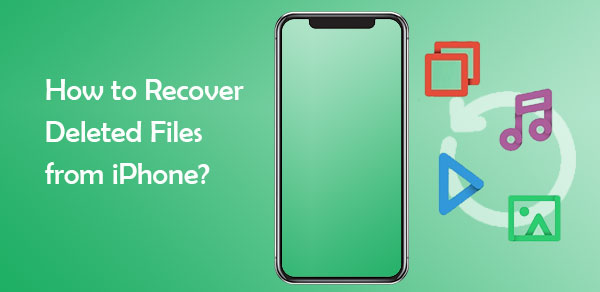
For those who didn't back up the iPhone data, you still have a few options to find deleted stuff on the iPhone. Below are ways to retrieve deleted data on your iPhone even if you don't have a backup.
Just like Windows or Mac computers, the iPhone too has a recycle bin folder named the Recently Deleted folder. But after 30 days, all files in this folder will be deleted automatically. So, you have a month to recover any deleted file from the Recently Deleted folder. To effectively get deleted files back from the Recently Deleted folder of iPhone:
Step 1. Open the Files App on your iOS device.
Step 2. Head to "Locations" and click "Recently Deleted".
Step 3. Choose the files you wish to keep, then click "Recover".

That's it! This is also a more straightforward way to restore deleted files on your iPhone. However, not all files can be retrieved in this way. Only the Notes app, Photos app, Files app, Mail app, and Messages app have the Recently Deleted folder.
When files have disappeared from the "Recently Deleted" folder or the data type does not support the "Recently Deleted" feature, professional data recovery tools like Coolmuster iPhone Data Recovery are the best programs to recover deleted files from iPhone with or without backup. It can directly scan the iPhone and recover deleted contacts and messages without backup and it can selectively recover files from iTunes and iCloud backup.
How Coolmuster iPhone Data Recovery helps:
Here is how to recover deleted files from iPhone without backup using iPhone Data Recovery:
01Download the program on the computer. Connect your iDevice to the same computer using a lighting cable. Tap "Trust" when asked to trust the computer.

02After your device gets recognized, you'll see all data in your iPhone device displayed on the screen. Choose the data types you wish to recover and hit the "Start Scan" icon to proceed.

03Once the program scans the files, you may preview detailed files on the main screen, including existing and deleted files. Choose any category from the left panel to open with their details on the right panel. After selecting the specific files, click the "Recover to the Computer" button to recover the deleted files from iPhone.

Video Tutorial:
There's nothing to worry about if you have backed up your iPhone using iCloud or iTunes before. You can restore iPhone data from backup to get your deleted data back.
iTunes is a comprehensive backup and recovery tool provided by Apple. If you have previously backed up your device using iTunes, you can easily retrieve deleted files. However, there is no previewing of your files while restoring them via iTunes and it t may overwrite the data on your current device.
The procedure for restoring files with iTunes backup is as follows:
Step 1. Open the latest version of iTunes installed on your computer.
Step 2. Connect your iPhone to the computer using a USB cable.
Step 3. Click the device icon in the top-left corner of iTunes to enter the device management interface.
Step 4. Select "Restore Backup", then choose the backup file you want to restore from the pop-up list.

Step 5. Click "Restore" and wait for the restoration process to complete.
iCloud is a cloud storage service that allows users to back up their iOS devices to the cloud. But you can easily get back your deleted files with iCloud too. To successfully restore the data, you'll need to have an iCloud backup. However, to restore from iCloud, you need to reset your iPhone first.
How can I recover deleted files from my iPhone from iCloud backup? Follow these steps:
Step 1. Head to your iPhone's "Settings" and click "General".
Step 2. Proceed to "Reset" and "Erase all Contents and Settings" if you're done setting up the iPhone. (iPhone won't erase?)
Step 3. Follow the on-screen steps to head to the "Apps & Data" screen. When there, look for the "Restore from iCloud Backup" option. Click on it to commence the restoration process.

Note: Using official methods to restore data from iTunes and iCloud not only prevents you from previewing the files but also risks data overwriting. If you don't want to restore the entire backup and only wish to selectively recover specific data from iCloud or iTunes backups, you can use the Coolmuster iPhone Data Recovery we mentioned in 1.2. Simply choose the "Recover from iTunes Backup File" or "Recover from iCloud" mode to recover your data.
Losing some of your important files can be worrisome. Usually, data loss is a result of software updates, low storage space, or accidental deletion. To prevent all data loss inconveniences, here are some tips to help you keep your important data safe:
So whether you lost an important message from your iPhone, lost a good number of photos, or want to get the music you deleted back, this guide is for you. Our easy-to-use guide can tell you how to recover deleted files from iPhone. Additionally, you have the Coolmuster iPhone Data Recovery software. It is really powerful, and you will get all your deleted files back in just a few clicks.
Related Articles:
How to Recover Permanently Deleted Files on iPhone without/with a Backup
Recover Deleted Videos from iPhone: Best Software and Techniques
How to Recover Permanently Deleted Files from iCloud? [2 Proven Methods]





