
Ultimate Guide: How to Recover Data from iPhone Without Backup

If you are an iPhone user, most likely you have encountered the frustrating issue of accidentally reset iPhone without backup when your device is dead or lost. The easiest way to recover your lost file is to retrieve it from a backup. However, you may not have backed up your data, or your iPhone may lose backup after factory resetting. In that case, what should you do to recover erased iPhone without backup?
This guide discusses several ways to recover data from iPhone without backup. Make sure you take a look at it if you want to get back your lost files.
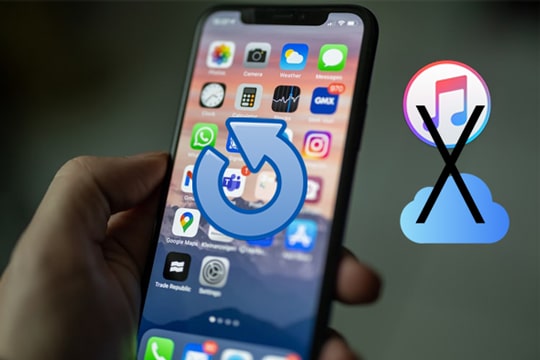
The answer is yes. Many users believe that without a backup, data recovery is impossible. However, this is not the case. Even if you accidentally reset your iPhone without a backup, some deleted data may still remain in the device's storage. As long as it hasn't been overwritten by new data, there's still a chance for recovery.
Therefore, as long as you take action as soon as possible and avoid using the phone further, there's a good chance of recovering the data.
The iPhone system has a built-in "Recently Deleted" feature, which temporarily stores some of the data users have deleted, such as photos, notes, emails, etc. This is the preferred method for iPhone data recovery without a backup. If the data you deleted was within the last 30 days, you can try recovering it from the "Recently Deleted" folder.
Here is how to recover deleted files from iPhone without backup from the Recently Deleted folder:
For Photos & Videos:

For Notes:

For Files:

For Messages:

Note: The Recently Deleted folder for Messages is available on iOS 16 and later versions.
I accidentally restored my iPhone and lost everything without backup. Are you in the same situation? Worry not. You can use Coolmuster iPhone Data Recovery to restore iPhone without backup.
It is made to specifically assist iOS users in recovering iPhone data after factory reset without backup. The "Recover from iOS Device" mode makes the restoration possible. You can directly recover deleted files like messages and contacts from your iPhone without a backup. It's very easy and, at the same time, efficient.
Key features of iPhone Data Recovery:
Here is how to recover data from lost iPhone without backup using iPhone Data Recovery:
01Launch the app on your computer after downloading and installing it. Choose the "Recover from iOS Device" module and connect the iPhone to the same computer with a lightning cable. Click "Trust" on your iPhone when asked.

02Upon establishing the connection, the interface will be displayed as shown below. Please choose the desired data types from the interface and click on the "Start Scan" button to proceed with the scanning process. The software will scan all files in your iPhone and display them on the interface after the scan.

03Choose a category from the left panel and see its detailed items in the right section. You can also turn on the "Only display deleted item(s)" icon to show deleted files. After choosing the files to restore, click the "Recover to Computer" button, and your deleted/lost files will be recovered to the PC.

Want to get back deleted photos or videos on iPhone? Click here to see how to recover deleted photos from iPhone without backup. And if you also want to retrieve deleted chat history in a chatting app like WhatsApp, here's how to restore deleted WhatsApp messages without backup.
Q1. Can you recover iPhone data after factory reset without backup?
It's possible. If you haven't used the device extensively after the reset and new data hasn't overwritten the old data, you can use professional iOS recovery tools to perform a deep scan and recover data after a factory reset on your iPhone without a backup.
Q2. How long does it usually take to get data back if there's no backup?
The time it takes to recover lost data without a backup depends on the method used, the type of data, and the degree of data loss. For example, tools like Coolmuster iPhone Data Recovery can offer a quicker recovery, while using built-in iOS features may take longer to retrieve the data.
Q3. How to restore iPhone from iCloud backup?
If you have backed up your iPhone to iCloud, you can recover data by following these steps:

Q4. How to recover iPhone data from iTunes backup?
If you've previously backed up with iTunes, you can restore your data using the following steps:

That's all about how to recover data from iPhone without backup. If you accidentally erased iPhone without backup, you should not worry. Although not having a backup does make data recovery more challenging, it's not entirely hopeless. You can try recovering data from the "Recently Deleted" folder or use professional tools like Coolmuster iPhone Data Recovery to help retrieve lost files. Instead of stressing or regretting, take action now to recover your valuable data as soon as possible.
Related Articles:
How to Recover Data from Locked iPhone with or without Backup?
[100% Successful] Recover Photos After Factory Reset iPhone Without Backup
3 Proven Ways to Recover Data from iPhone That Won't Turn On (with Troubleshooting)
iPhone Memory Recovery: How to Recover Data from iPhone Internal Memory?





