
How to Back up iPhone Calendar on Computer with/without iTunes?

We all have special dates in our lives that we don't want to forget, like birthdays, anniversaries, and important appointments. Many people rely on the iPhone's Calendar app to keep track of these events. But what if something happens to your phone, like it breaks or stops working? Or maybe your iPhone calendar disappeared. Therefore, it's a smart choice to back up your iPhone calendar to your computer.
In this article, we'll show you some easy ways to back up your iPhone calendar. Whether you prefer using iTunes or want a method that doesn't require iTunes, we've got you covered.
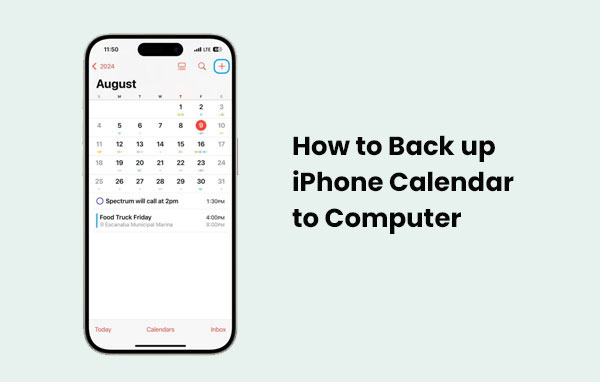
Many iPhone users know about iTunes, and it's actually pretty simple to use it to back up your calendars. Just make sure you've got the latest version of iTunes installed on your computer before you start.
Step 1: Open iTunes on your computer and connect your iPhone using a USB cable.
Step 2: Once your iPhone is connected, click the small phone icon near the top-left corner of the iTunes window.
Step 3: In the sidebar, click on "Info". Then check the box that says "Sync Calendars". You'll get two choices—either sync all your calendars or just selected ones. (How to Fix iPhone Calendar Not Syncing?)
Step 4: Click "Apply" to begin the sync. Once it's done, your iPhone calendars will be backed up and viewable on your computer.

Want to save your iPhone calendar on your computer without using iTunes? You can easily do this with iCloud. Just follow these steps:
Step 1 On your iPhone, open the "Settings" app. Tap your Apple ID name at the top, then go to "iCloud". Make sure the "Calendars" toggle is turned on. Your calendar will now sync with iCloud.
Step 2 On your computer, open a browser and go to iCloud.com. Sign in using the same Apple ID as your iPhone.
Step 3 Click on the "Calendar" icon. In the left sidebar, choose the calendar you want to back up. Click the "Share" button, enable "Public Calendar", and copy the URL that appears.
Step 4 Open a new browser tab and paste the URL into the address bar. Before hitting Enter, change "webcal" at the beginning of the link to "http". Press "Enter", and your calendar will be downloaded to your computer as an ICS file.
Step 5 Go back to iCloud.com, click the "Share" button next to the calendar you just saved, and turn off "Public Calendar" to keep your info private.
If you'd rather skip using iTunes or iCloud to back up your iPhone calendar, there's a much easier option - try Coolmuster iOS Assistant. It's a simple and reliable tool that helps you move data between your iPhone and your computer quickly. With just one click, you can back up or restore your entire device, including your calendar.
Why Coolmuster iOS Assistant is worth trying:
How to Transfer iPhone Calendars to Your Computer Using Coolmuster iOS Assistant
01 Open the Program and Connect Your iPhone
First, install and launch Coolmuster iOS Assistant on your computer. Then, use a USB cable to connect your iPhone. Make sure to unlock your device and tap "Trust" if a message pops up asking you to allow the connection.

02 Find and View Your Calendar Events
Once your iPhone is connected, the program will display different data types from your device on the left panel. Click on "Calendar" to let the software scan and list all your calendar entries.

03 Save the Calendar to Your Computer
Browse through the calendar events, select the ones you'd like to keep, and click the "Export" button at the top. The program will start copying your selected calendars to your computer right away.
Video Guide:
That wraps up our guide on backing up your iPhone calendar, with or without iTunes. If you're already using iTunes or iCloud regularly, they can be convenient options. But if you've never tried them, or find them frustrating to use, Coolmuster iOS Assistant might be exactly what you're looking for. It's a simple and reliable tool to back up your iPhone calendar without the usual hassle. Why not give it a try for free and see how it works for you?
Q1. How often should I back up my iPhone calendar?
It's a good idea to back up your calendar regularly, especially before major iOS updates or switching devices. Weekly or monthly backups help ensure you never lose important events.
Q2. Will backing up my iPhone calendar overwrite old data on my computer?
It depends on the software you use. Some tools offer incremental backups or allow you to create multiple versions, so your old data won't be overwritten unless you choose to replace it manually.
Q3. Is it safe to use third-party software to back up my calendar?
Yes, most reputable third-party programs are safe to use. Just make sure you download them from official websites and avoid unknown sources to protect your device and personal data from security risks.
Related Articles:
How to Print Calendar from iPhone in 6 Easy Ways
[Step-by-Step] How to Transfer Calendar from iPhone to Mac





