
How to Back up and Restore Viber Messages on iPhone: Full Guide 2025

Millions of people rely on Viber to chat with friends, family, and coworkers, and to send photos, videos, and important documents. But sometimes, data can be lost unexpectedly, whether it's due to a damaged phone, an app error, or a new device. That's why it's crucial to back up your Viber messages.
The good news is that there are several safe and effective ways to back up and restore Viber data on your iPhone. In this guide, we'll walk you through them one by one to ensure your chats are safe and secure, and can be easily restored when needed.

You can back up and restore your Viber chats on your iPhone easily using iCloud. Just make sure you're signed in to your iCloud account and have the backup feature turned on. Here's how to do it step by step:
Step 1: Sign in to your iCloud account and make sure "iCloud Drive is enabled".
Step 2: Scroll through the list and "turn on Viber" so it can use iCloud.
Step 3: Open the "Viber app" on your iPhone and tap on "More (the three-dot menu)".
Step 4: Go to "Settings > Account > Viber Backup", and tap "Back Up Now" to start backing up your messages.
Step 5: If you want Viber to back up your messages automatically, tap "Auto Backup" and choose how often you want it to happen (daily, weekly, or monthly).
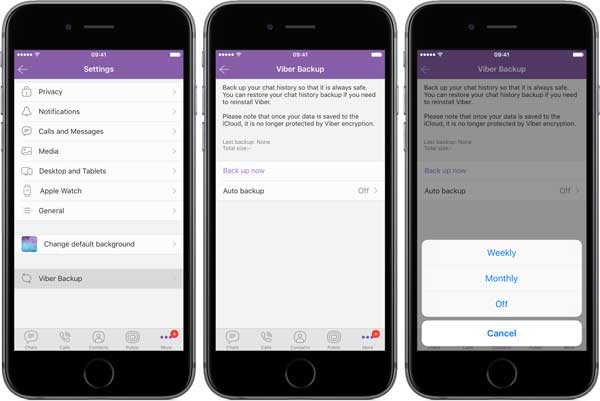
Step 6: Once your Viber messages are backed up to iCloud, it's easy to restore them on a new iPhone. Just sign in with your iCloud account, install the Viber app, and Viber will detect the backup automatically. You'll get a prompt to restore your chat history, just follow the instructions, and you're good to go.
You may want to know: Proven Ways to Recover Deleted Viber Messages on iPhone
If you're using an iPhone and want to back up your Viber chats to your computer, iTunes offers a simple solution. Just keep in mind that iTunes backs up your entire iPhone. So this iTunes Back Up and Restore method is great if you're okay with backing up and restoring everything on your iPhone, not just Viber.
Step 1: Plug your iPhone into your computer with a USB cable.
Step 2: Launch iTunes and click the small iPhone icon at the top. Then go to the "Summary" section.
Step 3: Click "Back Up Now" to create a full backup of your device. Wait until the backup is complete.

Step 4: To get your Viber messages back, reconnect your iPhone, go to the "Summary" tab again, and click "Restore Backup".

Step 5: Choose the most recent backup from the list and let iTunes restore your data.
Viber lets you save a copy of your chat messages by sending them to your email. When you do this, your messages are compressed into a ZIP file that you can email to yourself or someone else.
Steps to Back Up Viber Chats via Email:
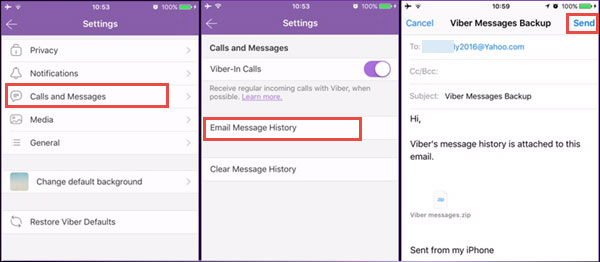
Note: This method only backs up your messages. Any photos or videos in your chats won't be included in the email backup.
How to Download Viber Chat Backup from Email
Note: The downloaded chat history is saved in a "CSV file" (a spreadsheet format). You can open and read it, but you "can't restore it back to your Viber app", and it "won't include media files" like pictures or videos.
iOS Data Backup and Restore is a handy tool that allows you to quickly and safely back up Viber messages from your iPhone, iPad or iPod to your computer, and then restore them when needed. It's worth mentioning that with this tool you can choose exactly what to back up, for example, only back up your Viber chat history instead of everything on your device. In addition, each backup is saved separately, so new backups won't erase or overwrite old ones.
Key Features of iOS Data Backup and Restore:
How to back up and restore Viber messages on iPhone using iOS Data Backup and Restore:
01 Install and launch the program on your computer. Select "iOS Data Backup" and connect your iOS device to the computer. You can choose either "Standard backup" or "Encrypted backup" for added security.

02 Tick the box next to "Viber & attachments" and any other data types you wish to back up, such as Attachments, Media, Contacts, etc.

03 Click "Next", choose a destination folder on your computer, and begin the backup process to securely back up your Viber messages and media.
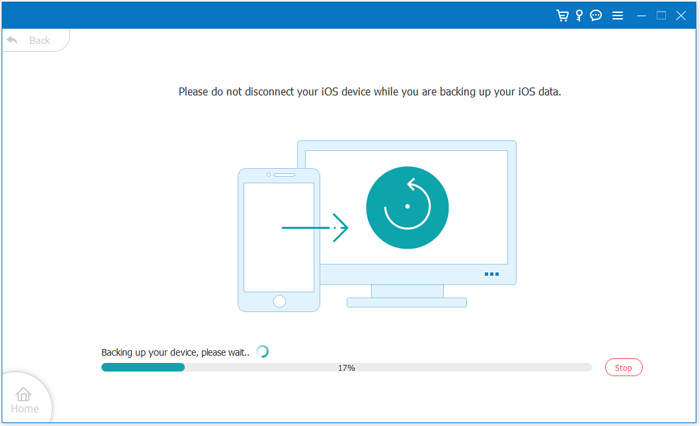
04 To restore Viber messages from a computer, start by selecting the "iOS Data Restore" option. The software will begin scanning the backups stored on your computer.Pick the backup you need and click "View Now" to preview its contents. After that, select the specific items you want to restore, then click either "Restore to Device" or "Restore to PC" to bring the data back.
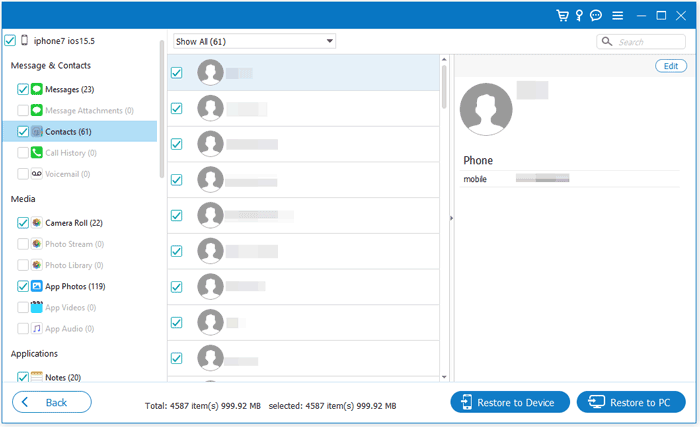
By the time you finish reading this article, you'll know four simple ways to back up and restore your Viber messages on your iPhone. Of all the options, we especially recommend using the iOS Data Backup & Restore tool. It's packed with useful features and makes it easy to save your Viber messages from your iPhone to your computer, and just as easy to restore them back when needed. We hope this guide helps you out, and feel free to share it with anyone who might find it useful.
Related Articles:
7 Best iPhone Backup Software in 2025 [In-Depth Review]
[Full Guide] How to Back Up iPhone to External Hard Drive?





