
[Full Guide] How to Extract WhatsApp Messages from iPhone Backup?

WhatsApp carries important records of our daily communications, including not only text messages but also a large amount of images, videos, voice messages, and other data. When you accidentally delete messages, switch phones, or lose chat history due to system errors, if you have previously made a backup, you can recover these precious pieces of information. But the question is: how to extract WhatsApp messages from iPhone backup? This article will detail three mainstream methods to help you recover WhatsApp data more efficiently.
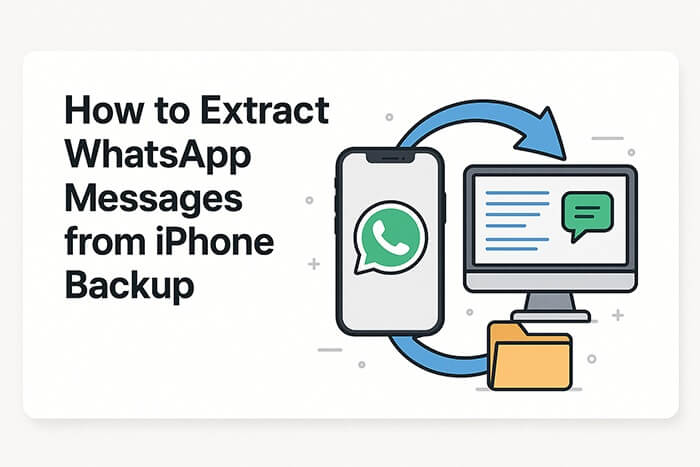
If you have previously used WhatsApp's chat backup feature (set up under "Settings" > "Chats" > "Chat Backup"), you can directly extract messages by reinstalling the app.
How do I extract WhatsApp chats from my iPhone backup? Follow the steps below:
Step 1. Uninstall WhatsApp from your iPhone.
Step 2. Go to the App Store, download, and reinstall WhatsApp.
Step 3. Open the app and log in with the same phone number.
Step 4. WhatsApp will detect the backup in iCloud. Tap "Restore Chat History".
Step 5. Wait until the process is complete.
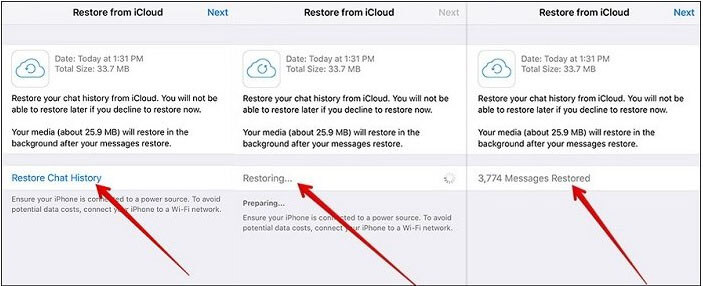
If you've backed up your iPhone using iTunes, you might be able to extract WhatsApp data from iTunes backup. Here's how to extract WhatsApp messages from iTunes backup in two ways.
This is currently one of the most recommended methods. Coolmuster iPhone Data Recovery is a professional iPhone data recovery tool that supports selectively extracting WhatsApp messages and attachments from iTunes backups even without your iPhone. The operation is very simple, making it easy for even beginners to use.
Compared to restoring the entire iPhone with iTunes, Coolmuster allows you to extract only the WhatsApp data you actually need from the backup, without affecting the existing files on your phone, ensuring safety and efficiency.
Key features of iPhone Data Recovery:
Here is how to extract WhatsApp messages from iPhone backup using iPhone Data Recovery:
01Open the program after installation. On the left side of the screen, select the "Recover from iTunes Backup File" option. The program will automatically scan the iTunes backup on your computer. Choose the backup file that contains your WhatsApp data and click "Start Scan".

02Select either "WhatsApp" or "WhatsApp Attachments" and click the "Start Scan" button in the top-right corner.

03After the scan is complete, preview and select the WhatsApp chats and attachments you want to restore. Then, click "Recover to Computer" to begin the restoration process.

Video Tutorial:
If you prefer to use Apple's official method, you can restore the whole backup from iTunes. However, this will erase your current data and can't restore just WhatsApp messages.
Here is how to extract WhatsApp data from iTunes backup using iTunes:
Step 1. Connect your iPhone to your computer and open iTunes.
Step 2. Click the device icon and go to the "Summary" tab.
Step 3. Click "Restore Backup" and choose the desired backup file.
Step 4. Click "Restore" and wait until the process is complete.

If you've enabled iCloud backup on your iPhone, your WhatsApp messages might be stored in the iCloud full device backup. Apple doesn't allow selective data recovery, but you can still extract WhatsApp messages by restoring your entire iPhone from the iCloud backup. This method works best when you're setting up a new device or willing to erase your current data.
If you don't mind, follow the steps below to extract WhatsApp messages from iCloud backup:
Step 1. Go to "Settings" > "General" > "Transfer or Reset iPhone" > "Erase All Content and Settings". Enter your passcode and Apple ID to confirm.

Step 2. After restart, follow the on-screen setup instructions. When prompted, choose "Restore from iCloud Backup".
Step 3. Log in to iCloud with the same Apple ID and select the most relevant backup to restore.

Want to restore from iCloud backup without reset? You can't miss this article.
How to Restore from iCloud Backup Without Reset? [2 Quick Solutions]Now that you know how to extract WhatsApp messages from iPhone backup, it's clear that the best method depends on your specific needs. If you want a fast, selective, and safe way to recover WhatsApp chats, we highly recommend Coolmuster iPhone Data Recovery - the easiest tool to extract WhatsApp messages from iTunes backup with no data loss.
Related Articles:
How to Recover Deleted WhatsApp Messages on iPhone? Solved in 4 Easy Ways
[Updated] 4 Amazing Ways to Back Up WhatsApp from iPhone to PC
How to Export WhatsApp Media to External Hard Drive [Android & iPhone]
How to Restore Whatsapp Backup Without Uninstalling on Android & iOS?





