
How to Fix Email Disappearing from iPhone 14/13/12/11/X/8 Plus/8/7/6 [Solved]

"I have an iPhone 8 running iOS 11 and the past couple of days I've noticed that various emails are disappearing from my inbox - some after I've read them, and some after I've gotten a notification but haven't opened the email yet. Has this been happening to anyone else? Anybody know how to fix this problem? Thanks!"
Due to the portability of smartphones, people tend to send and read emails on their iPhone or Android device. However, sometimes it is also easy to misconfigure things when adding a phone, like an iPhone, to access your email, which makes emails seemingly disappear. So why are email disappearing from iPhone for no reason? And how to fix email disappearing from iPhone? Let's find out the reasons and solutions in this article together.
Part 1. Why Does Email Disappear from iPhone Inbox
Part 2. Four Solutions to Fix Email Disappearing from iPhone
It is quiet annoying to lose the valuable emails from youriPhone 14/13/12/11/X/8 Plus/8/7/6 with no reason. Relax, you can check the possible reasons as follows before fixing email disappearing from iPhone issue.
1. Improper Mail Settings. iPhone allows you to customize the Mail app with several mail settings. If the Mail app is not set up properly, it may lead to mails disappearing from iPhone inbox.
2. System Error. Even though iPhone acts as one of the most advanced digital devices on the world, the iPhone system crashes issue happens from time to time. The system error is one of the common reasons to cause mails disappearing from iPhone inbox.
3. Misconfigure POP3 to IMAP. Most desktop email programs are configured to use POP3 email fetching protocol. And by default, the POP3 moves or download the email from the email server to your computer. As a result, the email is copied to your computer and removed from the email server.
However, most of email programs on on mobile phone use a different protocol called IMAP to access email. And IMAP simply make a copy without removing emails from email server unless you set up that, and importantly, the email server is the official place to keep the emails, not your device.
In a word, there is a conflict between POP3 and IMAP, which causes emails disappearing from iPhone.
See Also: Top 10 Tips to Fix iPhone Won't Connect to Wi-Fi Problem
After knowing the likely reasons to cause email disappearing from iPhone, you can read on to learn the effective ways to solve the disappeared email issue on iPhone in this part.
Method 1. Force Restart iPhone to Fix Email Disappearing from iPhone Issue
Hard reboot an iPhone can solve most of iPhone system crashes in most cases, including the email disappearing from iPhone issue due to system crashes. Now, please follow the instructions as below to force reboot your iPhone to fix the problem.

- On iPhone 6/6 Plus/6s/6s Plus/5s and older generations:
Please press and hold the Power + Home buttons at the same time for at least 10 seconds. When the screen turns black, release the two buttons. Your iPhone will be restarted and the Apple logo will appear on the screen soon.
- On iPhone X/8/8 Plus/7/7 Plus:
Keep hold the Power + Volume Down buttons simultaneously for at least 10 seconds till the iPhone screen goes black and Apple logo shows on the screen, release the two buttons. Then your iPhone will be rebooted.
See Also: How to Fix iPhone Stuck in Reboot Loop
Method 2. Delete and Re-add Email Account on iPhone
If iPhone emails keep disappearing after force reboot, there may be an error with the email account. You can try to delete the email account and re-add it on your iPhone and see if works.
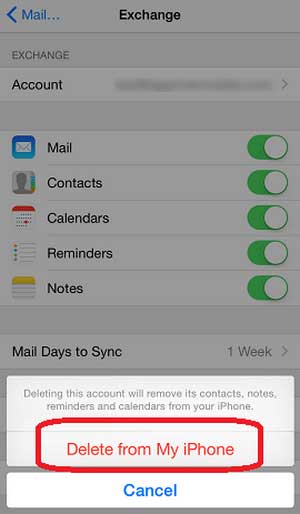
Step 1. On your iPhone, please go to "Settings" > "Mail, Contacts, Calendars", find and enter your mail account, and select "Delete Account" option.
Step 2. Then go back to "Mail, Contacts, Calendars" and choose "Add Account" option. Type your mail address and password to re-add mail account on your iPhone. Then you can check your inbox to see if you can find your emails.
Method 3. Sync Mail with No Limit to Fix Email Disappearing on iPhone
Sometimes you might not notice that you have set up your mail app to sync mail with the last 30 days. If so, iPhone will not show the emails in inbox if there are not new emails within the last 30 days. To fix it, you can easily set up "Mail Days to Sync" with "No Limit" instead with the following instructions.
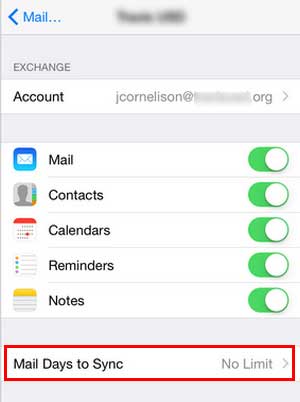
On your iPhone, open Settings app and turn to "Mail, Contacts, Calendars" page. Scroll down to find "Mail Days to Sync" option and set it as "No Limit". Then the Mail app on iPhone will be able to sync all the previous emails, and you will be able to check all the received emails in inbox now.
Method 4. Change Mail Settings to Solve Conflict between POP3 and IMAP on iPhone
You can download a copy of email to your device and use it locally with POP3 (Post Office Protocol 3) while you can sync the email with all your devices using IMAP (Internal Message Access Protocol). Generally, iPhone uses IMAP, which simply makes a copy from the mail server without removing emails from the server. However, if you change IMAP to POP3 on iPhone, there might be conflicts, which may lead to email disappearing error on iPhone.
To fix this problem, you can check the settings on your mail account. The following instruction takes the Outlook 2016 mail as an example:
Step 1. Open your Outlook 2016 on computer and click the Gear "File" > "Info" > "Account Settings" > "Account Settings...".
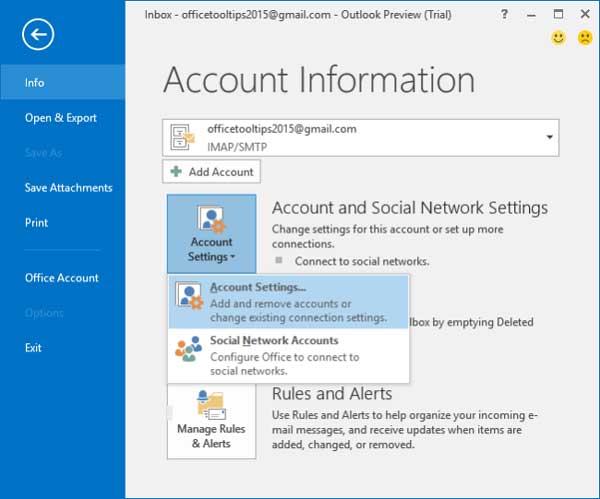
Step 2. Then you might highlight your current POP3 account and click "Change" > "More Settings" > "Advanced" and make sure to check the box before "Leave a copy of messages on the server" option under Delivery section.
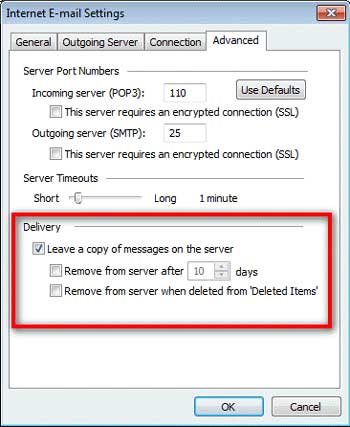
Step 3. You can uncheck the box before "Remove from server after 10 days" option or set it to a limited date you like. Also, you can check the box before "Remove from server when deleted from "Deleted Items"" if you want to completely delete the deleted emails on your iPhone.
Related Articles:
AirDrop Is Not Working on Mac, How to Fix?
How to Fix iPhone Photos Are Taken in JPEG but Not in HEIF in iOS 11