
Fixed: iPhone Won't Send Pictures to Android Phones and Tablets

"I have an iPhone 13 Pro Max. It 98 percent of the time won’t send a photo to an Android phone. I have tried troubleshooting settings (SMS/MMS/text) and tried with and without wifi and bluetooth. SO frustrating!"
- from Apple Community
Have you ever encountered such a problem? iPhone won't send pictures to Android is really a headache. It's just a simple photo, but when sending it to a friend who uses an Android phone, it always gets stuck and can't be sent out. This not only wastes time but also makes people feel frustrated. Don't worry, this article will help you figure out the reasons and provide solutions, allowing you to easily share every wonderful moment.
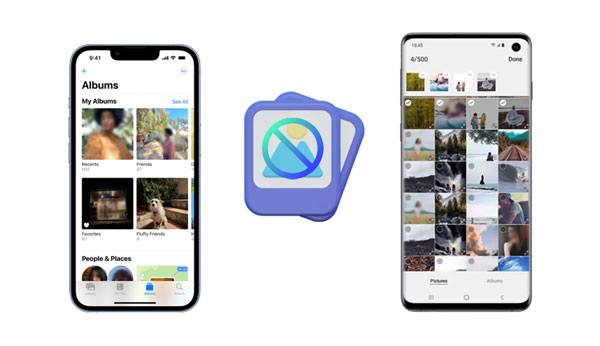
Can't send pictures from iPhone to Android? Well, there might be several reasons why it may occur. Below are some of the causes:
Continue reading to know what to do when you have trouble sending pictures from iPhone to Android.
Here are some of the most effective fixes to solve iPhone not sending photos to Android:
The MMS Messaging features play necessary roles in sharing images from an iPhone to an Android. When the MMS Messaging on iPhone is disabled, you can not send image messages. So, make sure it's enabled to have a smooth transfer. Below are the steps you should take to enable the MMS Messaging feature:
Step 1: Open your "Settings" app and select the "Messages" application.
Step 2: Click the toggle on the "MMS Messaging" option to turn it on if it is disabled.
Step 3: Now try sending an image again.

Still cannot send images to Android? Go to the following step.
Restarting the iMessage app is also a great trick to fix it when the iPhone won't send pictures to Android. The process of restarting an iMessage application is easy and is almost similar to that of enabling it.
Step 1: To start, open the Settings application and go to your "Messages" menu. Now, turn off the "iMessage" application for about thirty seconds.
Step 2: Now turn it on again, open it, and try sending an image. This should resolve the problem. If it fails, head to the next step.

Sometimes, all it takes is a simple reboot of your iPhone to fix the problem. Restarting a phone helps fix any glitches in the system that may hinder an operation.
Here's how to restart an iPhone:
Drag the power off slider to the right, and wait thirty seconds for the device to shut off completely.
After the device has restarted, try to send some pictures to Android phones again. If it still fails, you may need to check for the iOS version.

The outdated version of iOS may be causing the problem. Newer versions come with fixes for bugs and glitches, and it may be what you need to be able to send your images again. Here's how to check the iPhone version and update it:
Step 1: Ensure you plug the device into a power source and connect to a Wi-Fi network. Now head to the Settings page, select "General", then "Software Update".
Step 2: If an update is available, it will appear on the device. Click on "Download and Install". (iPhone software update failed?)

The new updates will lead to your device restarting automatically. After this restart, you can check if your problem has been solved.
Checking for a carrier update may help fix the issue. Though these updates are not frequent, you must regularly check to prevent system glitches.
Check for available carrier updates on your device, and when you find them, proceed to install them. Here are the steps:
Step 1: Open Settings, and select "General" and "About".

Step 2: If there are updates, you will see a notification saying, "New settings are available. Would you like to update them now".
Step 3: Click the "Update" option to update the carrier. If a popup does not appear, then there is no update available.
While it's not very common like other potential causes of the "iPhone can't send images to Android" problem, it's still a possible reason. Sometimes, the network operator or carrier has deactivated your device's cellular data, causing problems with your iMessage app.
To fix this problem, you need to disable the mobile data on the iPhone first and then restart it. Then, proceed to the iMessage to check whether you can send images successfully.

If there are no glitches in your OS, there may be some in your Messages application. Force-closing the application will help.
Here is how to quit an application if you are using an iPhone X or a later model:
Step 1: On your device's home screen, just swipe upwards, then pause in the middle.
Step 2: Scroll right/left until you locate the "Messages" application.
Step 3: When you locate it, swipe upwards to close it.
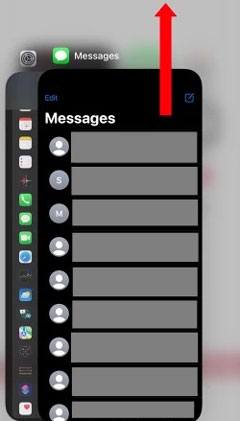
Here is how to force close the Message app on iPhone SE (2nd gen), 8, or an earlier model:
Step 1: Click twice on the "Home" button to show the recently used applications.
Step 2: Scroll right/left to find the "Messages" app.
Step 3: Close it by swiping upwards.
Maybe the recipient isn't connected. Call them to confirm if they aren't connected; you will instantly be notified. Check your line as well to be sure it's connected. Also, the person you're trying to contact may have blocked you, or you've blocked them without knowing.
To check if you've blocked a number on your iPhone:
Step 1: Open the Settings app, then select "Phone".
Step 2: Click the "Blocked Contacts" option to show a list of all phone numbers you blocked.

To unblock a contact on iPhone:
Step 1: Open the Phone application and open "Contacts".
Step 2: Find the contact you want to unblock and hold on to the number, then click "Unblock this Caller".

As the last option, you can try resetting the device's network settings. This is an option, too, when you feel that some of your settings are not properly set. While it is possible to go through all your device's network settings one at a time, the iPhone offers much easier solutions.
To be precise, you can reset your settings to default, which enables you to avoid the iPhone being unable to send photos to Android problems. To reset the network settings, go to the "General" menu on the Settings page, choose "Reset Network Settings", and then select "Reset". When you do this, all your iPhone's network settings should be set back to their default settings, enabling you to send images to Android easily.

This iOS System Recovery is the most powerful iPhone repair software tool that can repair iOS devices, including iPhones, back to normal. So, if your iPhone will not send photos to Android phones, you can bet on this software.
The system recovery software fixes most iPhone issues, like the iPhone not sending pictures to Android devices, being stuck in the recovery mode or headphone mode, etc. The two repair modes allow you to repair your device instantly, with the Standard Mode fixing system bugs without data loss.
Here are the key features of this iOS system recovery program:
* Repair iOS devices back to normal.
* Very safe to use.
* Support the latest iOS 17 versions.
* Easy with no tech skills needed.
* Fix iPhones for unknown errors such as black screen, white screen, headphone mode, etc.
Download this software to fix your iPhone.
Let's see the steps to repair your iPhone and send images to your Android:
01Download this repair app on your PC. Install and open it. On its main interface, select "iOS System Recovery". Now, take a USB cord and connect the iPhone to the computer.

02You'll see the numerous problems that this tool can solve. After viewing them, click on the "Start" option to proceed.

03Then choose "Standard Mode" or "Advanced Mode", and tap "Confirm".

04Click the "Repair" button to download the firmware package and begin fixing your iPhone. Once done, send photos from your iPhone to an Android device again.

If you ever face a problem where your iPhone cannot send images to Android phones, you can refer to this guide to solve the problem. The ultimate solution is to use a third-party app - iOS System Recovery. It repairs all iPhone devices quickly without data loss.
Related Articles:
How to Transfer Photos from Android to iPhone [8 Workable Methods]
How to Share Photos from iPhone to Android via Bluetooth? [Solved]
How to Transfer Photos from iPad to iPhone Seamlessly? (8 Easy Ways)
Can We Transfer Photos from iPhone to PC via Bluetooth? A Step-by-Step Guide