
[100% Success] How to Easily Undelete Email on iPhone 14/13/12/11/X

Email is an essential form of communication in the modern digital era and smartphones are indispensable. The simple swipe feature of iPhone helps you to quickly view or delete the emails you want. This can be annoying when you accidentally delete your emails. You can set your email settings to delete or archive emails. Archived emails moved from inbox to All mail folder while deleted emails are moved to Trash. It is now possible to retrieve messages you have deleted accidentally on your iPhone.
Method 1. Guide to Undelete Email on iPhone Directly
Method 2. Recover Deleted iPhone Email with A 3rd-party Tool
Deleting your emails is easy, but the question is, how do you recover the deleted mails? you can recover your email using different ways, depending how long you have deleted your email. Since the Apple service supports to store the deleted emails in the Trash box for 30 days, so if you have accidentally deleted an email within a moment,you can recover your deleted email directly on your iPhone 14/13/12/11/X/8/7 Plus/7/6s Plus/6s/6 Plus/6. But if you have deleted the email from the Trash box, this trick won't work any more.
Step 1. Go to iPhone Setting > Mail > Gmail Account. And make sure that Archive Messages are turned on.
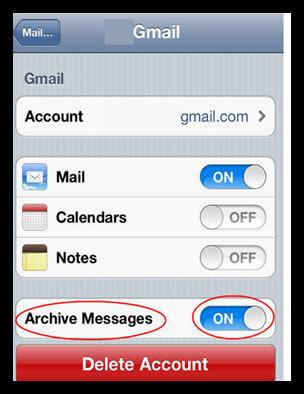
Step 2. After that, go to iPhone Email apps > Mailboxes > Accounts.
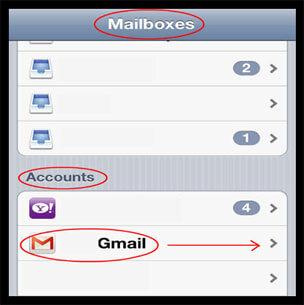
Step 3. Select the Email account for which you want to undelete your email. Then Select All Mails.
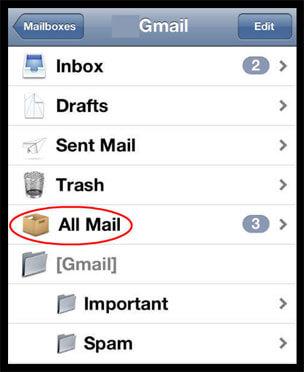
Step 4. Now you can see the deleted emails there and you can restore archived emails to where they are originally found.
If you have setup Archive Messages as On, then deleted emails can be found in the All Mail folder.If you haven't enabled Archive Messages, then deleted emails will go to Trash. You have to open Mailboxes and choose Trash folder to view deleted emails. You have to browse the trash folder and select emails you want to move to the inbox or another folder. Depending on your email service provider, emails in the trash are deleted permanently after 30 days. So, it can be impossible to find an email that you have deleted a couple of months ago.
Bonus: Top-notch Mail Apps for iPhone
If you are want to recover the deleted emails which have been deleted over 30 days, or you want to restore the other lost files from your iOS device, including the contacts, photos, call history, music, calendars, notes and etc. you will need a data recovery tool such as iPhone Email Recovery.
With this tool, you don’t have to worry about the data loss problem and the deleted data can be always found even though you have deleted them for a long time. And it can recover the lost or deleted data as its original format without overwritten. The tool works by scanning your iPhone memory to identify and get together the deleted data, which helps you recover the deleted email from iPhone in one click
Read More:
* How to Restore iPhone without Losing Data
* How to Recover Data from Jailbroken iOS
Here is how:
Step 1. Launch the installed software on the computer and connect your iPhone to computer. Select the "Recover from iOS Device" mode and hit the "StartScan" option to go on.
Step 2. After scanning, you can see all the contents shown in categories, including the deleted ones. From the list of available deleted data, choose the data you want to recover. You can preview the data in thumbnails.
Step 3. Choose data you want to recover and click on Recover button.

This tool makes it easy to undelete email on iPhone. It could be protecting all your memories or your apps on your earlier phone or just ensuring that you do not lose out on any data if your phone gets lost. It also makes it possible to recover data using iTunes option. Instead of recovering from the device, you can choose Recover from iTunes backup option. However, if you have taken a backup after deleting important data, you won't be able to recover lost data because the backup won't have it either.
Related Articles:
Possible Reasons for Data Losses on iPhone
How to Recover Lost Files from Locked iPad
Recover iPhone Data Stuck in Recovery Mode
How to Undo an Update on iPhone 14/13/12/11/X/8? (Proven Tips)
iPhone Lost Contacts After Update? Here's How to Get Contacts Back