
[Step-by-Step Guide] How to Recover Data from iPhone in Recovery Mode?

"How to recover data from recovery mode? Hello, my iPhone is stuck in recovery mode. I can not update it through iTunes, because there is an 'error'. It got into recovery for no reason, so I haven't made a recent backup. There are a lot of new photos and videos on it which I like to recover. Is there a solution for this? This data is very IMPORTANT (pictures of our daughter). Thanks in advance".
- from Apple Community
When your iPhone is stuck in recovery mode, many users panic, worrying that precious data like photos, videos, contacts, and more will be lost. In fact, even if the device is in recovery mode, it's still possible to recover data. This article will detail several practical methods to help you recover data from iPhone in recovery mode. Let's look at it together.
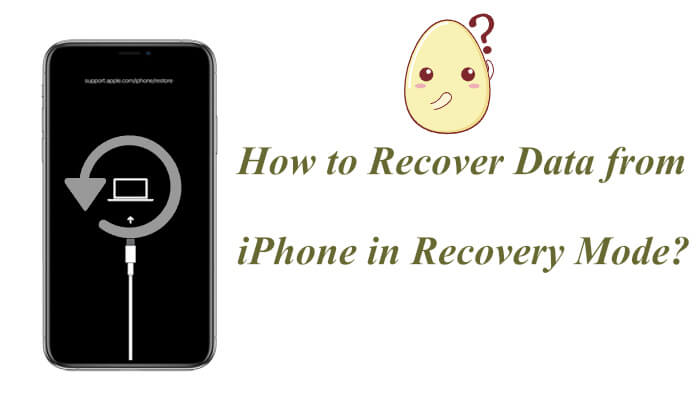
When your iPhone is stuck in recovery mode, it means the device cannot boot up normally and isn't accessible through the screen. However, that doesn't mean all your data is lost. If you have previously backed up your iPhone using iCloud or iTunes, your files are still safe and recoverable.
Next, we'll walk through the best ways to recover data from iPhone stuck in recovery mode step by step.
If you have a previous backup in iTunes or iCloud, Coolmuster iPhone Data Recovery is one of the most reliable tools to recover iPhone data in recovery mode. This software allows you to extract specific files, such as photos, contacts, messages, WhatsApp chats, etc., without exiting recovery mode. You don't need to connect your iPhone to a computer, and it will not erase any existing data.
Key features of iPhone Data Recovery:
Click the download button below to download this tool on your computer and learn how to recover data from an iPhone stuck in recovery mode in the following steps.
01Launch the program after installation. On the left side of the screen, select the "Recover from iTunes Backup File" option. The program will automatically scan the iTunes backup on your computer. Choose the backup file from the list and click "Start Scan".

02Select the data types you want to recover and click the "Start Scan" button in the top-right corner.

03Click on a category and select the specific deleted files you wish to restore. To recover your files from the iTunes backup, click "Recover to Computer" and the restoration process will begin.

01Open the software and switch to "Recover from iCloud" mode. Sign in to your iCloud account when prompted. (Note: If two-factor authentication is enabled, enter the verification code sent to your iOS device and click "Verify" to continue.)

02Choose the file types you wish to recover and click "Next" to begin a quick scan. This will allow you to preview detailed information from your iCloud backup.

03After selecting the files you want to restore, click "Recover to Computer" to save them to your device.

Video Tutorial:
After we know how to recover data from iPhone in recovery mode, how to get rid of recovery mode on iPhone? iOS System Recovery is a professional iPhone system repair tool. It is designed to resolve various iOS issues and iTunes errors. It's user-friendly, allowing you to easily bypass Recovery Mode on your iPhone without any data loss.
Highlights of iOS System Recovery:
Here is how to use iOS System Recovery to fix iPhone stuck in recovery mode:
01Download and launch the tool on your computer, then connect your iPhone using a USB cable. From the welcome screen, navigate to the "iOS System Recovery" section.

02The tool will automatically detect your iPhone stuck in recovery mode. Once detected, click "Start" to proceed. Next, select the repair mode and click "Confirm" to continue.

03Verify your iPhone's details, then click "Repair" to begin fixing the issue of your iPhone being stuck in recovery mode. Once the process is complete, your iPhone will restart, and you will find that it has successfully exited recovery mode.

That's all about how to recover iPhone data in recovery mode. When your iPhone is stuck in recovery mode, it doesn't mean your data is lost. If you have a backup, tools like Coolmuster iPhone Data Recovery can help you recover important data from iTunes or iCloud without losing anything. What's more, if you want to fix the device without losing any data, iOS System Recovery is also a highly recommended solution to try.
Related Articles:
Does Recovery Mode Delete Everything on iPhone? Here's the Answer!;
How to Back Up iPhone in Recovery Mode [Easy & Quick Ways]
[100% Successful] Recover Photos After Factory Reset iPhone Without Backup
3 Proven Ways to Recover Data from iPhone That Won't Turn On (with Troubleshooting)





