
How to Add Password to PDF Files in 8 Different Ways [Solved]

Password-protecting a PDF is a simple and effective way to ensure only approved users can view its contents. Including an open password will make viewing the PDF difficult for anyone without one. However, a restriction (permissions) password would enable anyone to view the file but would prevent them from making any changes or printing it.
If you want to add a password to PDF, you can utilize one of the many available PDF editing programs. Below are some programs that will teach you how to do a PDF add password process.
Coolmuster PDF Locker is a reliable software equipped with an intuitive interface that makes it simple to encrypt large or small batches of PDFs. It gives you control over your PDFs by letting you set individual permissions for things like printing, copying, and modifying. You will appreciate the PDF file's security features and the freedom to offer selective privacy settings.
Additionally, it provides extra protection for private data with three levels of encryption, giving you confidence that your PDF file is secure.
Key features of Coolmuster PDF Locker:
Let's go through these simple steps to using Coolmuster PDF Locker to add a password to a PDF:
01Download Coolmuster PDF Locker. Launch the system and tap on "Add File". Choose the PDF documents you wish to secure.

02Choose your encryption level, set permissions for PDF features (printing, copying, modifying, annotations, forms), and pick an encrypted PDF destination folder.

03Select the data you wish to encrypt and click the "Encrypt" button.

Password-protecting a PDF with an offline solution gives you greater control and security over crucial files. You can safeguard a PDF's contents from unauthorized viewing using a password with offline tools discussed below.
Adobe Acrobat Pro is a popular program for opening and working with PDF files. The approach provides a solid foundation for securing your PDF material. Here are the steps to create password protected PDF in Adobe Acrobat Pro:
Step 1. Download and install Adobe Acrobat Pro. Open the PDF you want to lock with a password by dragging it into the program or selecting it from its menu bar.
Step 2. Select "Tools" and then "Protect" when the PDF opens. Select "Yes" from the selection that appears. Then select the PDF version you want to use and pick its compatibility.

Preview is a built-in Mac app that protects private documents by locking them behind a password. Its simple-to-use interface lets you add a password to your PDFs with just a few clicks. Here is a guide on how to make a PDF password-protected on a Mac using Preview:
Step 1. Open Preview, select "File" to upload PDF, and choose "Print".
Step 2. Choose PDF from the menu in the print window's main section. Select "Save as PDF".
Step 3. Select "Security Options" and then name the file; assign authors, subjects, and keywords if you like.
Step 4. Check the box labeled "Require password to open document". Put in a password, and double-check since it will be needed to open the PDF file.

Step 5. After selecting either "Require password to copy text, images and other content" or "Require password to print document", choose "Save" from the previous window and click "OK".
Since the release of Microsoft Office, users have been able to apply password protection to a PDF file that is exported from a Word document. Microsoft Office possesses a notable feature that functions as a highly effective safeguard for one's documents. Follow these steps to initiate the process of adding a password to a PDF in Microsoft Office:
Step 1. Launch Microsoft Word and open a Word document.
Step 2. Tap "Save As" from the file menu and then browse to the location where the PDF will be saved.

Step 3. From the Save as type menu, select "PDF" and then click "Options".

Step 4. Select "Encrypt the document with a password" and hit "OK".
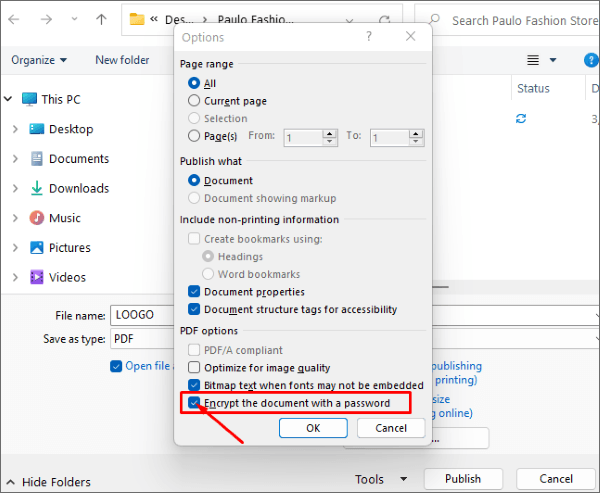
Step 5. Input the password twice, then press "OK". In this way, you have protected your PDF files.
Without the need to download and install any additional software, you may protect your PDFs with passwords using the online platforms discussed below:
iLovePDF is an online PDF editor that allows you to add passwords to your PDF files, convert, unlock, add comments and signatures, and even watermark them. You can use it from any gadget so long as it has access to the internet.
Here's how to use iLovePDF to PDF password add protection to a file you've uploaded:
Step 1. Visit the iLovePDF protect PDF service. To add a PDF to the online tool, choose "Select PDF file".
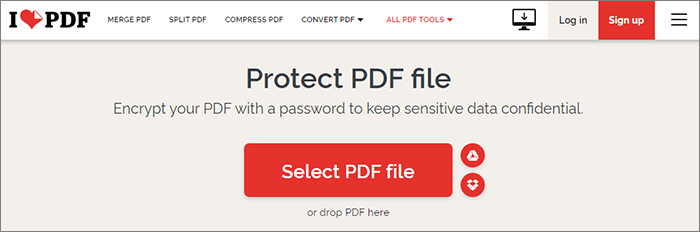
Step 2. Set a password in the menu bar visible to the right of the screen. Repeat the password to validate the file.
Step 3. Tap the "Protect PDF" option to set the password. Then, download the PDF.
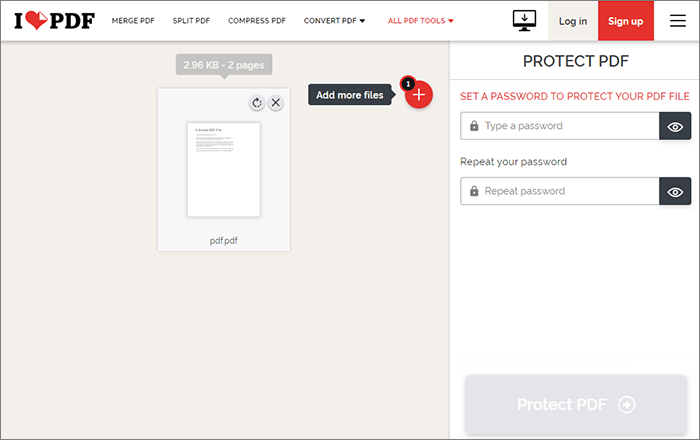
PDF2Go makes adding password protection to your PDF files straightforward. Here, you'll find an overview and detailed instructions on how to create a password-protected PDF with PDF2Go:
Step 1. Access the PDF2GO protect PDF add password tool on their website. Select the "Choose File" button on the main page to upload the PDF document.

Step 2. Enter the password and re-enter it in the Settings area underneath the document you have added.
Step 3. Add a restriction password by clicking the "Set password to restrict permissions" button.
Step 4. Select "START" to begin entering a password.
SmallPDF is a free web-based service to secure your PDF files with a password quickly. It is an excellent option for users due to its intuitive design and ease of usage. Here are the simple steps to PDF add password for free using SmallPDF:
Step 1. Upload your PDF using the "CHOOSE FILE" option.
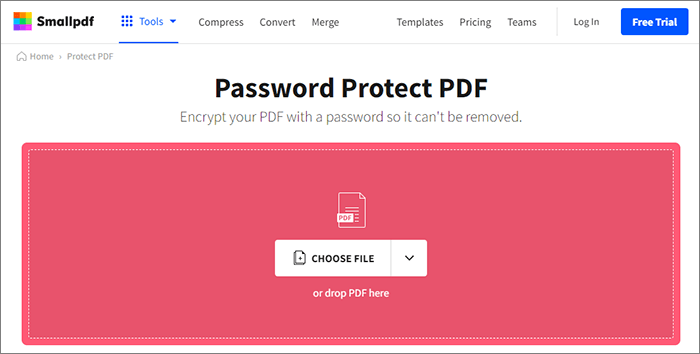
Step 2. Type in the new password you want to use and re-enter it.
Step 3. Click "ENCRYPT PDF" to secure the document.
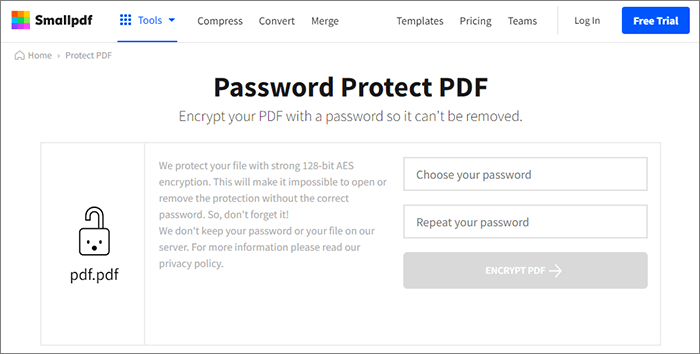
Step 4. Download the encrypted PDF.
Soda PDF is a full-featured program that allows you to protect, make, edit, and convert PDF files. If you want to restrict who can view or make changes to your PDF files, you can do so with this tool by using the password protection function. Here's how to make a PDF password-protected using Soda PDF:
Step 1. Go to the website of Soda PDF. Click "CHOOSE FILE" or drag and drop the PDF you want to protect onto the main window.
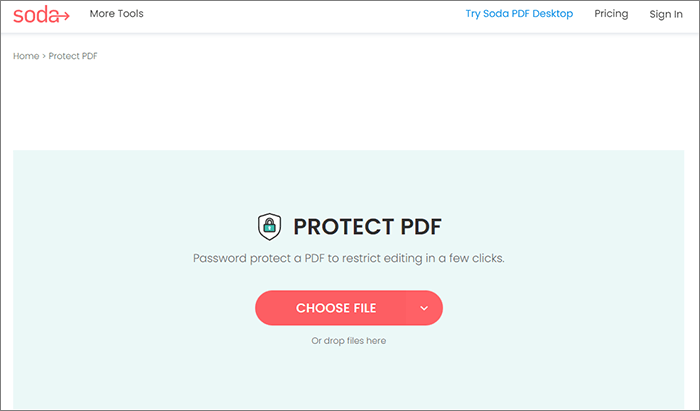
Step 2. Select the password you'd want to use and re-enter it to lock your file. Then click on "PROTECT".
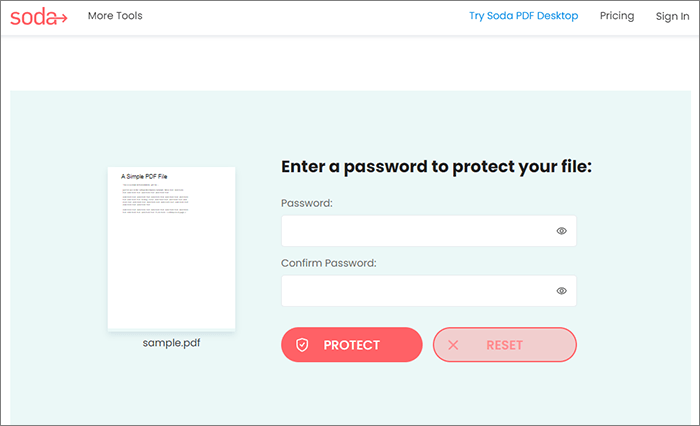
Step 3. Get the password-protected file and open it in your web browser.
Here are the frequently asked questions concerning adding a password to a PDF:
1. Why Should I Protect My PDF with a Password?
You should add a password to the PDF to prevent it from prying eyes. This feature helps protect confidential information by restricting access to the document to only those with the password.
2. What Kinds of Security Can Be Applied to a PDF File?
A user password (open password) and an owner password can be set on a PDF file. Owner passwords can be used to restrict printing, copying, and editing, while user passwords restrict access to the PDF itself.
Protecting a PDF with a password is a good idea if the document contains sensitive information that needs to be kept private. Password-protecting a PDF can be done in various ways, as seen from the offline and online software mentioned above.
The solution you select should be tailored to the specific encryption scheme you plan to use. Since Coolmuster PDF Locker is a comprehensive PDF solution, you can trust it to add a password to PDF. Download it immediately to secure your PDF file.
Related Articles:
The Best Free PDF Security Remover Tools to Recommend [7 Tools]
[Office Solutions] How to Send Password Protected PDF in 6 Different Ways
Say Goodbye to Restrictions: Adobe PDF Remove Password Solutions
[Useful PDF Tips] How to Open Password-Protected PDF Without the Password





